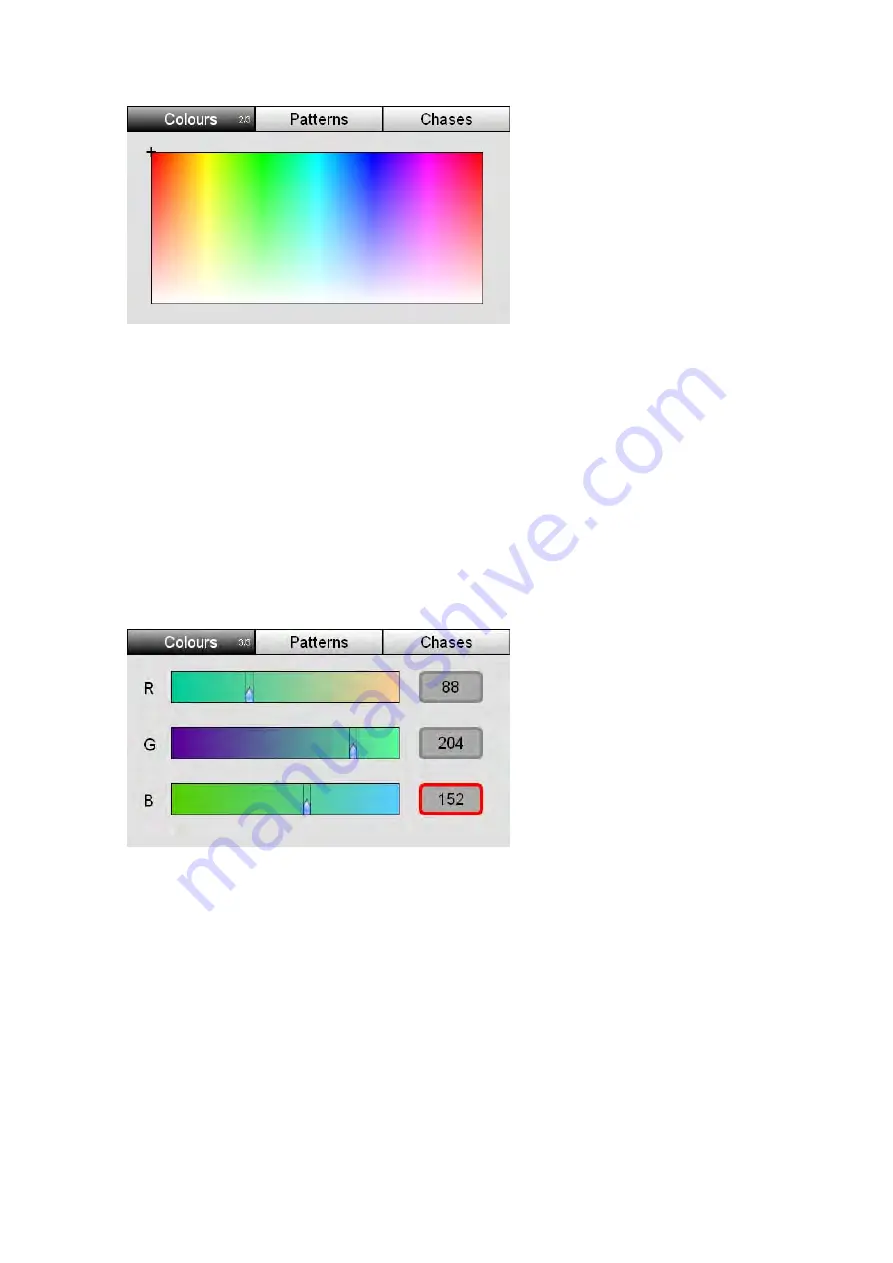
Editing
the
colour
swatches
Colour
3.
Tap the Colours button again to switch to the picker window
4.
Use your finger or a stylus to drag around the picker and choose a colour.
Stage CL sets the lights to this colour.
Using
the
RGB
sliders
You can set precise RGB colour values from the Colours RGB window. To do
this:
1.
Select one or more fixtures.
2.
From the Home screen select the Colour button and then select the ‘Colours’
tab:
3.
Tap the Colours button twice to switch to the RGB sliders window
4.
Use your finger or a stylus to drag the sliders and select a colour. Or tap on
the number fields and use the touchscreen dial to set precise values for Red,
Green and Blue.
Editing
the
colour
swatches
You can change the colours that are stored in the Stage CL colour swatches. To
do this:
1.
Open either the Colour Picker or Colour RGB Sliders window:
6
‐
2
Stage
CL
User
Guide,
Version
0.4






























