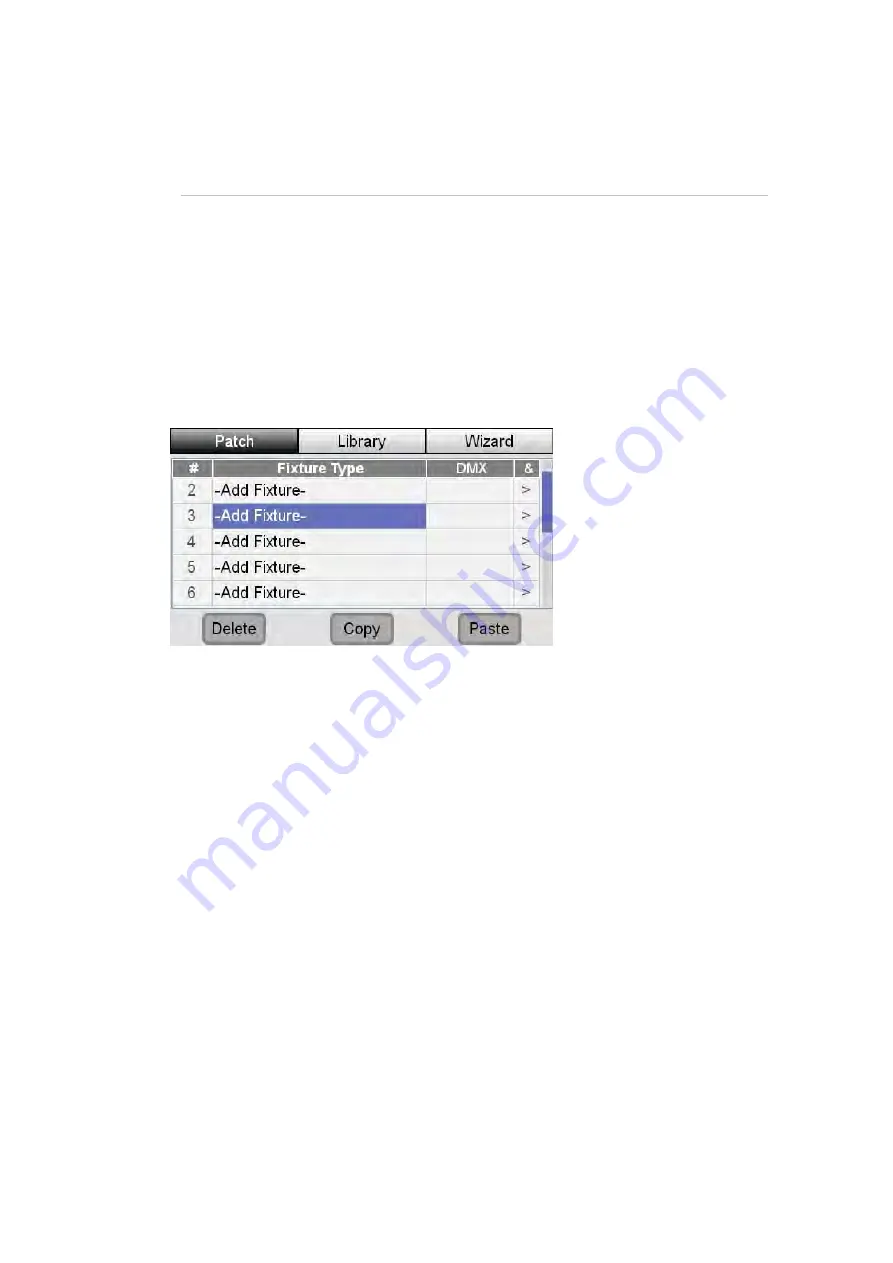
Patching
your
lights
Using
the
Patch
wizard
4.
Patching
your
lights
Once you’ve got your Stage CL system connected and powered up you can patch
up to 12 fixtures (or groups of fixtures).
In the Patch window the fixture numbers correspond to the 12 sets of fixture
controls (flash button, fader, colour controls etc) on the front of the Stage CL. So
when you are patching think about which fader and control set you’d like to use
to control each fixture or group of fixtures.
If it’s not already open click on the Patch button on the touch screen. Stage CL
displays the Patch window:
This is where you tell the Stage CL what sort or fixtures you are using and which
DMX channels each fixture is assigned to. You can either patch your fixtures one
by one or use the built in Wizard to speed things up.
In the Patch window the fixture numbers correspond to the 12 sets of fixture
controls (flash button, fader, colour controls etc) on the front of the Stage CL. So
when you are patching think about which fader and control set you’d like to use
for each fixture.
Using
the
Patch
wizard
To patch your fixtures with the wizard, tap the ‘Patch’ button on the Home
screen then press the Wizard button. Stage CL displays a window explaining the
steps required to complete the Patch Wizard:
Stage
CL
User
Guide,
Version
0.4
4
‐
1




























