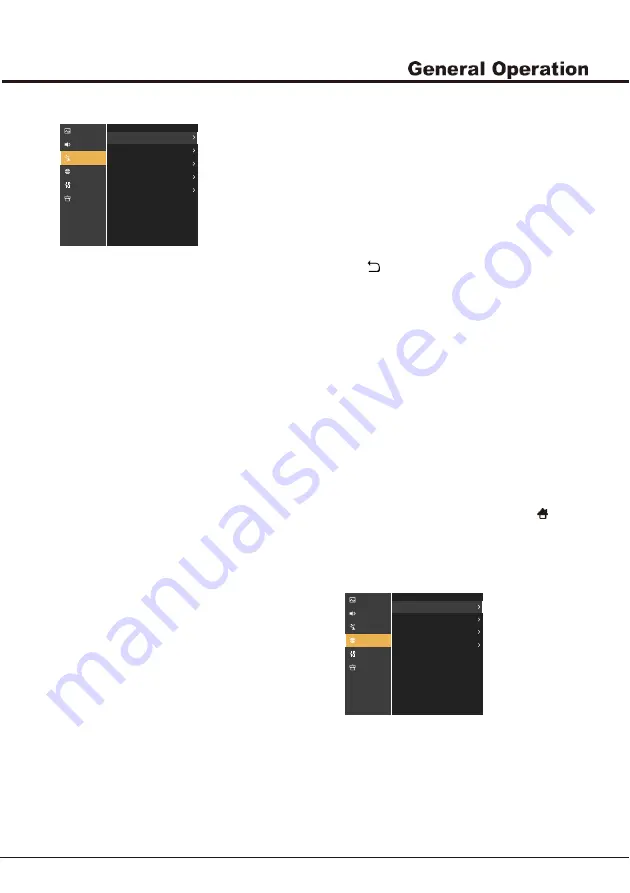
11
Chapter 3
Channel
Channel Scan
Press OK/► to display channel scanoptions.
-Automatic Search
Select Tuner Mode(
Antenna
or Cable),
Select Digital & Analogue(or Digital or Analogue or
), then press OK/► to start the automatic
search process. The search may take a few minutes.
During the process, you can press OK to abort halfway.
-Manual Tuning
Press OK to enter the interface.
Closed Caption
-Digital CC option
This option allows you to choose the way closed
captioning information appears on the screen.
·
Off -No captioning information displayed.
·
On –Chooses this option if you want captioning
information to be shown whenever available.
-Analog CC Option
Subtitle options under analog signal.
Channel Edit
Press OK/► to display Channel list.press ▲/▼ select a
channel you want to edit
,
then press the green button
add the channel to your favourite channel list,or press
the yellow button to skip the channel.
Note: This user manual is for reference only. Please
refer to actual machine as the standard
Schedule List
This function is used to perform scheduled recording.
(This fuction on digital TV channels.)
1.
Press OK/► to display the schedule list.
2.
To add a schedule into your schedule list, press the
red button, press OK to display schedule information.
Then,
-Channel number: Press OK/► to enter, then use ▲/▼
to select the channel number.
- Start date:set the recording date with virtual keyboard
by pressing OK.
- Start time:set the starting time of the recording.
- Stop time: set the stopping time of the recording.
- Schedule type:
a. Set Reminder to be reminded that you can switch to
the scheduled program when the time you have set
comes. When time is out and you do not execute
any operation, the dialogue box will disappear and
no further operation will be executed.
b. Set Record,if you really want to start your scheduled
recording when the time you have set comes. When
time is out and you do not execute any operation,
scheduled recording will start automatically.
- Repeat type:set different repeat modes for the recording.
After you enter all the information, use▲/▼ to select OK,
then press OK to add the schedule you set into your
schedule list.
4.
Press the red button, press OK and repeat above
procedures to add another schedules.
5.
If you wish to edit a schedule, select it and press OK
to enter. To remove the selected schedule, press the
green button, and press OK.
6.Press
to close the menu.
PVR&Time - Shift Settings
Allows you to record your favourite TV programs. Before
you use the function, connect a USB drive to the TV first.
(This fuction on digital TV channels.)
Note:The feature is available only in selected products
and,due to specific TV network limitations and country
technical requirements, might not be available in product
or place of installation. Feature might also be blocked by
TV network due to copyright protection (HD content,
recording protection). Please use on the remote control
to check if the feature is available in your product.
1. Press OK/► to enter. It starts to record automatically.
2. Press ▲/▼/◄/► to adjust the recording duration.
3. Press OK to stop recording manually, the recorded file
will be saved. In normal operation, the recording will
stop automatically when the recording duration expires.
4. In recording, the PVR mini pane will also show on the
screen to indicate the recording progress.
5. To watch the recorded program, press the
> App >
MediaCenter, highlight All, select the folder PVR, and
then select the related record file. Press OK to play. (It
is the same if you record a digital radio program).
Network
Network
Selects On to adjust the options below.
- Wired
Using the internal wired and your home wired network.
- Wireless
Using the internal wireless and your home wireless
network.
System
Support
Network
Network Test
Off
Network Standby
Disconnect
Wired Settings
Wired
Network
Picture
Sound
Channel
Network
System
Support
Channel
Closed Caption
Channel Edit
Schedule List
PVR&Time - Shift Settings
Channel Scan
Picture
Sound
Summary of Contents for TVJ LED S49 D1202 4K
Page 1: ...TVJ LED S49 D1202 4K TVJ LED S55 D1202 4K TVJ LED S65 D1200 4K...
Page 17: ...TVJ LED S49 D1202 4K TVJ LED S55 D1202 4K...
Page 19: ......
Page 32: ......



















