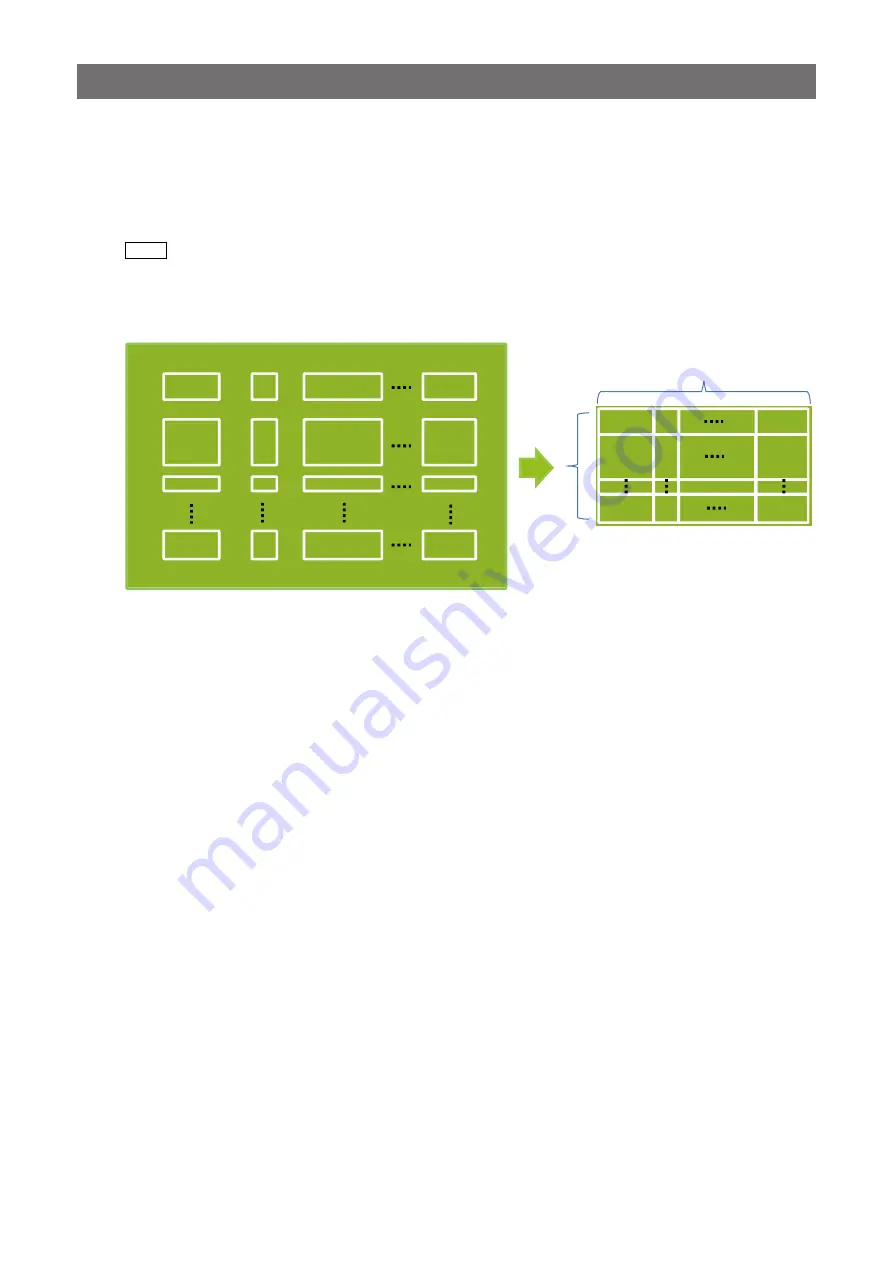
— 36 —
GO-5100M-USB / GO-5100C-USB
Sensor Multi ROI Function
Sensor Multi ROI is an ROI function that is configured and functions inside the sensor.
You can configure up to 64 scanning regions (8 horizontal and 8 vertical).
By skipping areas that are not specified as regions of interest when scanning a frame, the sensor's ROI
function outputs the specified regions in a compressed state. You can increase the frame rate due to
the reduced scanning time for the compressed areas. However, you cannot make the line frequency
faster by compressing in the horizontal direction.
Note
Sensor Multi ROI function cannot be used together with Sequencer function (page 38).
ROI 1-1
ROI 1-2
ROI 1-3
ROI 1-8
ROI 2-1
ROI 2-2
ROI 2-3
ROI 2-8
ROI 3-1
ROI 3-2
ROI 3-3
ROI 3-8
ROI 8-1
ROI 8-2
ROI 8-3
ROI 8-8
ROI 1-1 ROI 1-2
ROI 1-8
ROI 2-1 ROI 2-2
ROI 2-8
ROI 8-1 ROI 8-2
ROI 8-8
Total sensor area (2464 × 2056)
The areas selected with the ROI function
will be compressed.
Horizontal pixel count
ROI Width 1 + ROI Width 2 +
…
ROI Width 8
Vertical pixel count
ROI Height 1 + ROI Height 2 +
…
ROI Height 8
Restrictions
•
The specified areas cannot overlap.
•
The frame rate can be increased in relation to size of the area specified in the vertical direction, but
not in relation to the horizontal direction.
•
In the horizontal direction, the configuration for the second and subsequent row will be identical. In
the vertical direction, the configuration for the second and subsequent column will be identical.
Configuration
Configure each area so that they do not overlap.
Both the horizontal and vertical settings must be configured as even values.
Horizontal ROI conditions
ROI Offset H1 + ROI Width 1 < ROI Offset H2
ROI Offset H2 + ROI Width 2 < ROI Offset H3
⋮
ROI Offset H7 + ROI Width 7 < ROI Offset H8
ROI Offset H8 + ROI Width 8 < 2464
Vertical ROI conditions
ROI Offset V1 + ROI Height 1 < ROI Offset V2
ROI Offset V2 + ROI Height 2 < ROI Offset V3
⋮
ROI Offset V7 + ROI Height 7 < ROI Offset V4
ROI Offset V8 + ROI Height 8 < 2056






























