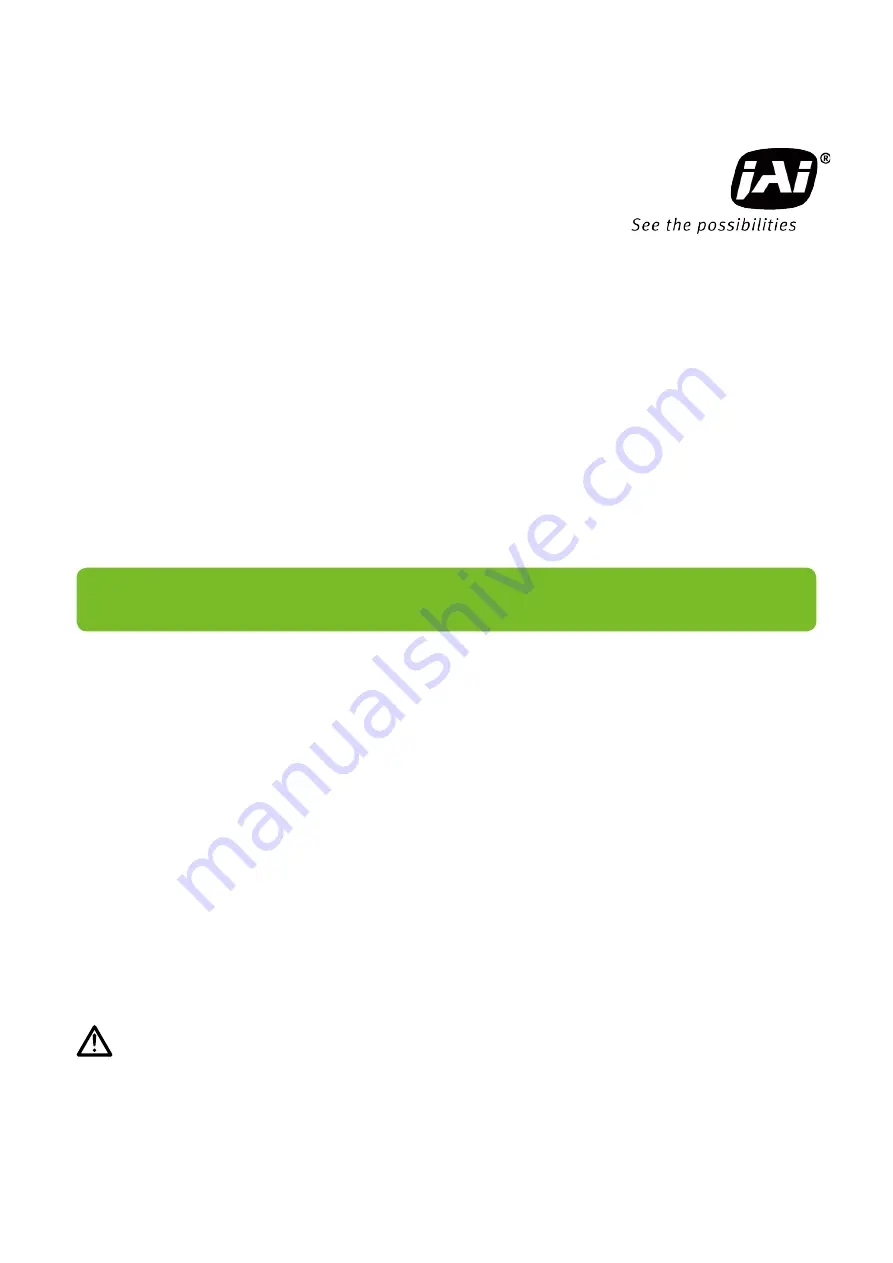
Thank you for purchasing this product.
Be sure to read this manual before use.
This manual includes important safety precautions and instructions on
how to operate the unit. Be sure to read this manual to ensure proper
operation.
© 2017 JAI
User Manual
GO-5100M-USB
GO-5100C-USB
5.1M Digital Progressive Scan
Monochrome and Color Camera
Document Version: 1.0
GO-5100-USB_Ver.1.0_Apr.2017
















