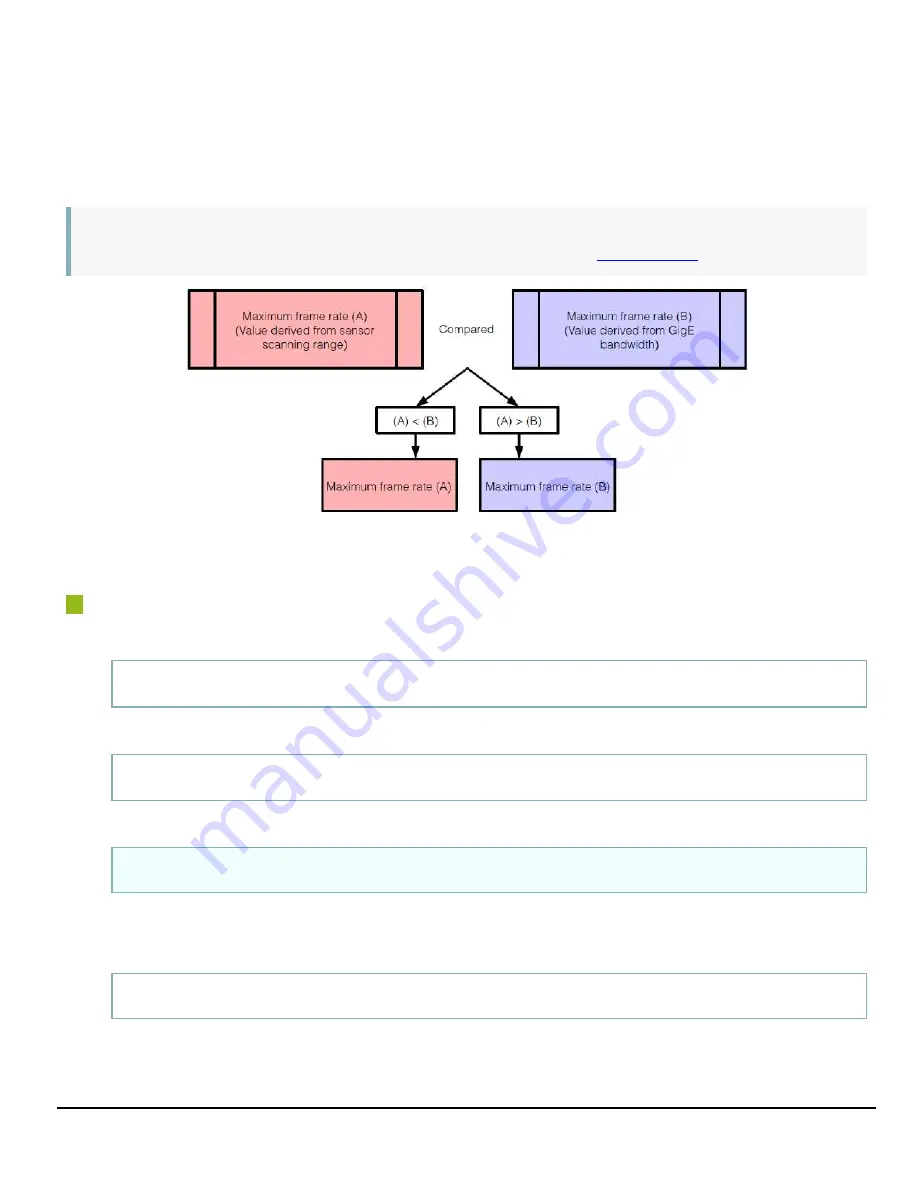
GO-5100MC-PGE | GO-5101MC-PGE | User Manual (Ver. 2.0)
Main Functions
- 44 -
Maximum Frame Rate
The maximum frame rate is as follows depending on the sensor’s scanning range and the GigE
bandwidth.
Note:
The Frame Rate Calculator, which calculates the maximum frame rate or trigger rate, is
available for download from the product page on the JAI website (
).
Maximum Frame Rate Period Formulas
During continuous operation ([Frame Start] trigger is [Off] or [Exposure Mode] is [Off])
l
Maximum frame rate of sensor
Sensor FR
=
1 / {H Period × (Height
+
VBlanking)}
l
Maximum frame rate by interface
Interface FR
=
920 × 1000000 / (Height × Width × Pack value)
l
Maximum frame rate
FR_Cont
=
Min(Sensor FR, Interface FR)
When the exposure time is longer than the frame interval
l
Maximum exposure time at maximum frame rate
MaxExposureTime_TrOlrd
=
(1 / FR_Cont)
-
(14 × H Period)
l
Exposure time outside of frame interval






























