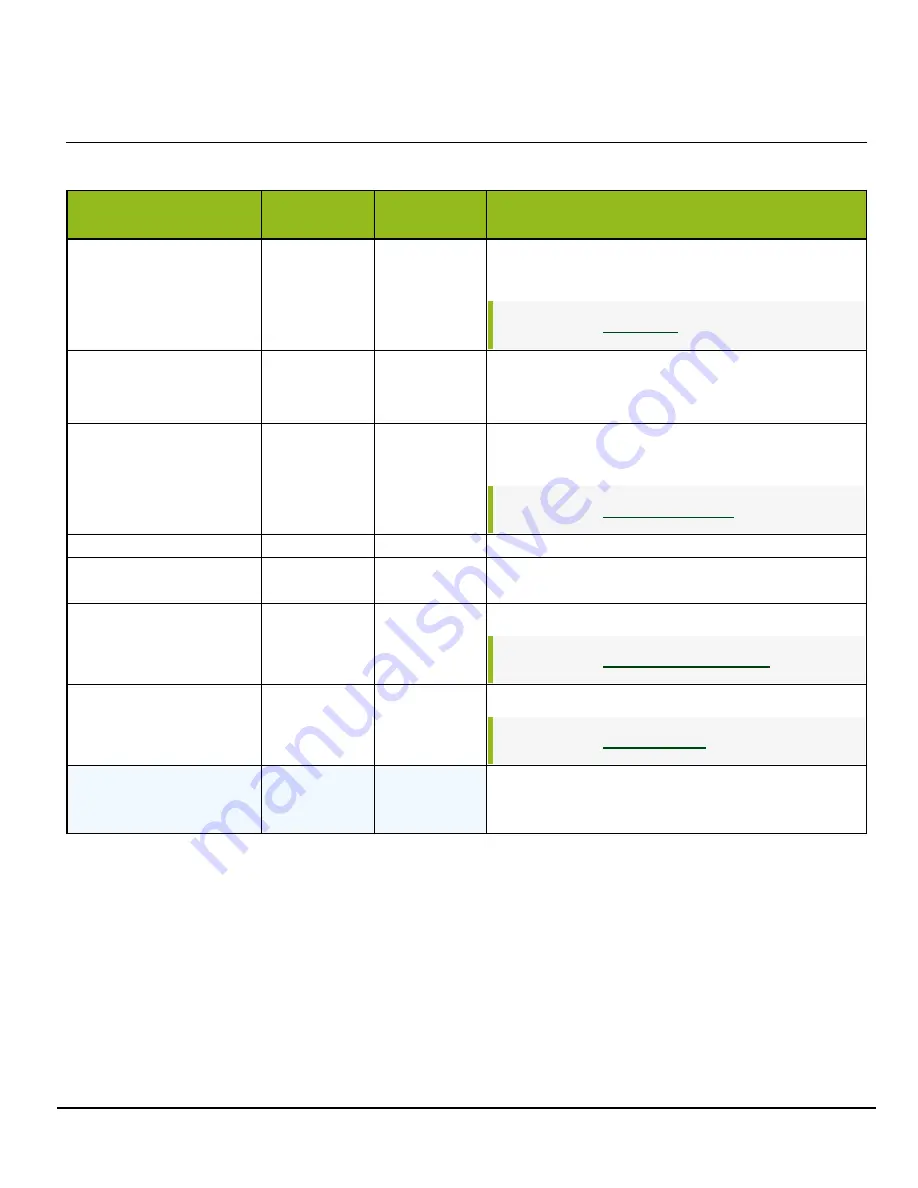
GO-5100MC-PGE-1 | GO-5101MC-PGE-1 | User Manual (Ver. 1.0)
Settings List
- 81 -
AnalogControl
Configure analog control settings.
Analog Control Item
Setting
Range
Default
Description
GainSelector
AnalogAll
DigitalRed*
Digital Blue*
AnalogAll
Select the gain to configure.
*Color models only
Related Topic:
Gain
AnalogAll: 1 ~ 16
DigitalRed/Blue*:
0.4467 ~ 5.6235
AnalogAll: 1
DigitalRed*:1
Digital Blue*: 1
Set the gain value for the gain setting selected in [Gain
Selector].
*Color models only
Black Level Selector
DigitalAll
DigitalRed*
Digital Blue*
DigitalAll
Select the black level to configure.
*Color models only
Related Topic:
Black Level
- 133 ~ 255
0
Set the black level value.
Gain Auto
Off
Continuous
Off
Enable/disable gain auto adjustment.
Balance White Auto
Color models only
Off
Once
Continuous
Off
Enable/disable auto white balance.
Related Topic:
Gamma
0.45
0.60
1.0
0.45
Set the gamma value.
Related Topic:
JAI LUT Mode
Off
Gamma
LUT
Off
Select the JAI LUT mode.






























