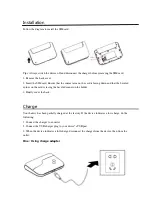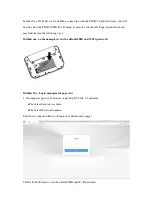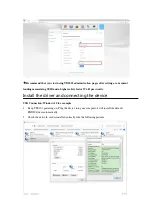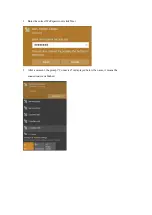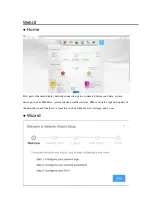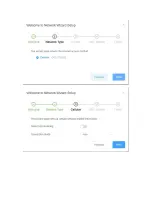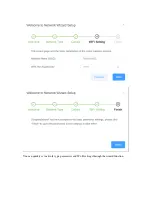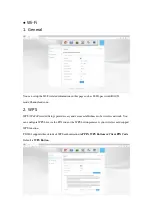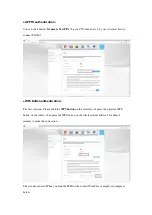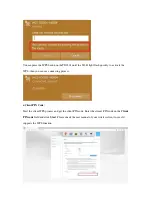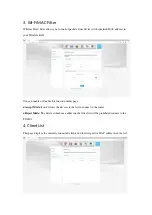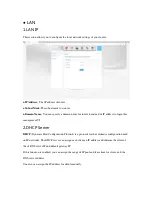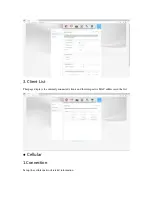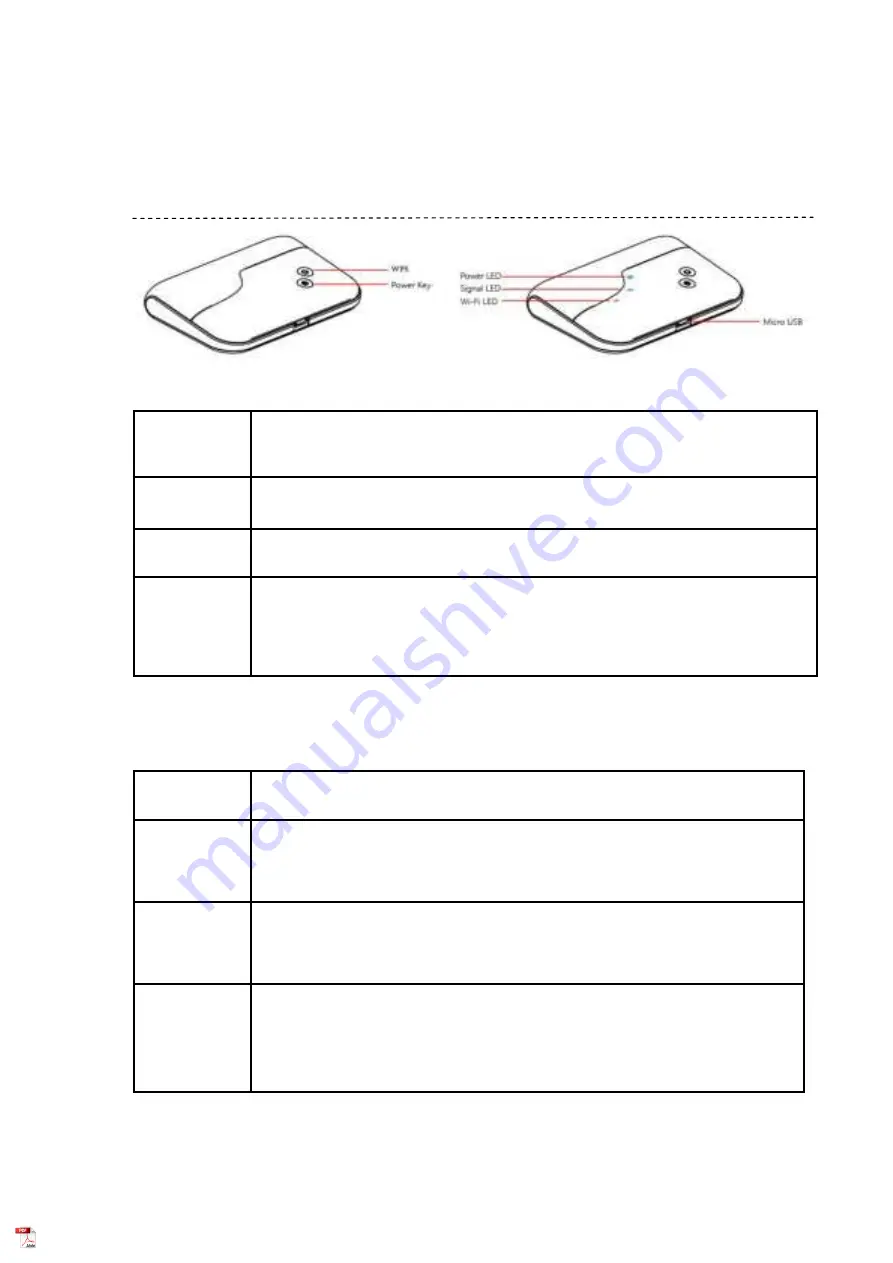
TD0301 User Manual
Interface
Key Button
Key
Illustrate
Power
On/Off, power on after press 3 seconds; power off after press 3 seconds
WPS
On/Off, enable/disable the WPS function of Wi-Fi after press 3 seconds
Reset
Software reset after short click
Reload to default settings after press 6 seconds
Hardware reset after press 12 seconds
LED Indication
Indicator
Working status
WiFi LED
Blue light active for Wi-Fi enabled
Blue light flash quickly for the WPS function is enabled
Off for Wi-Fi disabled
Signal LED
Blue light active for 2G/3G/4G network registered
Red light active for 2G/3G/4G network not registered
Blue light flash slowly for data connection established
Battery LED
Red light active for battery low without charging
Purple light flash for battery charging
Blue light flash for battery changing full
Blue light active for battery normal state