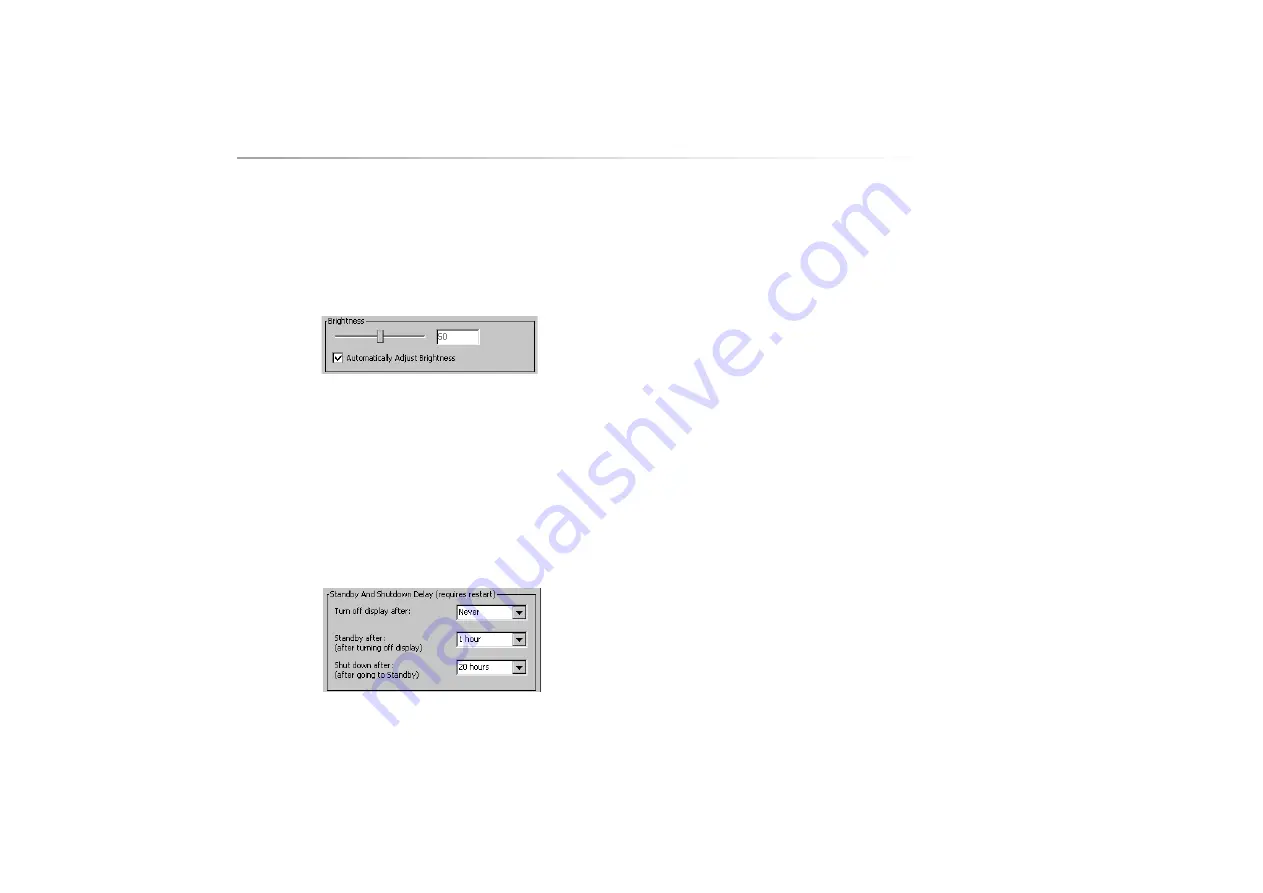
Zingui
20
7.1.2 Microfoon
Activate the Microphone if you want the Microphone to be active. If you don’t
activate the Microphone making recordings will not be possible.
7.1.3 Brightness
1. Go to Tools > Zingui and select Settings.
The window Settings appears on the screen.
2. Displace the slider till you obtain the desired brightness.
3. Enable Automatically Adjust Brightness if you want the Zingui to adapt
automatically the brightness (with a maximum of the set brightness) of the
screen depending on the exterior brightness. This option is useful to use
the energy efficiently and to extend battery life.
7.1.4 Standby and Shutdown Delay (requires restart to update)
Changed settings will be operational after restarting the Zingui.
1. Go to Tools > Zingui and select Settings.
The window Settings appears on the screen.
2. Turn off display after: Never - 1 minute - 90 seconds - 2 minutes - 3
minutes - 5 minutes - 10 minutes if you want the display to be
automatically turned off after a specific time of inactivity.
3. Standby after (after turning off display): Never - 2 minutes - 5 minutes - 10
minutes - 15 minutes - 30 minutes - 1 hour. After the screen has been
turned off, you can ask the Zingui to go automatically in stand by mode
after a specific time of inactivity.
4. Shut down after (after going to Standby): Never - 5 hours - 10 hours - 20
hours - 25 hours. After the Zingui has been put in stand by mode, you can
ask the Zingui to be shut down automatically after a specific time.
5. Select OK to confirm and restart the Zingui to activate this settings.
Summary of Contents for Zingui
Page 1: ...Zingui manual ...
Page 2: ......
Page 4: ......
Page 6: ......
Page 8: ......
Page 12: ......
Page 15: ...Zingui 9 4 3 At the back ...
Page 18: ......
Page 30: ......
Page 34: ......

























