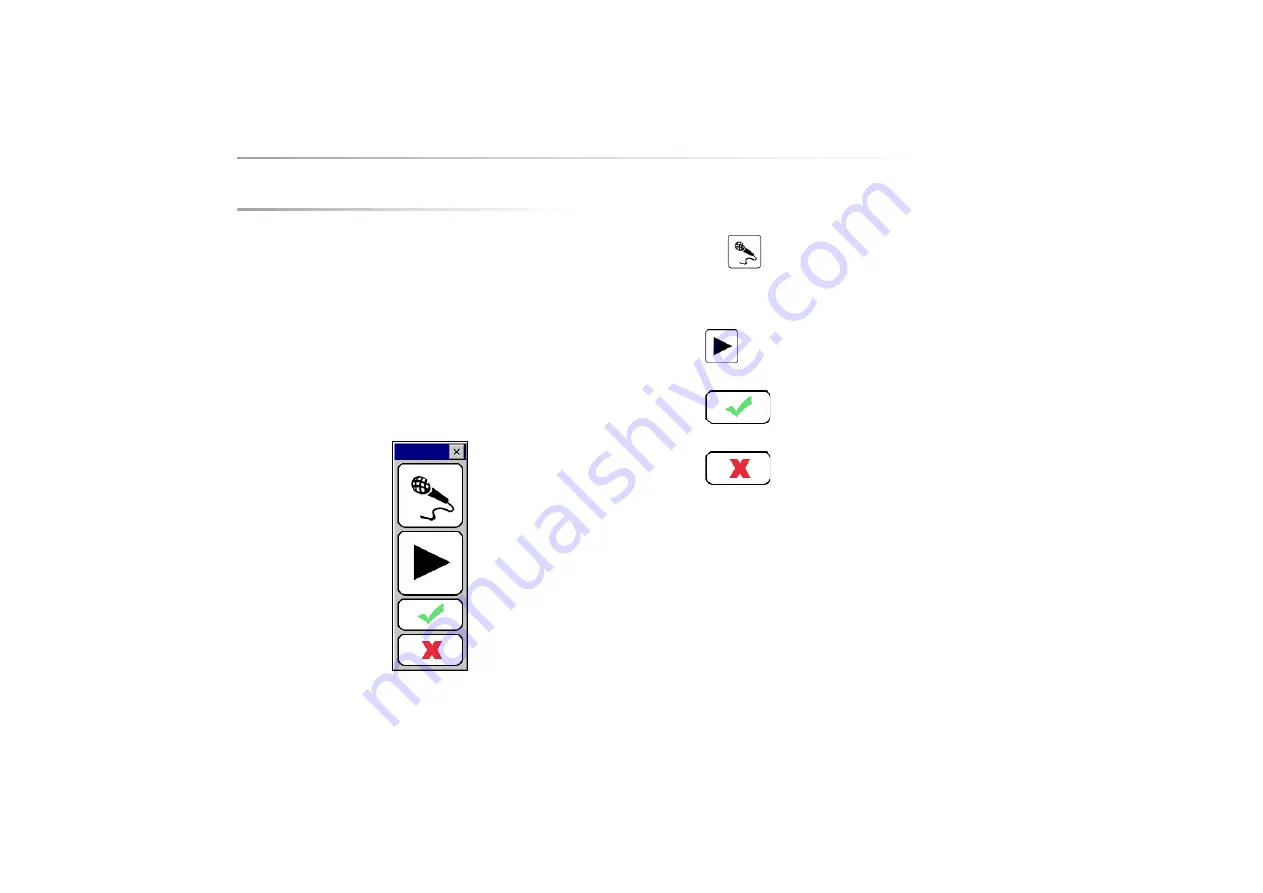
Zingui
15
6 - Recording messages
The Zingui allows you to make quick recordings. You can make recordings in
recording mode, in editing mode and you can also make recordings in mouse
mode (if the option “Quick recoring” is enabled.)
6.1 Making recordings in Recording mode
The first Voice recorded message will be overwritten with the new recording. If
there is no such message, the new recording will be added as the first action for
that cell.
1. Go to Edit > Recording mode.
2. Tap the cell under which you want to insert your recording.
3. The recording window appears on your screen:
4. There are two ways of recording:
• Keep
pressed during the recording. Release when finished
• Keep the Escape button on the back of the Zingui pressed during the
recording. Release when finished.
5. Tap
to listen to the recording.
6. Tap
to save the recording.
7. Tap
to delete the recording.
Summary of Contents for Zingui
Page 1: ...Zingui manual ...
Page 2: ......
Page 4: ......
Page 6: ......
Page 8: ......
Page 12: ......
Page 15: ...Zingui 9 4 3 At the back ...
Page 18: ......
Page 30: ......
Page 34: ......






























