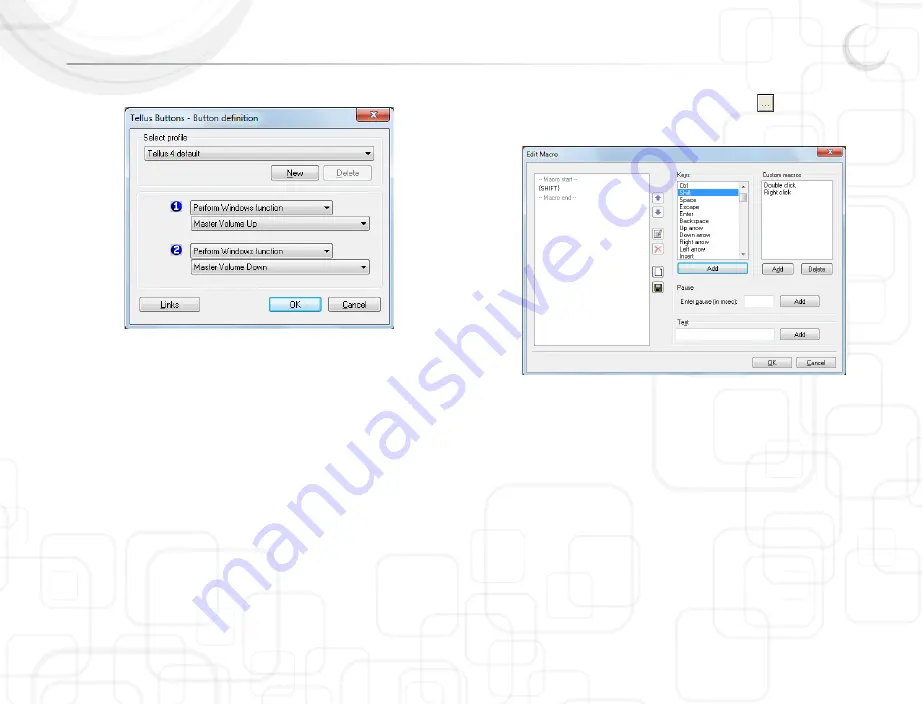
Tellus 4
10
The Button definition window will appear:
Each of the two buttons can be programmed to Send a macro or to Send a key
to an active application, to Play a Wave file, to Start a program, to Perform a
Windows function, to Send a command to DocReader, to Send a command to
Skippy or no actions (DocReader and Skippy are modules from the program
Eurovocs Suite).
To define a macro, select Send a macro and press the
button. The macro
definition window will appear:
Make a choice of the items in the Keys list and/or Other list to create a macro.
3.2 Options
Tellus 4 Options allows you to set and control specific system parameters like
the configuration of back buttons, master volume, …
If you are not familiar with the consequences of changing these parameters,
please do not change them.
To have access to the Tellus 4 Options right click on the A icon or the battery or
power indicator in the system tray at the bottom right corner of the screen. (You
can perform a right click by pressing the ESC button on the back of the Tellus
first. Your next press on the screen will then be a right click.)
To have access to the Tellus 2 Options right click on the A icon in the system
tray at the bottom right corner of the screen. (You can perform a right click by
Summary of Contents for Tellus 4
Page 1: ...Tellus 4 manual ...
Page 2: ......
Page 4: ...Tellus 4 8 DVD player recorder 9 Cleaning instructions Index ...
Page 6: ......
Page 9: ...Tellus 4 3 2 Parts Connectors and System Indicators 2 1 Parts and connectors ...
Page 26: ......
Page 30: ......
Page 32: ......
Page 34: ......
Page 36: ......






























