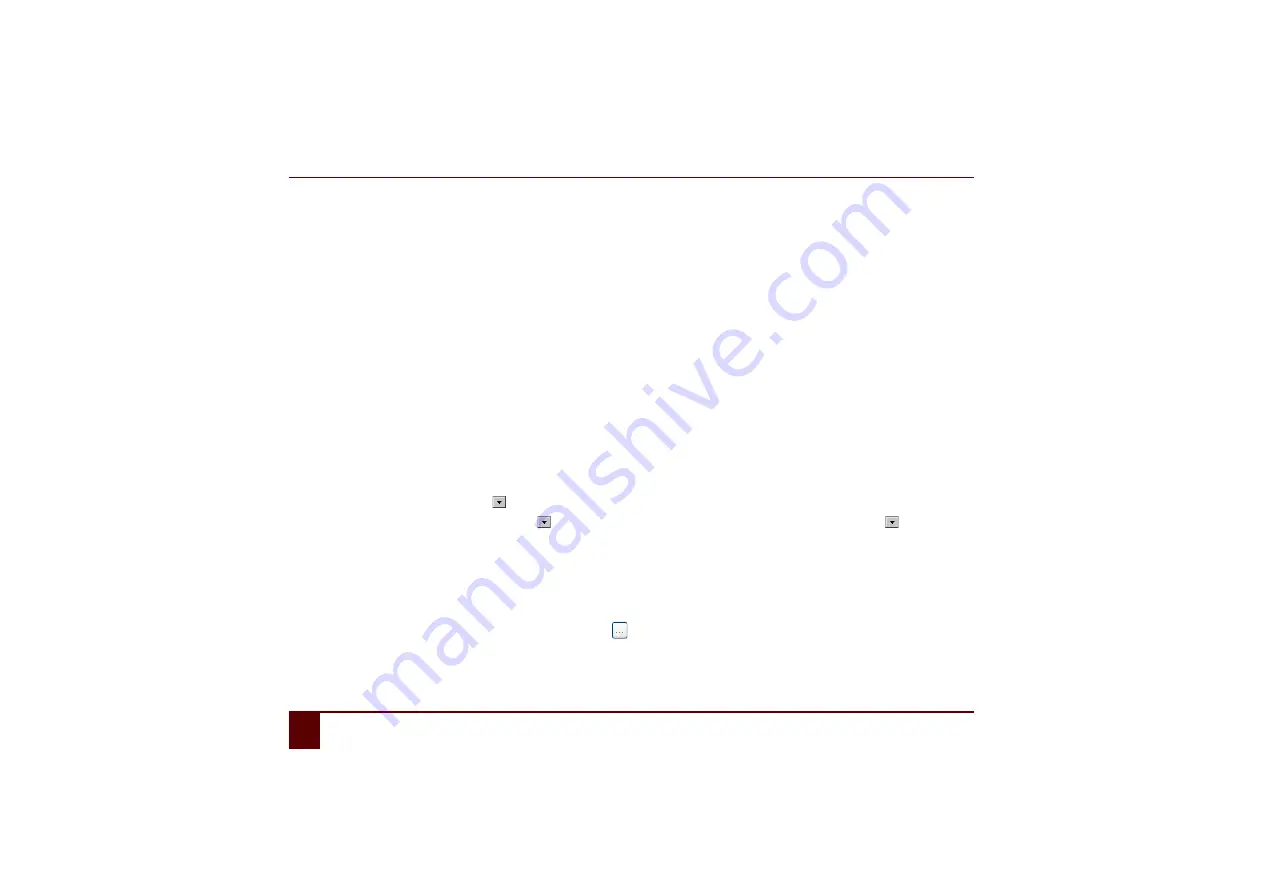
Smart
62
G
Personal applications
1
The agenda
1.3
Changing an alarm
1
Select
Tools > Agenda > Edit agenda
.
2
Select the alarm you want to change.
3
Tap on
Edit
.
4
If required, change the repeat frequency of the alarm in the
When
drop-down list:
•
Once
•
Every Day
•
Every Working Day
•
Every Week
•
Every Month
•
Every Year
5
If required, change the time of the alarm in the
At
field. Do this by using the arrows.
6
Perform one of the following actions:
•
For a non-repeat alarm, tap on
in the field below and select the date for the alarm.
•
For a repeat alarm, in
Start date
tap on
to select the date the appointment starts and in
End date
tap on
to select the
date the appointment ends.
7
If required, change the text of the alarm in the
Message
field.
8
If required, change the
Speak
option in you want the message read out loud or not at all.
9
If required, change the
Show message
option if you want the message to be displayed on the device or not at all.
10
If required, change the sound of the alarm by tapping on
next to
Sound
, select a sound and tap
Open
.
11
Tap on
Save
.
12
Tap
OK
.
Summary of Contents for SMART 3
Page 1: ...Smart 1 Content...
Page 10: ...Smart 10...
Page 11: ...Smart 11 How to use these operating instructions...
Page 13: ...Smart 13 Introduction...
Page 15: ...Smart 15 A Technical specifications...
Page 17: ...Smart 17 B Safety regulations and maintenance...
Page 21: ...Smart 21 C Getting started...
Page 26: ...Smart 26 C Getting started 2 Introducing the Smart Figure 3 Smart rear view...
Page 42: ...Smart 42 C Getting started 13 Shutting down the Smart...
Page 43: ...Smart 43 D Specific settings backup and storage space...
Page 49: ...Smart 49 E Recording a message...
Page 53: ...Smart 53 F The camera...
Page 58: ...Smart 58 F The camera 6 Deleting a picture by cleaning drive...
Page 59: ...Smart 59 G Personal applications...
Page 70: ...Smart 70 G Personal applications 2 The address book...
Page 71: ...Smart 71 H Connection with the Eddy...
Page 76: ...Smart 76 H Connection with the Eddy 6 Disconnecting from the Eddy...
Page 77: ...Smart 77 I Connecting to the computer and USB connections...
Page 80: ...Smart 80 I Connecting to the computer and USB connections 6 Connecting a USB stick...
Page 81: ...Smart 81 J Making a call...
Page 86: ...Smart 86 J Making a call 7 Ringing off...
Page 87: ...Smart 87 K Environmental controls...
Page 91: ...Smart 91 L Communication...
Page 98: ...Smart 98 L Communication 7 Adding an screen rotate action...
Page 99: ...Smart 99 M Troubleshooting...
Page 103: ...Smart 103 N Appendices...
Page 110: ...Smart 110 N Appendices 1 Acapela...
Page 116: ...Smart 116...
















































