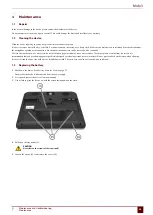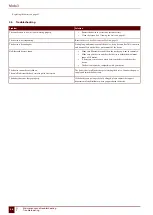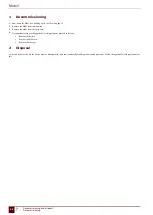Mobi 3
1
Setting the rear buttons
There is the option to assign certain functions to the top and bottom rear buttons. With a single click on one of these buttons a program can be launched, a macro
run, a key stroke transmitted, the Windows system volume increased or decreased, a Wave file played and commands can be sent to DocReader or to Skippy.
You can assign 2 functions to each button. You can execute a function when you press the button briefly (less than 1.5 seconds) and you can execute a function
when you press the button for a long time (at least 1.5 seconds).
The middle button can be used for a right mouse click (short) and an Escape (long). The middle button can also be disabled.
1.
Do one of the following:
▪
Double-click on in the system tray.
▪
Right-click on in the system tray and choose
Options
in the shortcut menu.
2.
From the
Back buttons
drop-down lists
Top: (short)
,
Top: (long)
,
Bottom: (short)
,
Bottom: (long)
, select one of the following options:
Option
Explanation
<None>
No function is assigned to the button.
Send macro
This allows you to run a macro in the active application. Or you can first
create a new macro.
Send key
This allows you to send a key to the active application.
Play Wave File
This allows you to play a Wave file. Only WAV files.
Start program
This allows you to run applications. For example: select
C:\Windows
\System32\calc.exe
to launch the calculator
Perform Windows function
From the drop-down list, select one of the following options:
▪
Master Volume Up
▪
Master Volume Down
Send command to Mind Express
From the drop-down list, select one of the options for eye control. For
example, to calibrate or pause the eye control.
Mind Express: do actions of cell with ID
With this you can execute the actions in the field with the specified ID. To
do this, the file with the field concerned must be open in Mind Express.
Send command to DocReader
From the drop-down list, select one of the DocReader commands. For
example:
Read whole text
.
Send command to Skippy
From the drop-down list, select one of the Skippy commands. For example:
Select prediction 1
.
NOTE
Commands can only be sent to DocReader and Skippy if these programs have been installed on the device.
3.
From the
Middle:
drop-down list, select one of the following options:
Option
Explanation
Short=rightclick, Long=Escape
▪
Briefly press this button and then select an item on the display. This
allows you to simulate a right click.
F
Settings
34
1
Setting the rear buttons
Summary of Contents for Mobi 3
Page 1: ...Mobi 3 ...
Page 5: ...Mobi 3 A Introduction 3 ...
Page 8: ...Mobi 3 B Description and operation 6 ...
Page 15: ...Mobi 3 C Safety 13 ...
Page 17: ...Mobi 3 D Getting started 15 ...
Page 20: ...Mobi 3 E Control 18 ...
Page 35: ...Mobi 3 F Settings 33 ...
Page 44: ...Mobi 3 G Maintenance and troubleshooting 42 ...
Page 49: ...Mobi 3 H Decommissioning and disposal 47 ...
Page 54: ...Mobi 3 52 ...