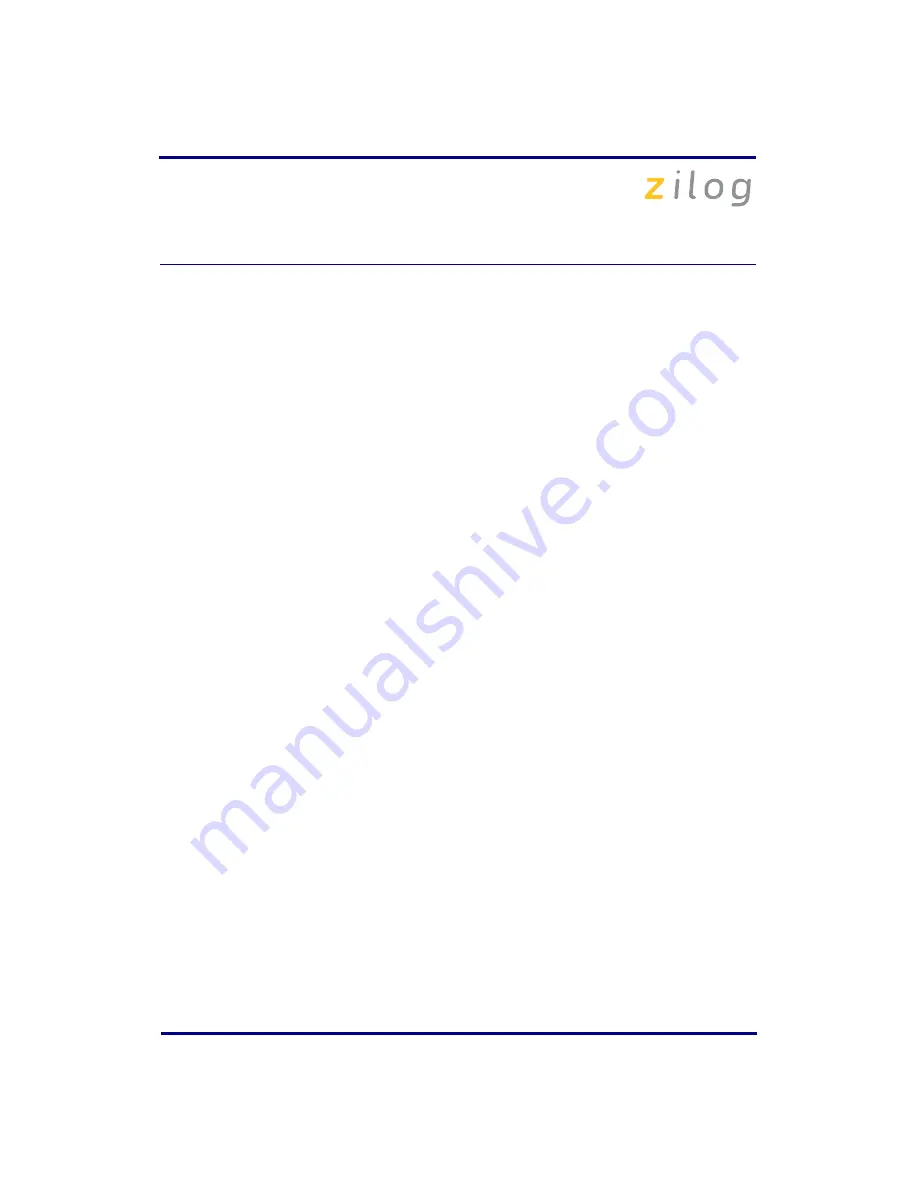
eZ80F91 Modular Development Kit
QS004611-0810
Page 6 of 10
Running Sample Projects
After installing the ZDS II software and setting up the hardware, you can open and test the
sample software projects for the eZ80Acclaim!
®
product line. Sample projects are located
in the following ZDS II sample directories:
C:\Program Files\Zilog\ZDSII_eZ80Acclaim!_<version>\samples\
<processor type>_<demo_name>
where
<processor type>
represents the eZ80Acclaim! device that powers the target
module and
<demo_name>
represents the type of sample. (The
LedDemo
samples are for
the legacy eZ80Acclaim! Development Kit that preceded the eZ80F91 Modular Develop-
ment Kit).
Running the Sample Starter Project
A sample starter program is provided in the ZDS II CD-ROM. It demonstrates how to
write proper code for the eZ80F91 modular development kit. The program writes a few
character strings either to RS-232 PortP2 on the eZ80Acclaim! MDS adapter board, or to
the Simulated Universal Asynchronous Receiver/Transmitter (UART) Output window
(when running the Simulator Debug Tool).
Once you have created your own application program, use ZDS II to download that code
into the eZ80F91 for testing and debugging.
The starter project is written, such that, it defaults to the RS-232 port version. Connect
port 2 on the eZ80Acclaim!
®
MDS adapter board to your PC before running the sample
program.
Follow the steps below to build and run the sample program for viewing in HyperTerminal
on your PC:
1. Connect the DB9 RS-232 port on the eZ80Acclaim! MDS adapter board to an open
serial port on your PC.
2. Open
HyperTerminal
.
3. On the
File
menu, click
New Connection
.
4. In the
Name
field, enter a name that describes the connection.
5. In the
Icon
box, click the appropriate icon, and then click
OK
.
6. In the
Connect To
dialog box, choose the COM port you connected to the RS-232
port on the eZ80F91 MDS adapter board in the
Connect using
drop-down box.
7. In the
Port Settings
dialog box, set the following options:











