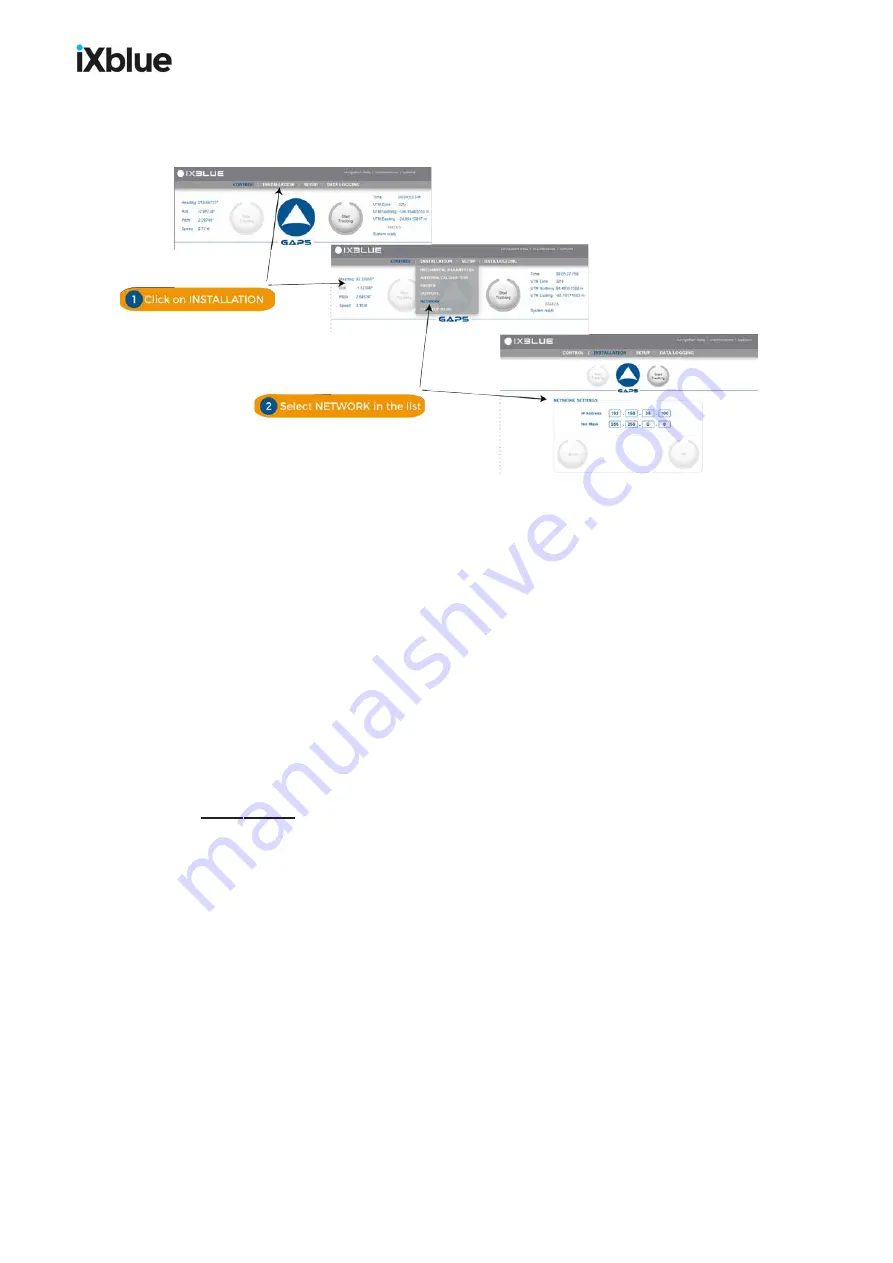
GAPS
-
User Guide
4.1.2
W
INDOWS AND
M
ENUS
H
ANDLING
Use the menu to navigate in the interface windows as shown below.
Figure 31 - Navigation through the interface pages
4.1.3
L
OGO
H
ANDLING
A click on the logo opens the status pop-up. Figure below sums up the status of:
●
Antenna
: concerns the status of the equipment of GAPS itself
●
INS
: concerns all status messages coming from the GAPS INS
●
External Sensors
: concerns all errors of the data input from external sensors
●
Electronic
: concerns all errors of the data input from external sensors
The color code applies for the indicators and text labels displayed in these pop-up windows.
When a problem occurs, the color of the logo changes and these pop-up automatically appear
showing immediately which equipment has raised the problem. Close the pop-up windows by
clicking on the logo.
While tracking, repetitive clicks on the main logo or on the
STATUS
label on the left of the
main logo display alternatively the
SYSTEM DETAILED STATUS
and the list of the active
transponders and their associated parameters. A click on the frame of a transponder of the list
allows the display of another set of parameters of the transponder.
MU-GAPS-AN-005-H - November 2019
49
Summary of Contents for GAPS
Page 1: ...GAPS Positioning System User Guide...
Page 2: ......
Page 22: ...GAPS User Guide Figure 7 HiSys hoisting system 22 MU GAPS AN 005 H November 2019...
Page 112: ...GAPS User Guide Figure 52 Mobile properties window 112 MU GAPS AN 005 H November 2019...
Page 228: ...PAGE INTENTIONALLY LEFT BLANK 228 MU GAPS AN 005 H November 2019 GAPS User Guide...
Page 229: ...GAPS User Guide L GAPS Antenna Mechanical Drawing MU GAPS AN 005 H November 2019 229...
Page 231: ...GAPS User Guide N GAPS BOX Mechanical Drawing MU GAPS AN 005 H November 2019 231...
Page 232: ...GAPS User Guide O Rackable GAPS BOX Mechanical Drawing 232 MU GAPS AN 005 H November 2019...






























