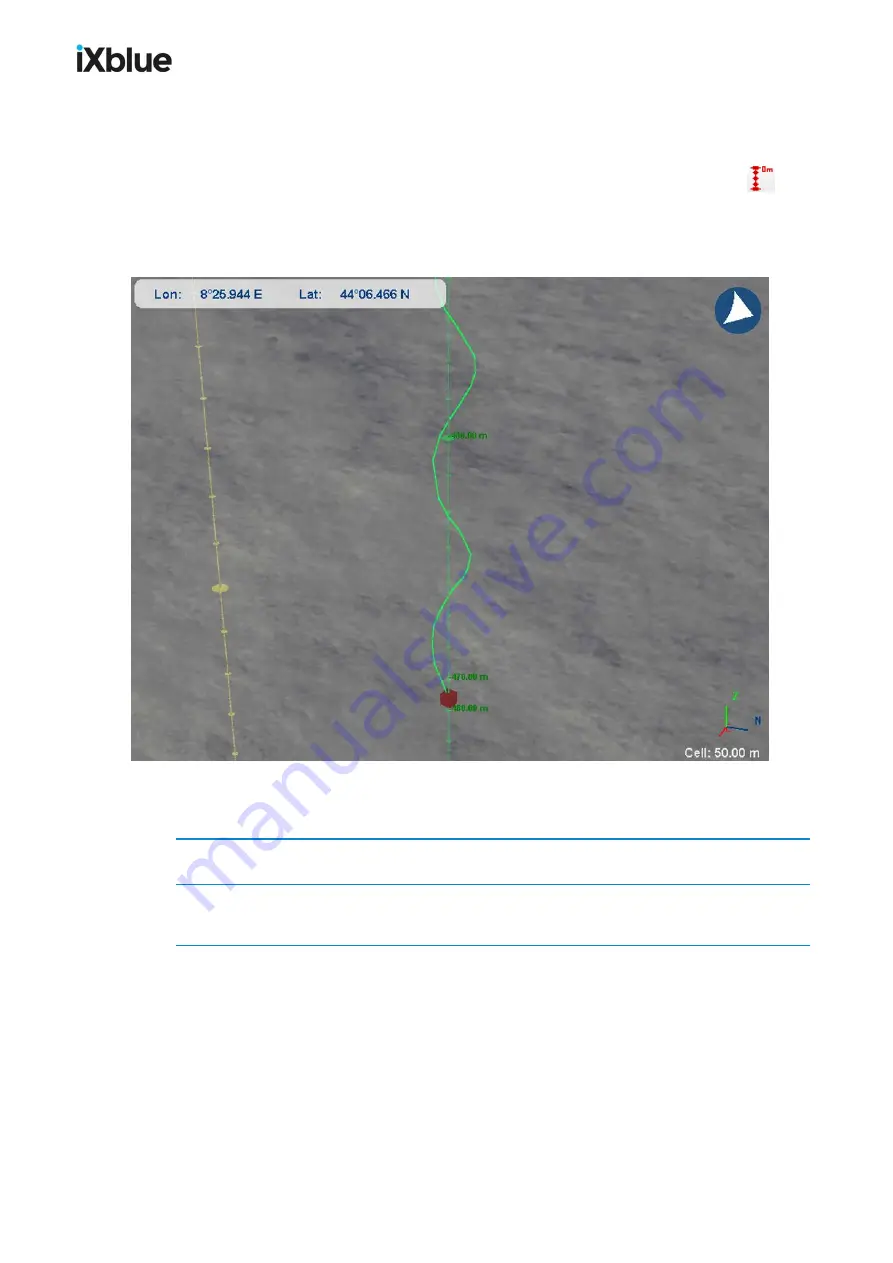
GAPS
-
User Guide
6.5.2
V
ERTICAL
A
XIS
This tool is available in real-time and replay modes.
You can display a vertical axis for a specific mobile by clicking on the button
after
having selected the mobile in the scrolling list. This axis helps you to visualize the depth of a
mobile. The vertical axis has an automatic scaling in order to optimize the visualization. See
an example of such a display below.
Figure 46 - The vertical axis displays the immersion of the selected mobile
The vertical axis can also be activated by following the procedure:
1.
In the Project View panel, right click on the mobile and select
Properties
.
2.
In the Properties window, select the
Track Properties
tab and activate the
Display vertical
axis
option.
108
MU-GAPS-AN-005-H - November 2019
Summary of Contents for GAPS
Page 1: ...GAPS Positioning System User Guide...
Page 2: ......
Page 22: ...GAPS User Guide Figure 7 HiSys hoisting system 22 MU GAPS AN 005 H November 2019...
Page 112: ...GAPS User Guide Figure 52 Mobile properties window 112 MU GAPS AN 005 H November 2019...
Page 228: ...PAGE INTENTIONALLY LEFT BLANK 228 MU GAPS AN 005 H November 2019 GAPS User Guide...
Page 229: ...GAPS User Guide L GAPS Antenna Mechanical Drawing MU GAPS AN 005 H November 2019 229...
Page 231: ...GAPS User Guide N GAPS BOX Mechanical Drawing MU GAPS AN 005 H November 2019 231...
Page 232: ...GAPS User Guide O Rackable GAPS BOX Mechanical Drawing 232 MU GAPS AN 005 H November 2019...






























