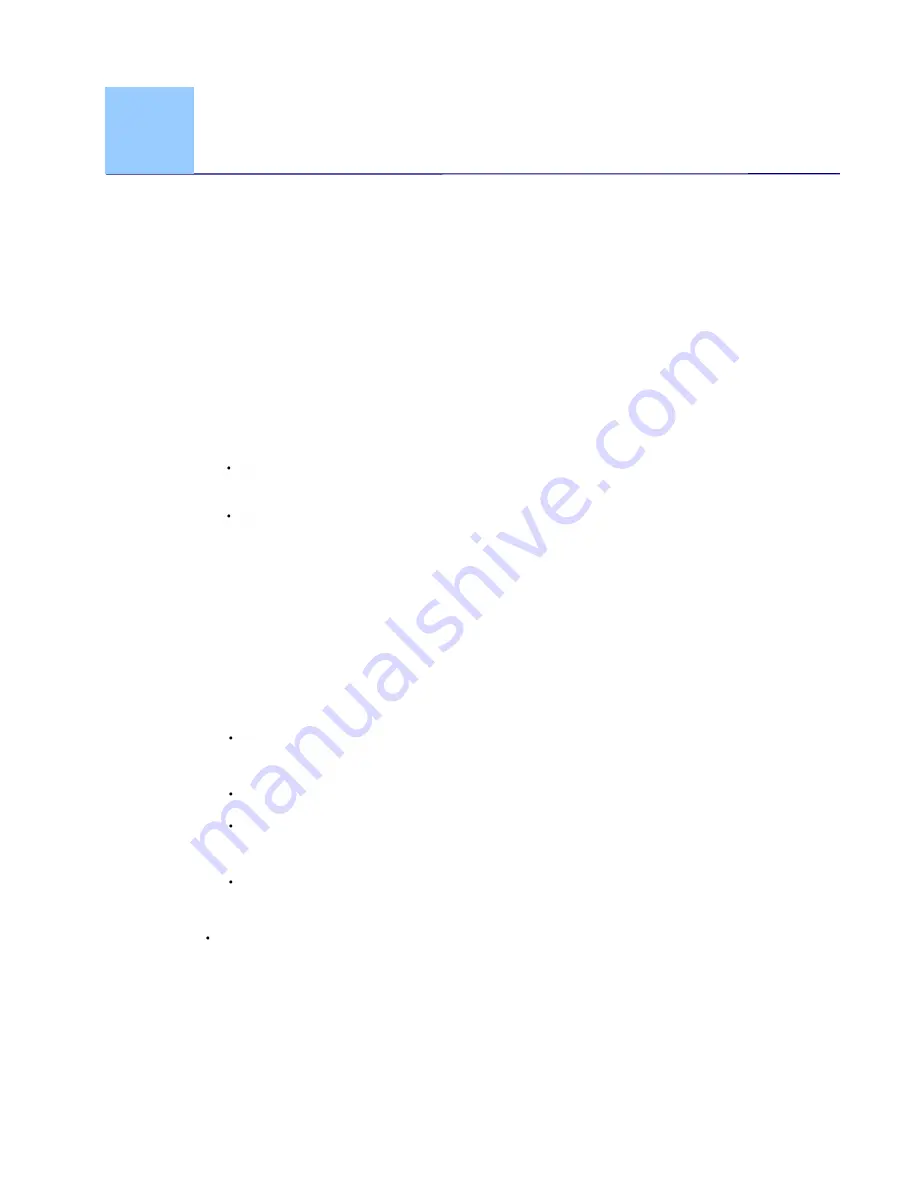
7-1
7.
Troubleshooting
If you have problems with the operation of the product, please check the
following troubleshooting hints.
7.1
Frequently asked questions
Question: There are strange lines on the scanned image, or the image
is not clear.
Answer:
Check the following:
Are there scratches on the original, or is the original clean? Remove
any stains or dust from the original before scanning.
Has the scanner been used for a long period of time without
cleaning and calibration? Follow the instructions for "Cleaning the
Scanner" and
“
Calibrating the Scanner", and then try again.
Question: The original gets stuck halfway in the feeding slot.
Answer:
Press the Custom button. The scanner will back out the original so
you can remove the jammed original from the output slot.
Question: The indicator light blinks rapidly and no scan is possible.
Answer:
Check the following:
Is the memory card inserted properly into the memory card slot?
Re-insert the card and try again.
Is the SD card locked (set to write-protect)? Unlock the card.
Is the memory card full? The indicator blinks when the free space
on the memory card is below 1MB. Use another card if necessary.
Make sure the memory cards are in FAT or FAT32 file formats only,
not NTFS or any other file format.
Did you insert the next original before the scanning process of the
previous one was completed? Power the scanner off and back on
and try again. Make sure that you scan the next original only after
the scanning process of the previous one has completed.
Does the length of the original exceed the maximum acceptable
size?
Summary of Contents for BulletScan M40
Page 1: ...iVina M40 Portable Photo Scanner User Manual Regulatory model FS 0913B...
Page 16: ......
Page 20: ......
Page 26: ......



































