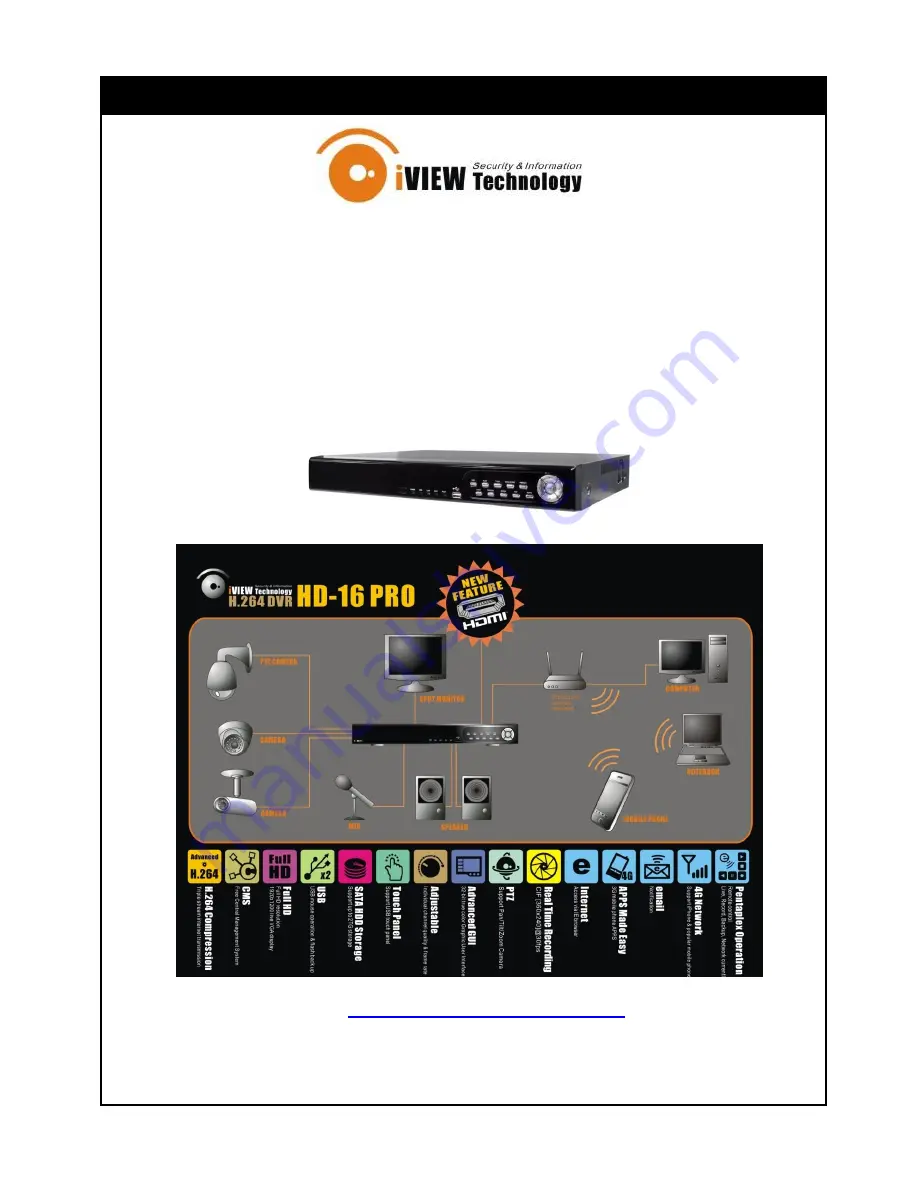
HD-16 PRO USER MANUAL Revision D
1
HD-16 PRO
HDMI
16CH H.264 DVR
REAL TIME RECORDING
CIF (360x240) @ 30 FPS PER CHANNEL
User Manual
HD-16 PRO H264 DVR
Visit
http://www.iviewtech.com
For firmware and application updates
This document contains preliminary information and subject to change without notice.


































