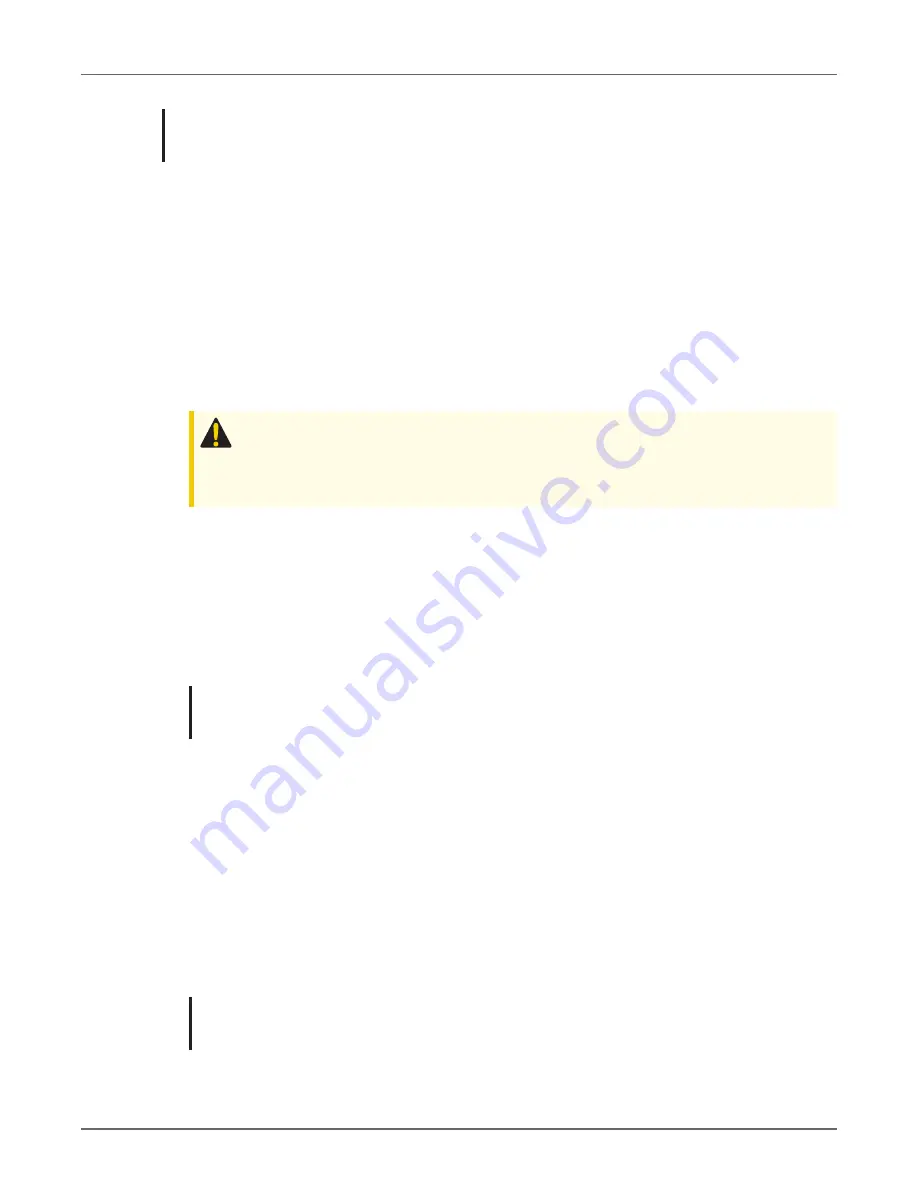
Note:
Refer to the instructions for your prover type in the following sections for the
recommended Test Mode pulse width and pulse weight parameters.
Entering Test Mode
Entering Test Mode is accomplished using either the FDM mobile client or through the magnet in
the prover connection end of the prover cable. After the Intelis enters Test Mode, the following
steps occur.
1. The Intelis Gas Meter logs an Entering Test Mode event.
2. The Intelis Gas Meter enters Test Mode.
3. The Intelis Gas Meter Test Mode index is reset to a zero reading.
4. The Intelis Gas Meter starts an optical pulse output.
Caution:
There are some parameters that could result in the Intelis Gas Meter
constantly pulsing (such as a small pulse weight and a long pulse width with a high
flow rate.) Adjust the pulse width, the pulse weight, or flow rate as needed.
5. The Intelis Gas Meter LCD moves to Test Display Mode.
Recording Test Mode Consumption
While the Intelis Gas Meter is in Test Mode, the following occurs:
1. The Intelis Gas Meter records the Test Mode consumption in the Test Mode index register.
2. The Intelis Gas Meter continues to output an optical pulse.
Note:
While the Intelis Gas Meter is in Test Mode, the LCD refresh rate is more frequent
than when the meter is operating in Normal Mode.
3. The Intelis Gas Meter continues to update the normal volume registers.
Exiting Test Mode
The Intelis Gas Meter exits Test Mode after it receives a command from the FDM mobile client,
after the proving cable is removed from the meter, or when the Test Mode timeout is reached.
The following operations occur when the Intelis Gas Meter exits Test Mode:
1. The Intelis Gas Meter logs an Exiting Test Mode event.
2. The Intelis Gas Meter ends the optical pulse output.
3. The Intelis Gas Meter LCD returns to normal display mode.
Note:
Check the LCD display to verify the Intelis Gas Meter is no longer displaying
Menu.
08 July 2020
815-0154-00 REV 000
Itron, Inc. Page 17 of 66
Intelis Gas Meter Proving and Setup Guide
3 Proving






























