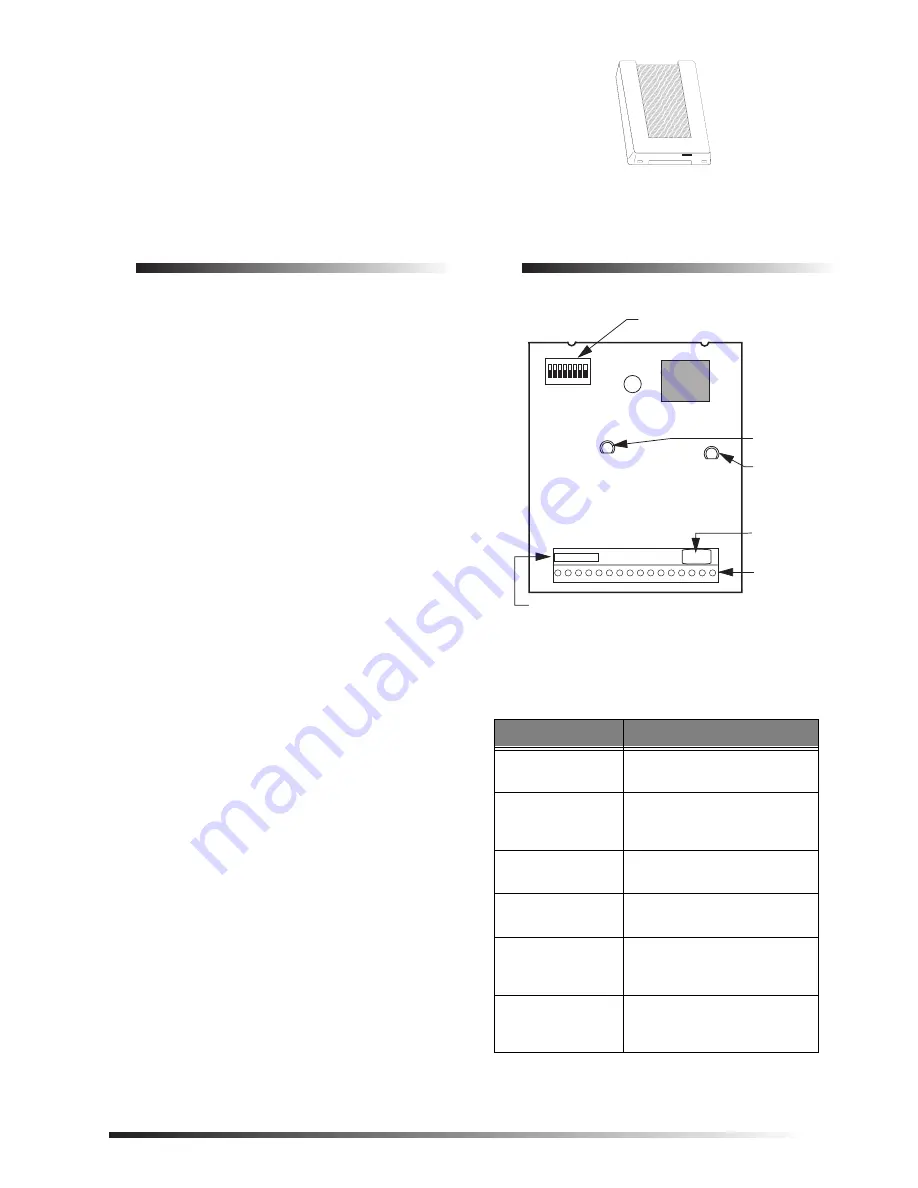
1
6XSHU%XV
=,QSXW0RGXOH
ITI Part No. 60-774
ÃÌ>>ÌÊÃÌÀÕVÌÃ
Document Number: 466-1606 Rev. B
November 2000
Product Summary
Each SuperBus
®
2000 8-Zone Input Module adds eight
supervised hardwire zones. Each module includes mounting
hardware and eight 2.0K ohm end-of-line (EOL) resistors.
Power for the module is provided by the panel.
Both normally open and normally closed detectors can be
wired to module inputs. Using an EOL resistor on each loop
input, the module monitors all zones and alerts the panel if
there is an open/short circuit.
Advent
®
panels can support multiple modules for up to 250
zone inputs. UltraGard
®
panels can support up to eight
modules for 64 additional zone inputs. Concord
™
panels can
be expanded up to 76 zone inputs.
For additional security, the plastic case includes space for
installing a magnet and reed switch that can provide tamper
protection to detect cover removal.
SuperBus 2000
vs.
SuperBus
SuperBus 2000 panels have the ability to auto-address mod-
ule unit numbers. When the panel is powered up, the panel
automatically reads the unique SuperBus 2000 device ID
number and assigns a unit number to the module. This elim-
inates manually setting DIP switches and the chance of
identical unit number conflicts.
SuperBus 2000 Panels
R Advent
R Concord (software versions 2.0 and later)
SuperBus panels communicate with SuperBus 2000 mod-
ules but require the module unit number to first be set man-
ually with DIP switches.
SuperBus Panels
R UltraGard
R Concord (software versions 1.0–1.6)
Module Components
Figure 1.
Module Circuit Board Components
Table 1. Module Component Descriptions
Component
Function
Unit Number DIP
Switches
Used for manually setting unit
numbers (SuperBus panels).
SuperBus 2000
Device ID Number
Label
Identifies unique device ID
number (SuperBus 2000
panels).
Software Version
Label
Identifies the installed
software version.
Green POWER
LED
Indicates module power status.
Red BUS LED
Flashes to indicate normal
communication to the panel
bus.
Wiring Terminals
Used for power, bus, and
hardwire zone input
connections.
SOFTWARE
VERSION LABEL
GREEN POWER
LED
UNIT NUMBER
DIP SWITCHES
WIRING
TERMINALS
9712G01A.DSF
RED BUS
STATUS LED
SUPERBUS 2000
DEVICE ID
NUMBER LABEL
8557109A.DS4


























