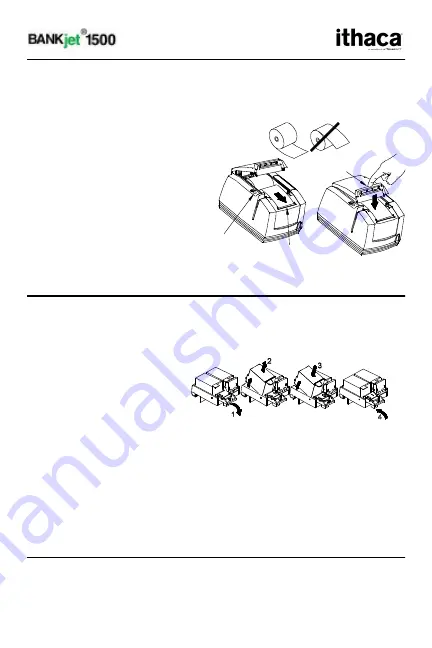
Qu
Quick Reference Card
Loading a New Paper Roll (refer to label inside of rear cover)
1)
Use the
Open Cover Button
to open the rear cover.
2)
Insert the new paper roll so that the paper unwinds from the bottom
of the roll, and that
the leading edge of
the paper is aligned
to the
line on the
front cover
. Make
sure the paper does
not extend beyond
the line.
3)
Close the rear
cover on the paper.
The BANKjet’s
Insta-Load®
feature
will automatically
complete the
loading process.
Installing New Ink Cartridges (refer to label inside of front cover)
Do not touch the ink cartridge’s metallic connector area with your fingers.
Touching this area will contaminate the ink cartridge’s connector surface
1)
Open the front cover of the printer and pull down (release) the blue
cartridge latch
2)
Take out the old ink
cartridge.
3)
If the replacement
cartridge is NEW,
press the
New
Cartridge Button
and then install the cartridge. If the replacement cartridge is used,
install cartridge. When installing cartridge hold the tab to ensure
clean installation.
4)
Close (engage) the blue latch and both printer covers.
5)
Always initialize the newly installed ink cartridges by pressing the
New Cartridge Button
immediately after closing the printers covers.
- Black ink cartridges go into left carriage.
- Color ink cartridges go into right carriage.
Checking the Ink level
1)
Press the
New Cartridge button
while the printer is on and covers
are closed.
2)
Printer will print a report of the ink remaining in the ink cartridge.
Press down here
to close
to here
Align Paper
Open Cover
Button


