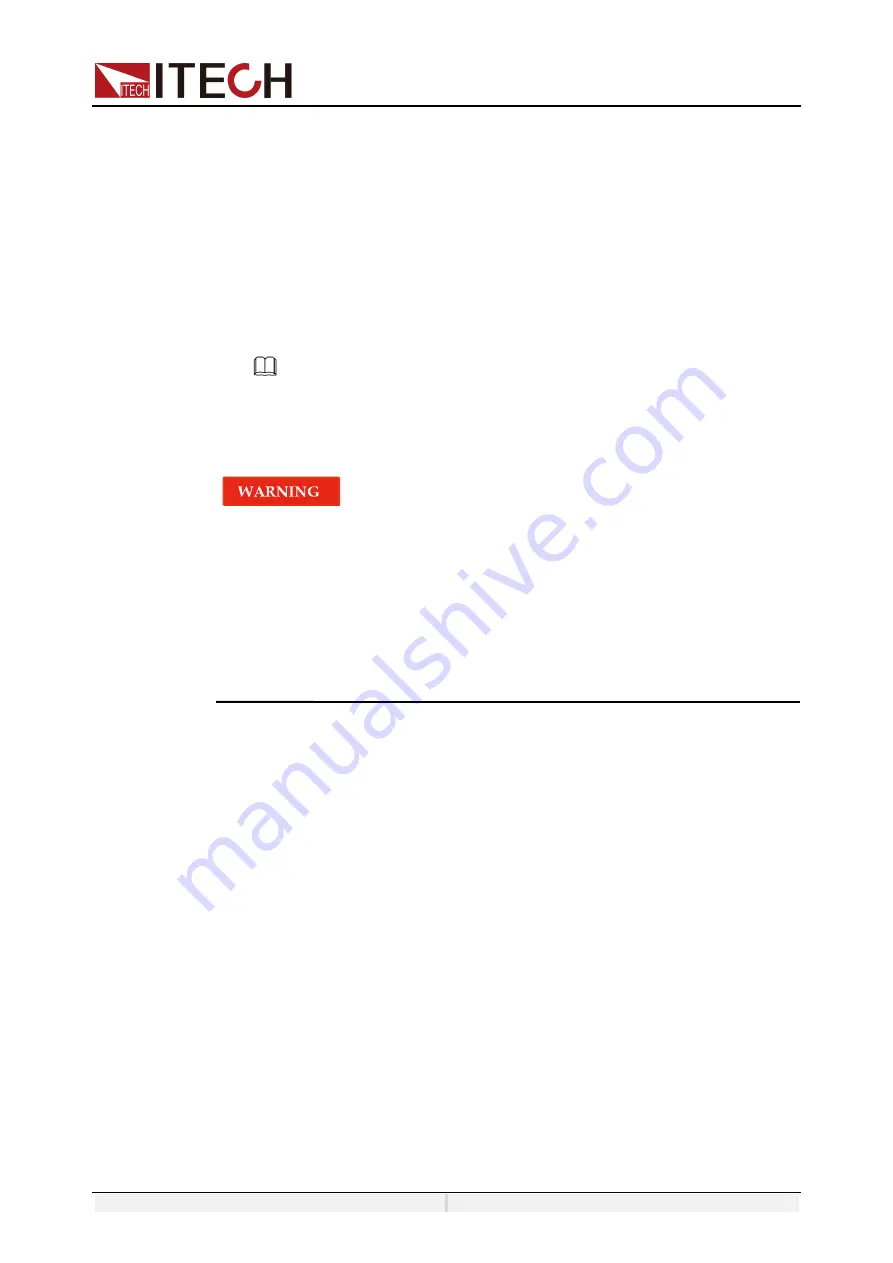
Getting Started
Copyright ©ITECH Electronic Co., Ltd.
29
After the user presses the V-set or F-set keys on the front panel, the instrument
interface displays the parameters to be set and the cursor flashes for prompt.
The user can use the following methods to set the values.
⚫
Directly use the number keys to set the value.
⚫
Rotate the knob to set the data in the cursor position. Rotate the knob
lockwise to increase the set value and anticlockwise to decrease the set
value. Once the data in the cursor position increases to ten, the value will
add one to the front position automatically. and once the data in the cursor
position decreases to zero, the value will minus one from the front position
automatically. This provides convenience for the user to set. The knob can
works with the left or right keys. Use the left or right keys to move the cursor
position.
NOTE
After entering the menu interface, the knob can also be used to scroll pages to view menu
items.
3.4 Output On/Off Control
⚫
The
[On/Off]
key is used to turn the output on or off under normal
circumstances. Even if the instrument is in control by PC or the keyboard is
locked, the
[On/Off]
is still valid.
⚫
The [On/Off] key light is off and turning the output off does not place the
instrument in a safe state. Hazardous voltages may be present on all output
and guard terminals. Putting the equipment into an output-off state does not
guarantee that the outputs are powered off if a hardware or software fault
occurs. See the cautions about connecting the test lines before connecting
test lines.
You can press the
[On/Off]
key on the front panel to control the output status of
the power supply. If the
[On/Off]
key light is on, indicates that the output is turned
on. The VFD displays the meter value such as voltage, current, power and so
on. If the
[On/Off]
key light is off, indicates that the output is turned off. The VFD
displays that the power supply state is OFF.






























