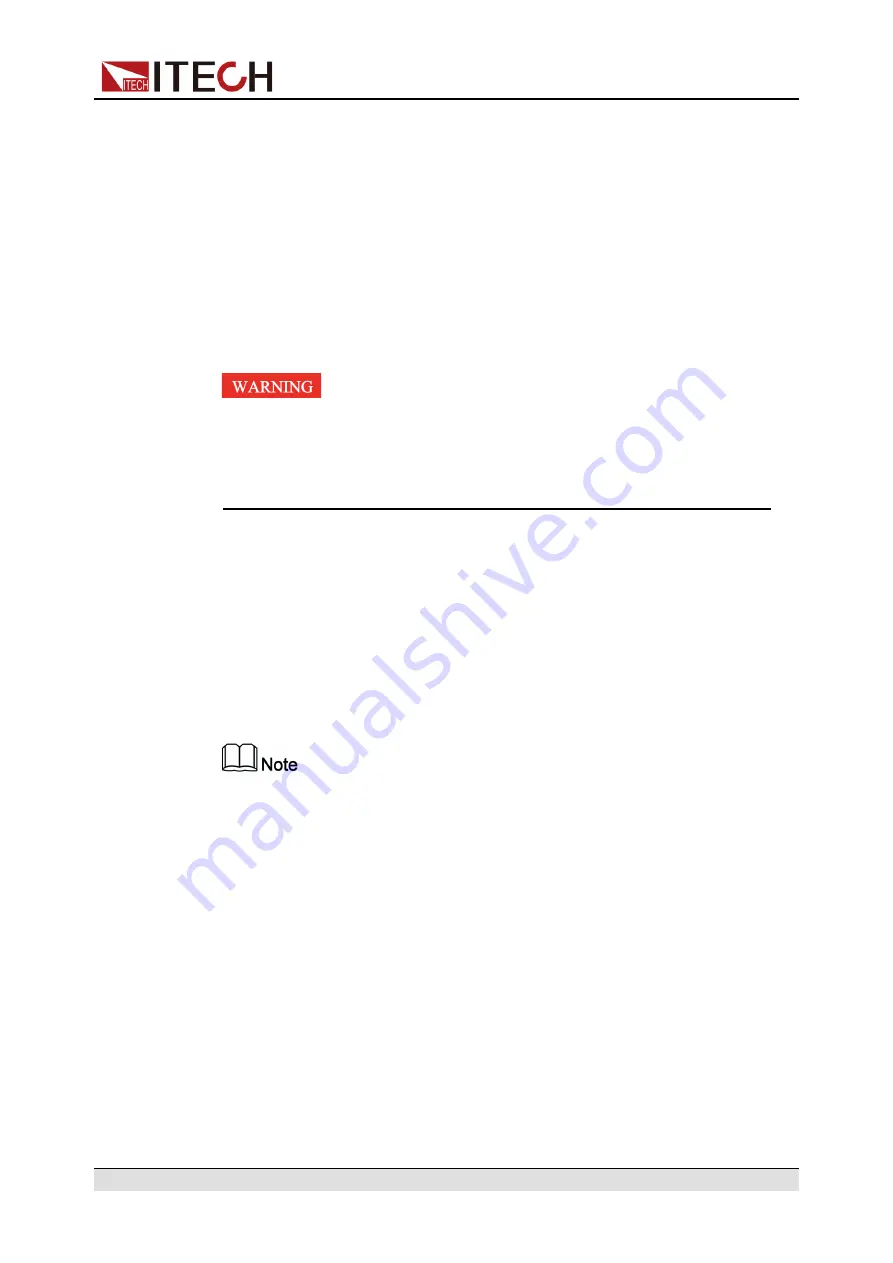
5. Thread the red and black test cables through the output terminals cover of
the power system and install the cover.
6. (Optional) According to the actual situation of DUT, connect the grounding
terminal on the rear panel of the instrument to the DUT to ensure the safe
grounding.
For the location information, see
.
7. Connect the other end of the remote sense cables to the DUT.
8. Connect the other end of the red and black cables to the DUT. The positive
and negative poles must be properly connected and fastened when wiring.
9. Power on the instrument and turn on the Sense function of the instrument.
For details, see
Never touch cables or connections immediately after turning off
the instrument at the end of the test. Lethal voltages may remain
at the output terminals after turn-off. Verify that there is no dan-
gerous voltage on the output or sense terminals before touching
them.
2.6 Remote Interface Connection
This series power system comes standard with four communication interfaces:
USB, LAN and CAN, and supports two optional communication interfaces:
GPIB, RS-232. You can choose one of them to communicate with your
computer.
When you use the remote interface to send SCPI instructions, if you use the
programming commands that involve modifying the instrument settings, such
as modifying the output voltage value, after completing the communication
connection between the instrument and the host computer, and after the
communication settings are completed, you must execute the
SYST:REM
command firstly.
2.6.1 USB Interface
The USB interface is located on the rear panel of the instrument. You can con-
nect the instrument to the computer via a cable with a USB interface on both
ends (USB A-type connector on one end and USB B-type connector on the
other).
The user needs to select the USB interface type in the System menu before us-
ing the USB interface. The following types are optional.
•
TMC: USB_TMC interface;
Copyright © Itech Electronic Co., Ltd.
36
Summary of Contents for IT6000B Series
Page 130: ...Power Supply Function E 02 The waveform is as follows Copyright Itech Electronic Co Ltd 118...
Page 132: ...Power Supply Function E 06A The waveform is as follows Copyright Itech Electronic Co Ltd 120...
Page 136: ...Power Supply Function E 16 The waveform is as follows Copyright Itech Electronic Co Ltd 124...
Page 137: ...Power Supply Function E 18 The waveform is as follows Copyright Itech Electronic Co Ltd 125...
Page 150: ...Power Supply Function Copyright Itech Electronic Co Ltd 138...






























