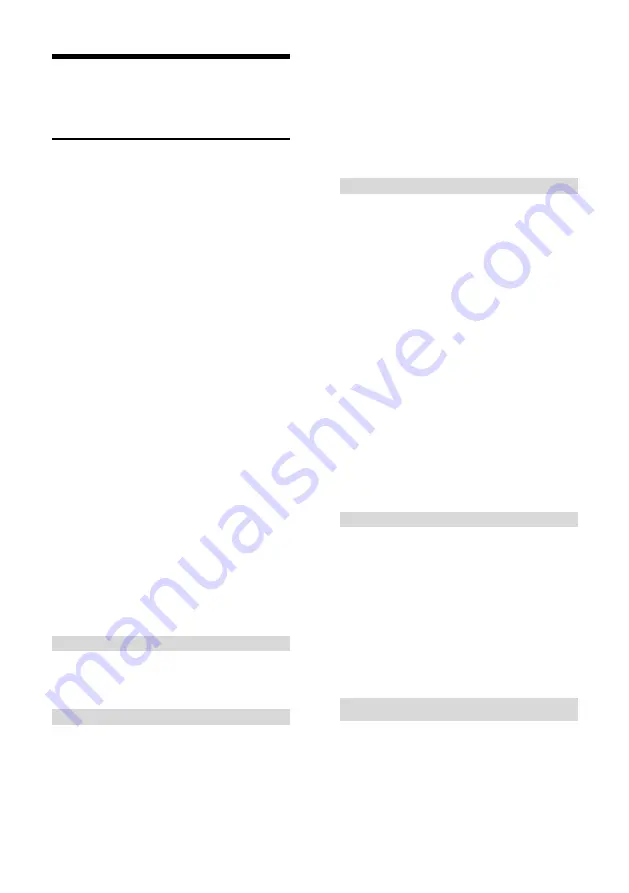
1
ABOUT THE PRODUCT
Quick Guide
The camera can be accessed and
controlled via the following ways:
Client software iSmartCMS: tracking
setting, camera search and control,
network setting.
VLC: view of main stream and sub video
stream;
IE: camera image preview, camera
control, network setting;
SDK: provide secondary development kits
for the connecting and controlling of
camera;
Onvif: version 2.1 supported
Name: admin
Password: 123456
Network transmission: recommended
connection mode with lecture recording
device.
iSmartCMS
Refer to detailed instructions from this user
manual.
rtsp
1 Make sure PC and the camera are in the
same LAN.
2 Four channel stream url: rtsp://IP/chx,
x=1,2,3,4.
1&3 stream tracking camera image, 2&4
stream full view camera image.
3 IP address is acquirable through
iSmartCMS, default rtsp port is 554.
IE
1 Make sure PC and the camera are in the
same LAN;
2 Input IP port number 88 (default
port is 88) in the IE address bar:
http://IP:88, such as
http://192.168.18.229:88
3 Install plug-in
’s;
4 Name: admin Password: Null;
5.Support Windows 7 or above operation
system, whereas Windows XP is not
supported.
SDK
Disk comes with camera includes:
SDK_Demo: SDK development sequence;
SDK_Doc: instruction of SDK connection;
SDK_Lib: SDK Library. SDK only provides
image acquiring, PTZ controlling and etc,
tracking configuration is not included.
Network transmission
On the tracking parameters setting page,
the IP address, port and connection protocol
(TCP/UDP) of the lecturer recording device
can be configured.
After connected, the
camera can be controlled by the standard
Summary of Contents for LTC-A2001NV2
Page 1: ...Lecturer Tracking System V2 User Manual V1 0 ...
Page 2: ......
Page 16: ...10 Tracking Setting ...
Page 17: ...11 ...
Page 38: ...32 ...
Page 53: ......
Page 54: ......
Page 55: ......






















