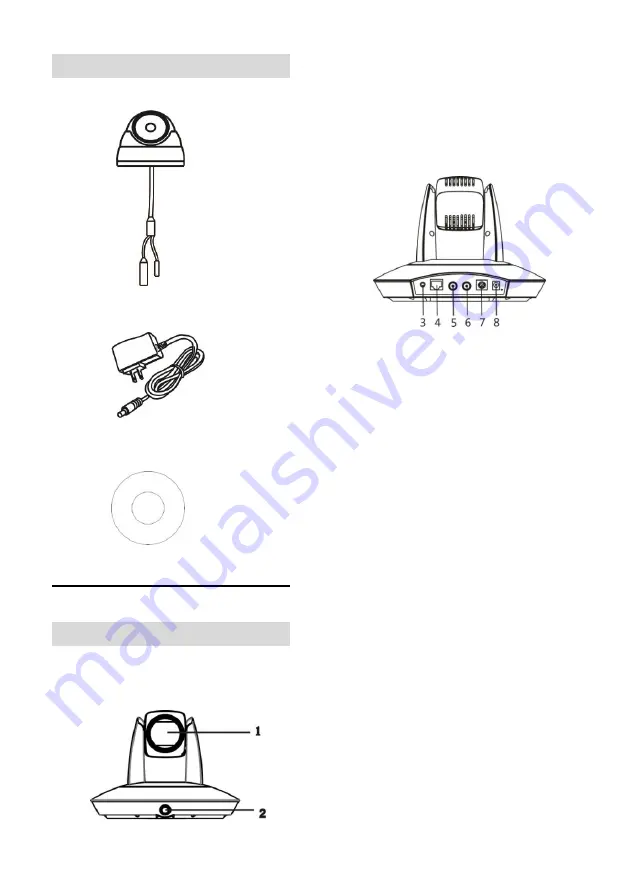
4
Optional Blackboard Writing Sensor
Blackboard Writing Sensor(1)
Power Adapter (1)
CD(1)
Main Parts & Interfaces
Lecturer Tracking Camera
Front View
1 Tracking Camera
2 Full-View Camera
Rear View
3 Audio Input
4 Ethernet
5 HD-SDI 1 Interface (Tracking Camera)
6 HD-SDI 2 Interface (Full-view Camera)
7 Control Interfaces (RS-485/RS-232)
8 Power Input (DC12V)
Summary of Contents for LTC-A2001NV2
Page 1: ...Lecturer Tracking System V2 User Manual V1 0 ...
Page 2: ......
Page 16: ...10 Tracking Setting ...
Page 17: ...11 ...
Page 38: ...32 ...
Page 53: ......
Page 54: ......
Page 55: ......











































