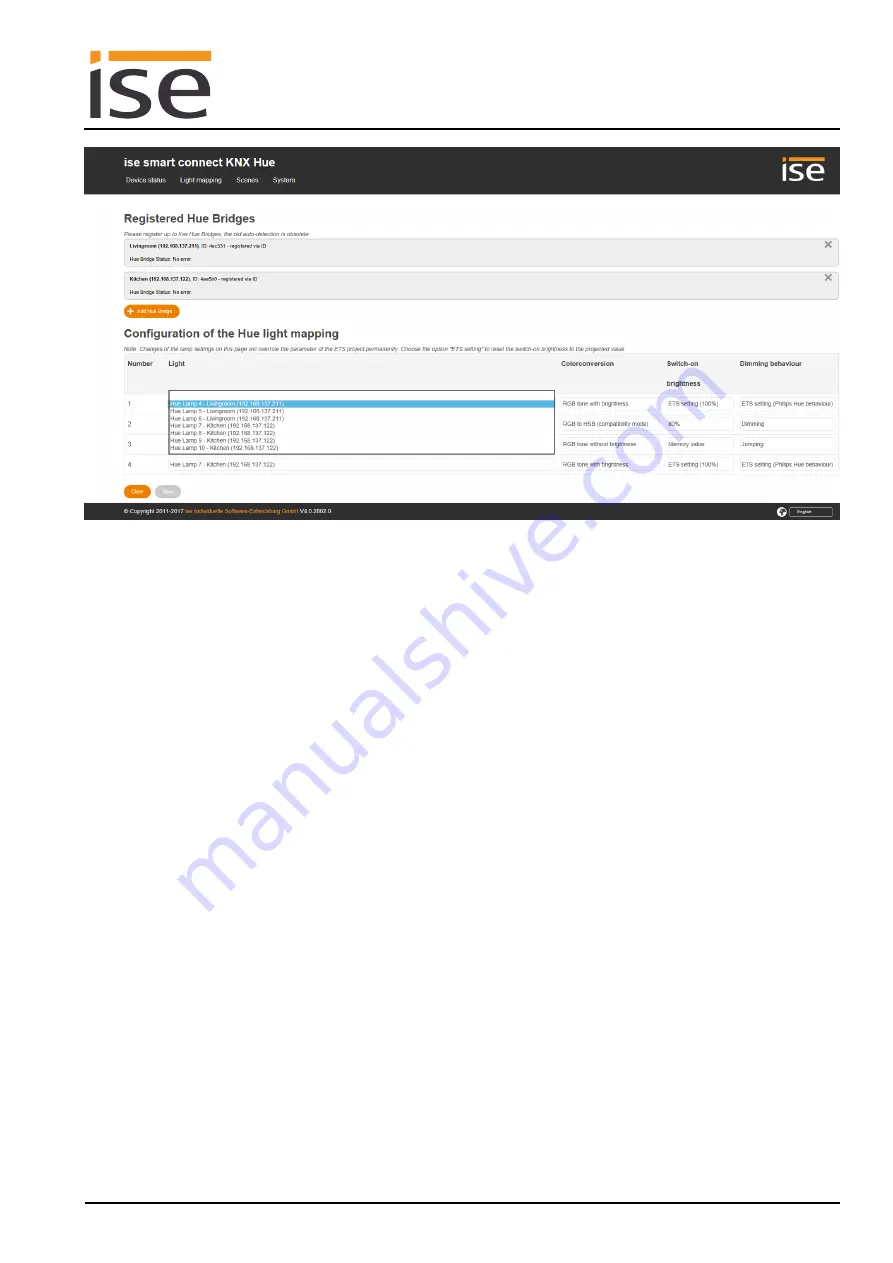
ise smart connect KNX Hue
Commissioning
Order No. 1-0002-003
Product Manual Page 48 (60)
Figure 10: Selection of the available lights in the Philips Hue Bridge.
6.11
Configuring lights on the website
You can manage up to 64 scene configurations using the
Scenes
menu item on the device website.
You can use Communication Object 4 to activate them (see Chapter 5.4.3 Communication objects for
controlling the Philips Hue Bridge).
This website lists all KNX scene numbers configured on the ise smart connect KNX with their associat-
ed scene names in the Philips Hue scenes. The site also indicates the registered bridges that these
Philips Hue scenes are available on.
The Philips Hue scenes are created with the Philips Hue mobile app and may also contain lights which
have not been explicitly configured on the ise smart connect KNX.
If an existing Hue scene has been subsequently deleted from all available Hue Bridges, a red error
message indicates that it has been removed.
Note:
A configured Philips Hue scene is triggered on all registered Philips Hue Bridges on which it ex-
ists. If you assign the Philips Hue "Doorbell" scene to several Philips Hue Bridges and assign this sce-
ne to a bridge in a number of rooms, the scene is triggered in all rooms and all bridges when it is acti-
vated by Communication Object 4. You thus have the option to define cross-bridge scenes which you
can trigger with a command via the KNX.
You can use the "Add scene" button to assign a Philips Hue scene to a new KNX scene number. The
free KNX scene numbers not yet in use are offered in a selection list ready for use. The first available
KNX scene number is pre-selected by default. Another list displays all available Philips Hue scene
names in alphabetical order. These selection lists are automatically re-generated every 30 seconds and
can be updated manually using the update icon. The first Philips Hue scene in the list is pre-selected by
default. The list contains all Philips Hue scenes in the registered Philips Hue Bridges. If a scene name
exists on more than one bridge, this scene is only listed once.
You can use the "Delete" button (x) at the end of each line to remove existing configurations. The con-
figuration button (cogwheel) beneath allows you to modify the configuration at a later time.



























