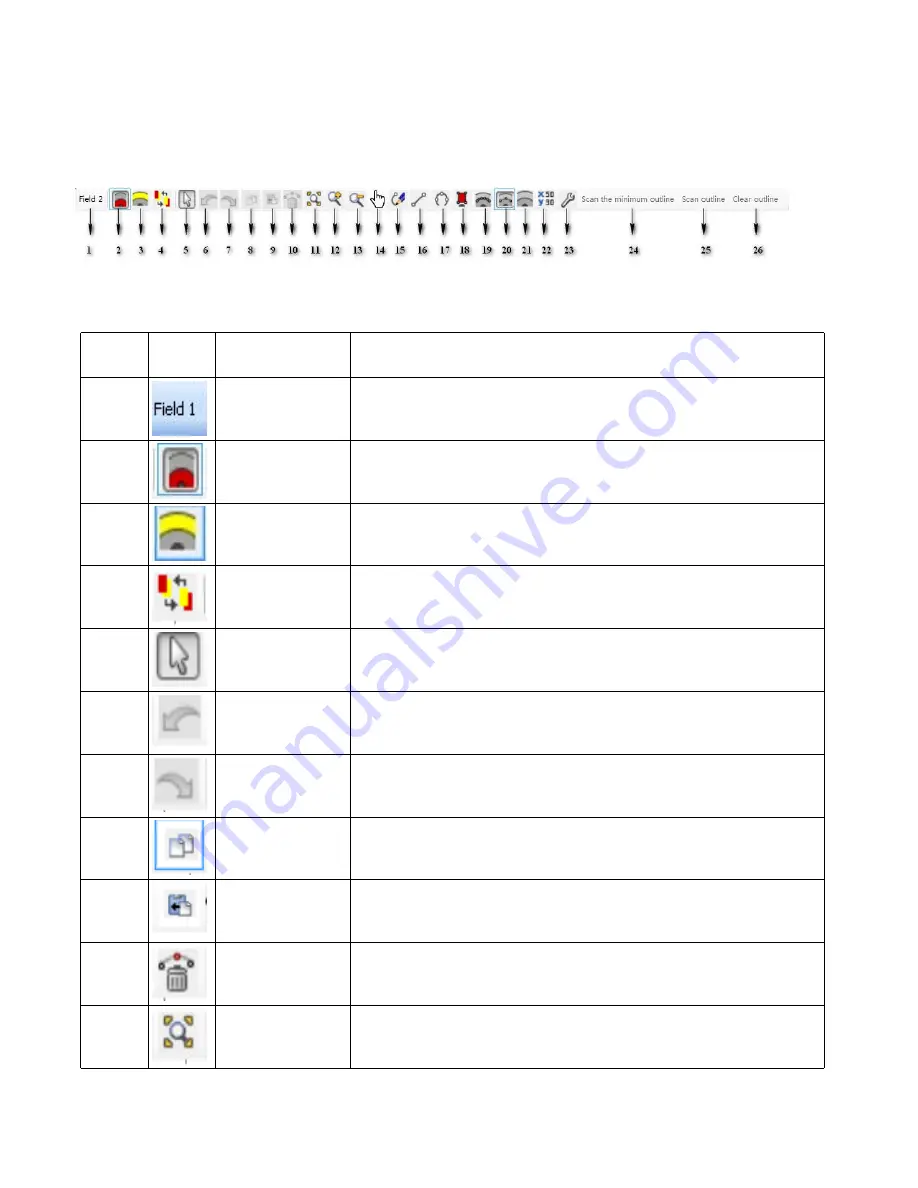
2.5.5.2 Area editing toolbar
2.5.5.2.1 Toolbar commands introduction
Area editing toolbar and toolbar commands are as shown in Fig.2.5.5.2.1.1, and described in Sheet 3.
Fig.2.5.5.2.1.1 Area editing toolbar
Sheet 3 Function description of area editing toolbar commands
Mark
Icon
Operating tips
Description
1
Display the current editing field number
2
Protective field
Protective field can be edited after it is selected
3
Warning field
Warning field can be edited after it is selected
4
Area switchover
Switch protective field and warning field
5
Select
Select one or a range of boundary points in the current drawing
area
6
Undo
Withdraw the last step operation, can continuous withdraw
7
Redo
Regain the last step operation, can continuous regain
8
Copy
Copy the current selected boundary points
9
Paste
Paste the copied boundary points to other areas
10
Delete
Delete the current selected boundary points
11
Full-display
The current drawing protective field will be full of the whole display
area after it is clicked
25
Summary of Contents for LSPD
Page 6: ...6 ...






























