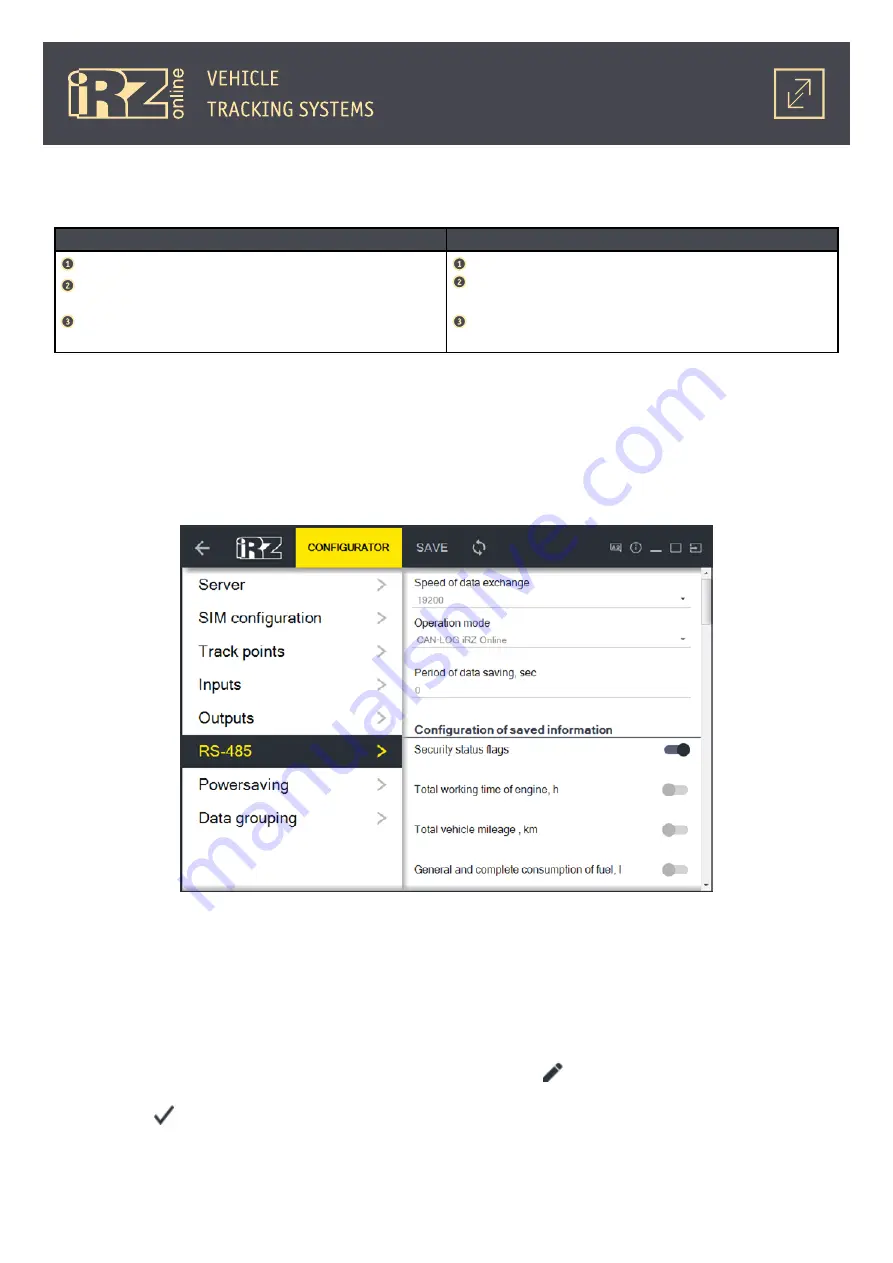
65
4.5. CAN-LOG iRZ Online Diagnostic
Варианты подключения для диагностики CAN-LOG iRZ Online:
Test of the device with a test program
Test of data received from CAN bus
Connect the iON FM terminal to power supply;
Connect CAN-LOG iRZ Online to power supply (“+12/24 V”
and “-“);
Connect the iON FM RS485 interface cables (A and B) to the
CAN-LOG (twisted pair).
Connect the iON FM terminal to power supply;
Connect CAN-LOG iRZ Online to power supply (“+12/24 V”
and “-“) and CAN bus (twisted pair) of the vehicle;
Connect CAN-LOG to the iON FM terminal (through Microfit
10, twisted pair: RS485 A and RS485 B).
Configure the device iON FM with the configurator to function with CAN-LOG:
●
In the tab
Configuration/RS-485
in the field
Operation Mode
select
CAN-LOG iRZ Online
;
●
In the tab
Configuration/RS-485
in the field
Speed of Data Exchange
select
9600
;
●
In the tab
Configuration/RS-485
in the field
Period of Data Saving, sec
select a period, after which
the data from CAN-LOG should be saved (for example, 10 seconds);
●
Press the button
Save
, to save the selected configuration.
After this in the
RS-485
tab, enter the number of the program that functions with CAN-LOG iRZ Online,
which is different for every vehicle manufacturer. The number for each vehicle is provided by the CAN-LOG
manufacturer.
Enter the number of the program:
●
In the field
Program number
in the
RS-485
tab and press and enter the number of the program
(supported only 3-digits program number);
●
Press (On the right of the field with the number) and save the result.
Fig. 4.12.
“RS-485“ tab (“CAN-LOG iRZ Online’ mode)
Summary of Contents for ion fm
Page 1: ...Navigation User Terminal iON FM USER GUIDE...
Page 4: ...4 TERMS AND ABBREVATIONS 67...
Page 36: ...36 As a result the driver for one device will be installed Click Finish...
Page 40: ...40 As a result the driver for one device will be installed...
Page 47: ...47 As a result the driver for the device will be installed Click Close...

















