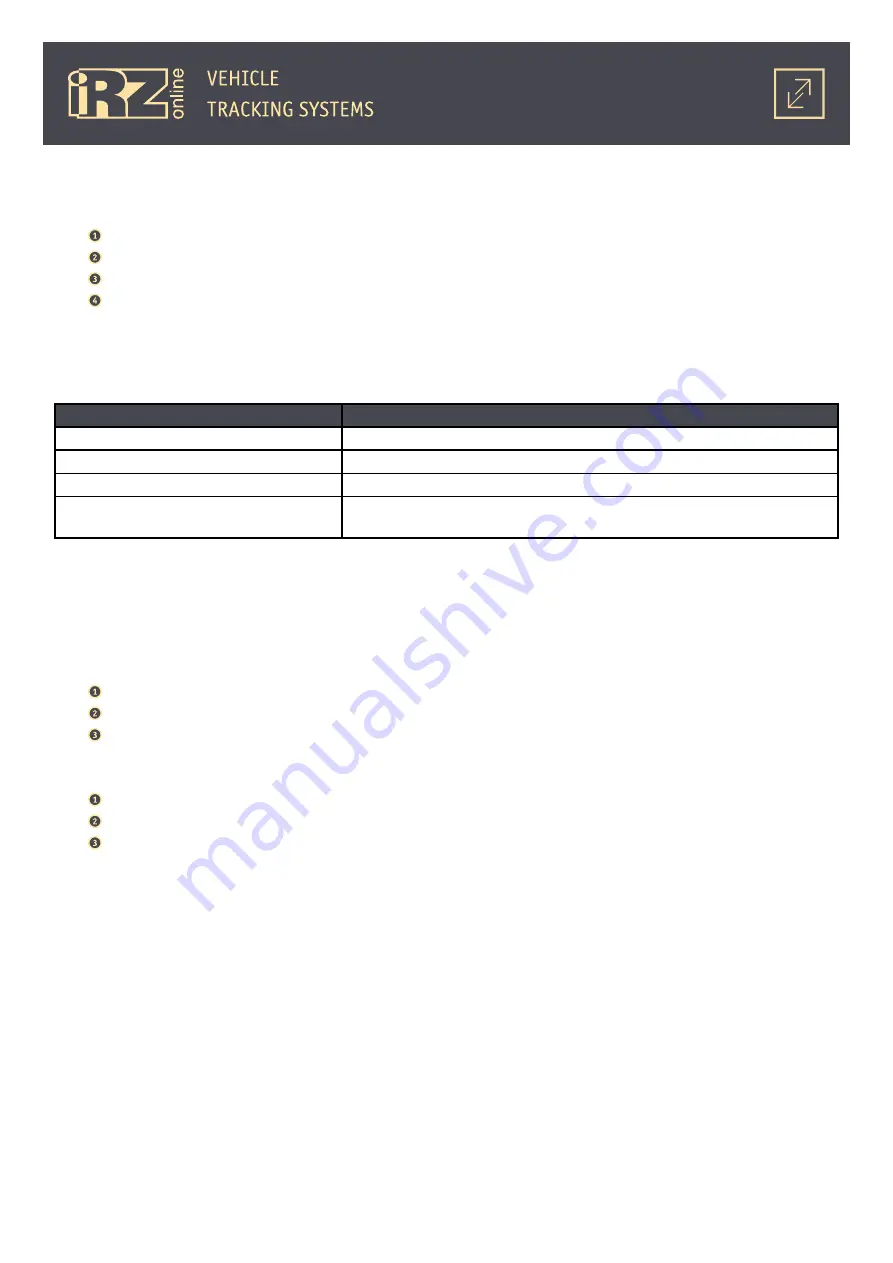
64
4.4.2. Password Change
To change the password, do the following steps:
Enter the current password of the device in the designated field;
In the next field enter the new password;
Enter again the new password in the
Confirmation
field;
Click on
Apply
button.
4.4.3. Service Commands
Also in the
Service
tab are available several important service commands:
Parameter
Description
Device reboot
Reboots the device
Reset to factory settings
Resets the settings of the device to defaults
Clearing of the black box
Delete the accumulated data from the black box (internal memory) of the device
Driving style configuration
Resets the settings of the driving style to defaults (leads to the device recali-
bration)
4.4.4. Working with the Configuration File
The settings made in the configurator program can be saved in a separate file, to quickly restore them
from this file.
To save the settings:
Click on the
Save
button in front of the
Save Configuration in a File
field;
Name the file and select the saving path;
Click the
Save
button.
To load the settings:
Click on the
Open
button;
Select the file with the settings, which need to be installed in the device;
Click on the
Open
button.
Summary of Contents for ion fm
Page 1: ...Navigation User Terminal iON FM USER GUIDE...
Page 4: ...4 TERMS AND ABBREVATIONS 67...
Page 36: ...36 As a result the driver for one device will be installed Click Finish...
Page 40: ...40 As a result the driver for one device will be installed...
Page 47: ...47 As a result the driver for the device will be installed Click Close...


















