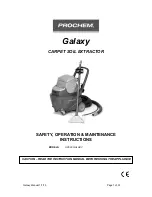54
For
AUTO-ADVANCE
mode:
o
Power Roomba OFF by pressing the CLEAN button for a few seconds.
o
Hold CLEAN and DOCK and pulse SPOT 9 times
Æ
Auto-advance Mobility Test (AMT)
When the AMT is paused, the numeric display will show “NEXT” (in Scheduler models)
When the AMT is prevented from running due to a failed BIT, the numeric display will show “BIT”
For
MANUAL-ADVANCE
mode: *RECOMMENDED MODE*
o
Power Roomba OFF by pressing the CLEAN button for a few seconds.
o
Hold CLEAN and DOCK and pulse SPOT 12 times
Æ
Manual-advance Mobility Test
The main difference is that manual mode test does NOT stop when it fails. Manual mode test will run
regardless of whether the BIT has passed. Also, you may skip forward only (not backward) at any
point before or during the test by pressing the DOCK button. You will hear beeps and see the Sun-Thu
lights (in Scheduler models) to indicate which test it is in.
DATA RETRIEVAL :
o
Connect robot to a serial terminal after the test is finished and tap the bumper to receive a
summary.
MOBILITY TEST PROCEDURE
Test Floor 3 –
(TUE is lit on Scheduler display)
Place the robot facing the long linoleum wall as shown above.
Press CLEAN until it is in test 3 or 3 beeps or TUE is on the display
Verify that robot completes test and stops at the carpeted cliff, sing 3 high pitched beeps, and
display a blinking orange light and the word “NEXT’ on the numeric display if robot passes this
step of test. If robot does not pass every test it will keep driving around until either the tests are
passed or the 60 second time limit expires.