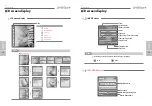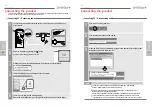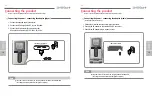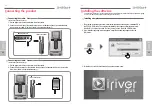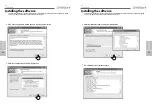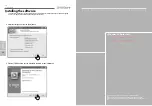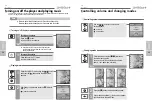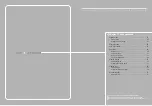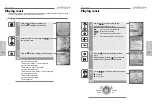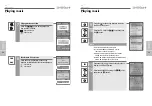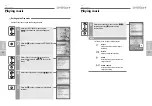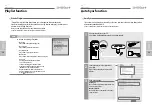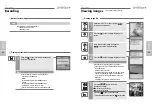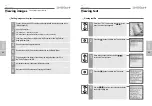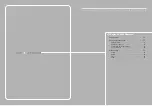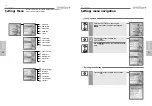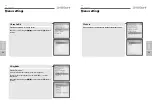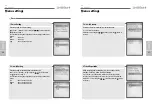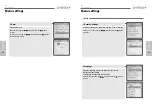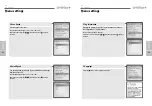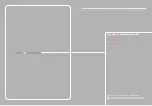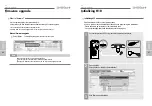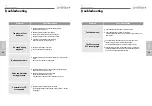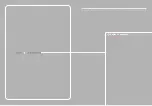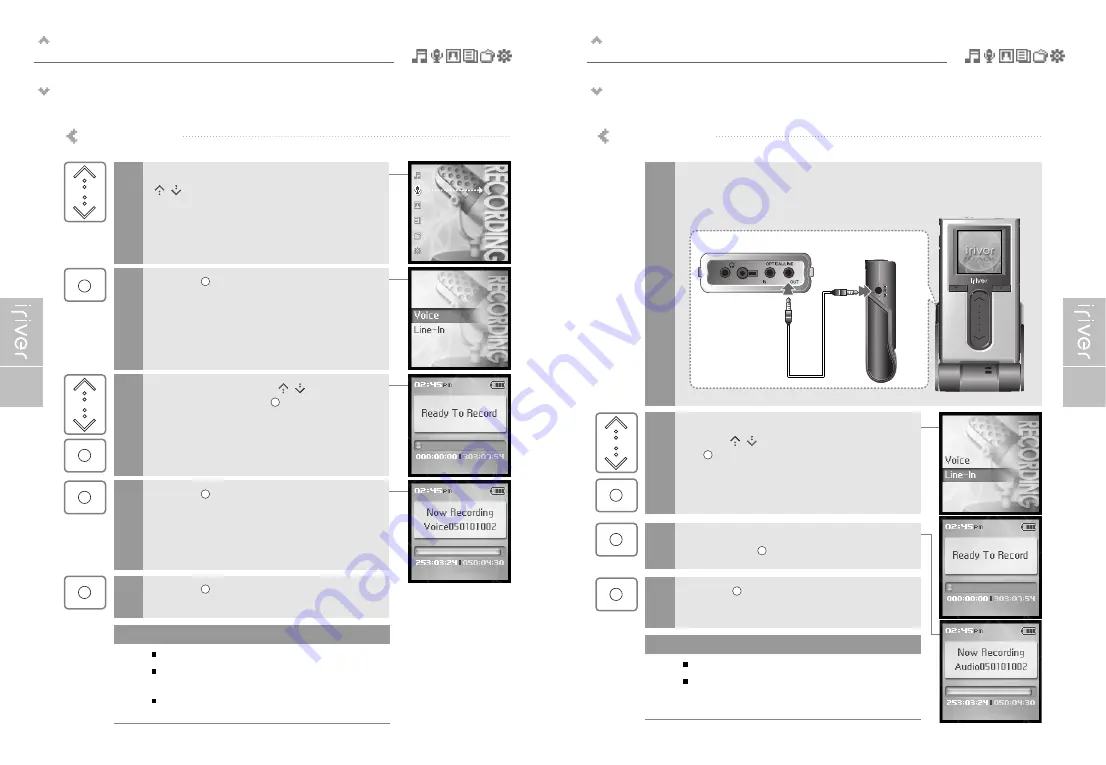
Basic operation
Recording
41
Basic operation
Recording
40
Recording Voice
Select the <RECORDING> mode using the
[
/
] scroll from the main menu.
1
2
Press the [
] button to display the Recording
Source screen.
3
Move to <Voice> using the [
/
] scroll and
confirm it by pressing the [
] button.
4
Press the [
] button to start recording.
Press the [
] button to stop recording.
5
Volume control is not available while recording.
Keep player at least 12 inches from the recording source
to avoid distortion.
You can change the voice setting in the
<Voice Setting>menu. (Refer to page 56.)
Note
Line-in recording is only available using the optional cradle.
After connecting the player and cradle, connect the cradle's Line-In jack to
the Line-Out (or earphone) jack of an external device using the Line-In/Out
connection cable.
1
Line–In recording
In the Recording Source screen, move to <Line–In>
using the [
/
] scroll and confirm it by pressing
the [
] button.
2
MAIN
MAIN
SUB
SUB
CHG
CHG
<External device>
<Side of the cradle>
Begin playback on the source.
Then press the [
] button to start recording.
3
Press the [
] button to stop recording.
4
Volume control is not available while recording.
You can change the recording quality and volume in the
<Line-In Setting> and <Line-In Volume> menus.
(Refer to page 56~57.)
Note
Summary of Contents for H10
Page 38: ...Chapter 6 I Appendix Specifications 72 FCC 73 ...
Page 40: ......