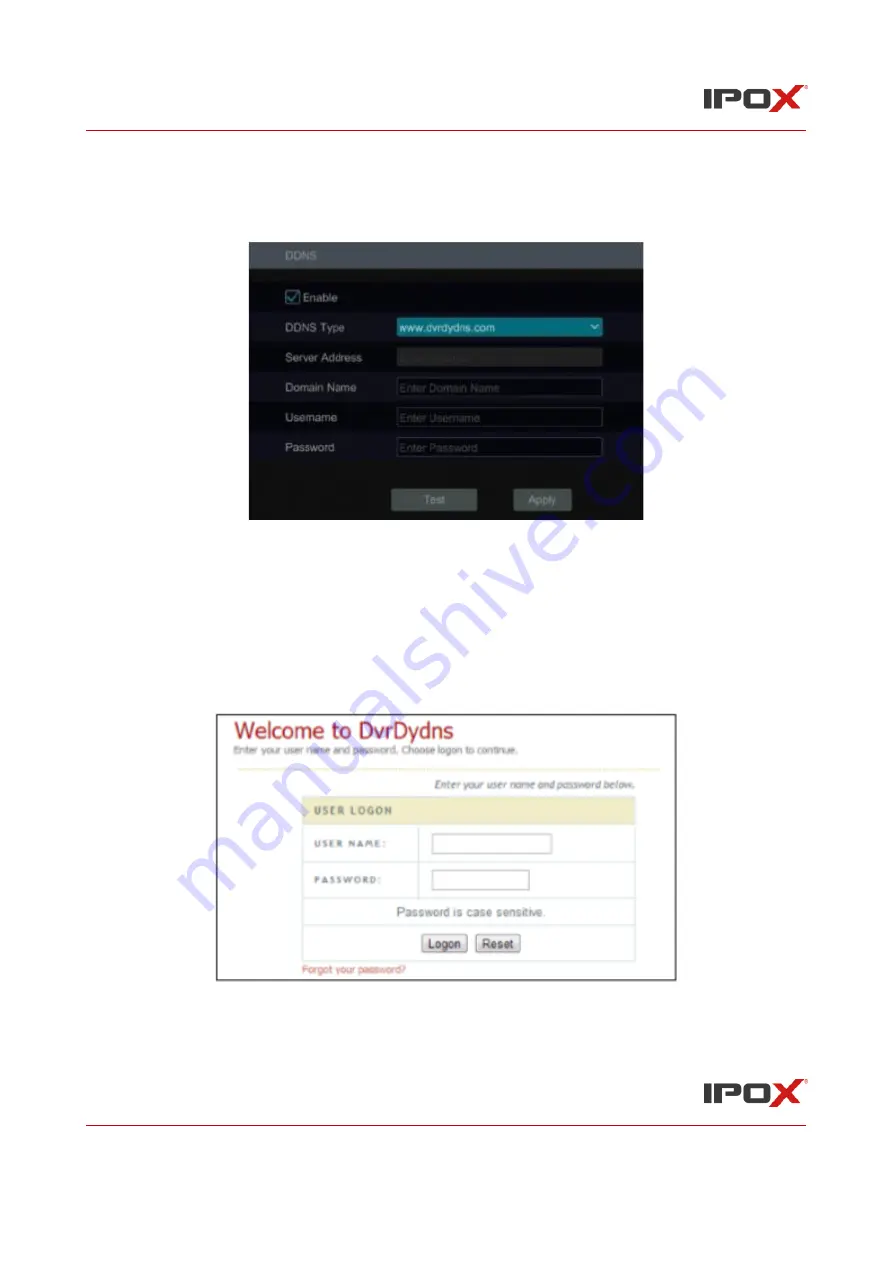
IPOX NVR N9000 Manual
IPOX NVR N9000 Manual
117
12.1.4 DDNS Configuration
The DDNS is used to control the dynamic IP address through domain name. You can access to the
NVR easily if the DDNS is enabled and configured. Click Start
→
Settings
→
Network
→
DDNS to go
to the interface as shown below.
Check “Enable” and then select the DDNS type. Input the server address, domain name, username
and password according to the selected DDNS type. Click “Test” to test the effectiveness of the
input information. Click “Apply” to save the settings.
You will have to enter the server address and domain name if some DDNS types are selected. Go to
the relative DNS website to register domain name and then enter the registered domain information
here). Now we take
www.dvrdydns.com
for example.
①
Enter www.dvrdydns.com in the address bar to visit its DNS website.
②
Click Registration to go to the interface as shown below. Set the DDNS account
information (username, password and so on) and then click Submit to save the account.






























