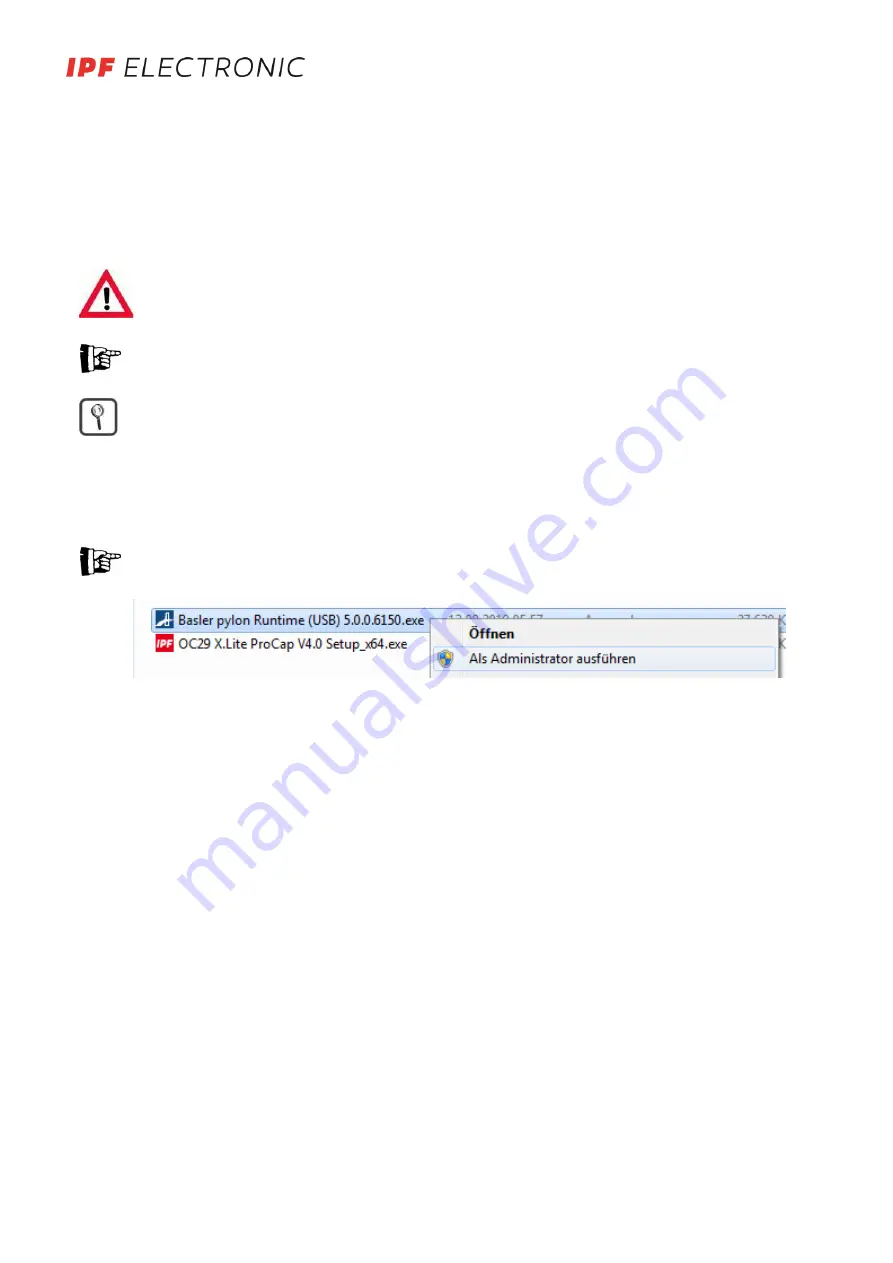
5. INSTALLATION
Installation of the OC29 X.Lite ProCap oftware and the required components as well as the basic configuration are de-
scribed in the following. The required installation programs are provided on a USB stick, which also includes the acti-
vation code for the associated camera. The basic files for operating the camera are included in the "Main compo-
nents" folder. Use the automation option via protocol to find the required additional components in the "Additional
tools" folder.
Close all other programs during the installation and configuration processes! Make sure that you have full
administrator rights for your PC or find the responsible administrator at your company!
Ensure back-up copies are created regularly, adjusted to reflect hazards!
The functions of the licensing system and liability conditions for the OC29 X.Lite ProCap software and soft-
ware of partner companies are provided in the appendix!
The software may be installed on multiple computers. Use is activated by entering an activation code related to
the camera serial number.
5.1.
USB 3.0 driver installation
To operate the camera, installation of a USB3.0 driver is required which is carried out via the manufacturer's installa-
tion routine and must be carried out prior to the installation of OC29 X.Lite ProCap. Further information on installation
is provided depending on the camera model.
Plug in the camera after first installing the drivers!
-
Open the application „Basler pylon Runtime“ as administrator (right click) and follow the instructions.
-
Nach abgeschlossener Treiberinstallation USB 3.0 Kamera an einen freien USB-Port anschließen, die entspre-
chenden Treiber werden geladen
5.2.
OC29 X.Lite ProCap installation
-
Run „OC29 X.Lite ProCap Setup_x64“ as administrator (right-click)
-
Follow the instructions of the installation assistant
5.3.
Important notes
-
We recommend closing unnecessary programs before starting OC29 X.Lite ProCap in ordert o free up RAM
(longer recordings are possible)
-
You must possess full access permission in the Windows folder structure (at least in the installation folder for
OC29 X.Lite ProCap and its subfolders)!
-
Attention: In the case of multiple saving processes (continuous saving via triggering), the use of a memory
stick is recommended. (especially if you use an SSD: limited number of writing processes)!
-
The main interface is used for error analysis and to compare multiple processing runs. The maximum number
of images are worked with at the maximum resolution in this case!
-
Take care in case of strong static charges (avoid these ideally!): this may cause the camera to malfunction –
normally this may be corrected by disconnecting and connecting and restarting the program!
-
The screen saver must be deactivated if recording for a long time!
-
Ensure that the camera is connected to a USB3.0 port!
MANUAL • Subject to alteration! Version:
September 2019
ipf electronic gmbh • Rosmarter Allee 14 • 58762 Altena
│
Tel +49 2351 9365-0 • Fax +49 2351 9365-19
│
[email protected] • www.ipf-electronic.com
4














