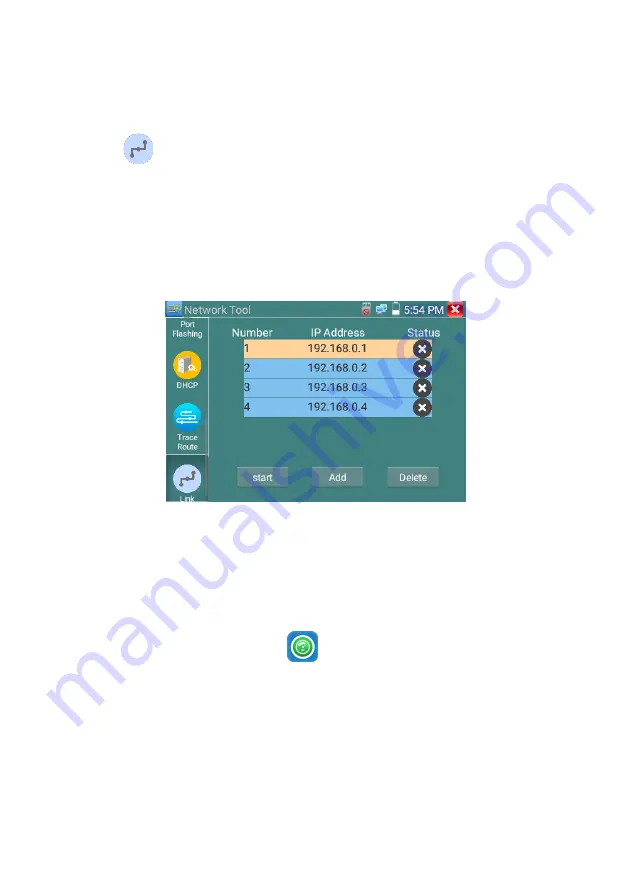
Page.49.
(
7
)
Link monitor
Click the icon to open the Link Monitor app. This app is used to see if an IP address is occupied
by other network devices. This will avoid new address conflicts
Click “Add” and enter the desired IP address. To test different network segments, click the “Settings”
icon on the main menu and go to IP Settings and make the desired changes. Once the desired IP
addresses are added to the Link Monitor list, click “Start”. If the IP address status shows a check mark
the IP address is occupied. If the IP address status shows an X the IP address is available. Click “Stop”
to stop the testing
Application:
Add an IP camera or other network device to the current network group, the new IP address must not be
occupied, otherwise it will result IP conflicts and stop the equipment normal working. Link monitor can
check if the new setting IP address is occupied.
3.3.14
Rapid IP Discovery
Connect the cable to tester’s LAN port. Press to enter Rapid IP Discovery app.
Click “Start “to search all IP address of connected equipments in whole network segment.
Click “Stop “to stop work.






























