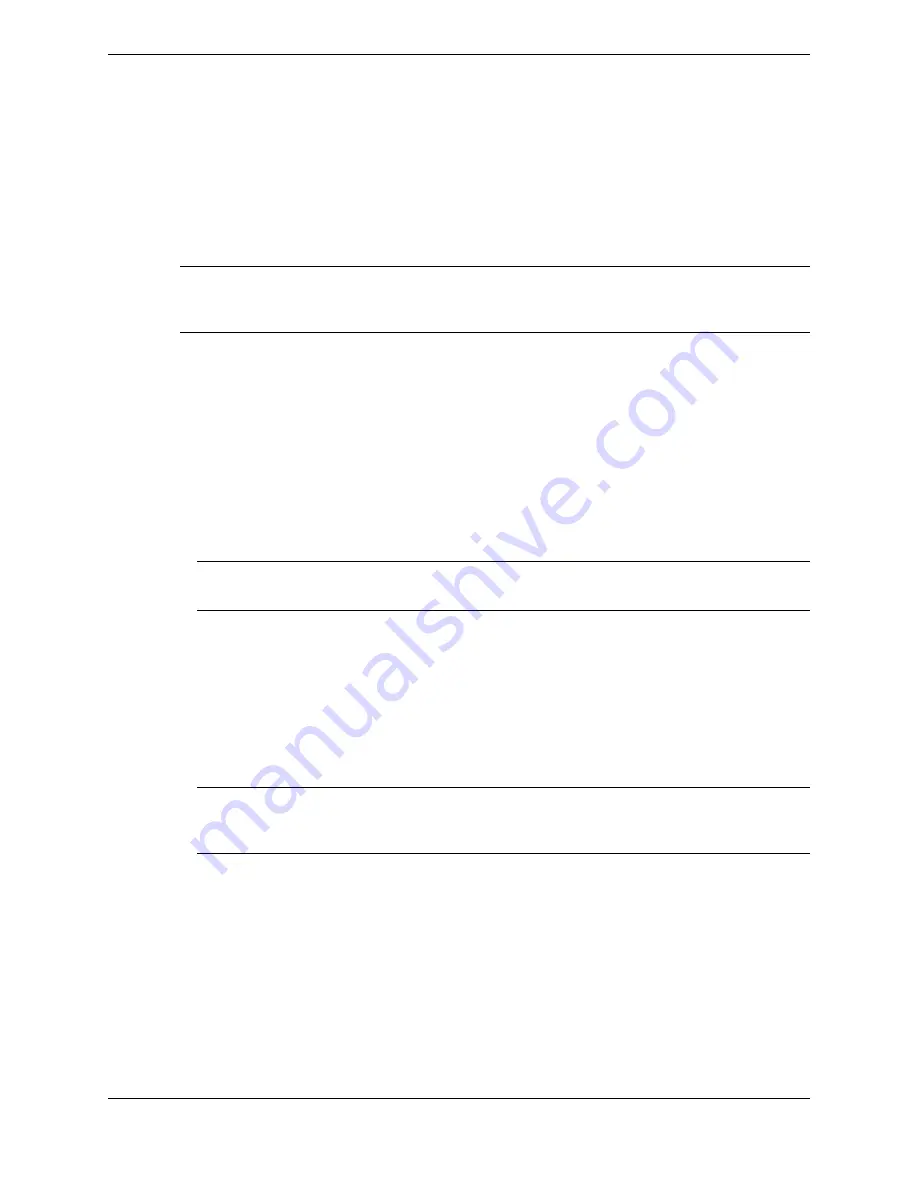
Your user profile must be configured in the UMS with the proper privileges to program one-button
diversion on your device.
One of each diversion type can be enabled at any one given time.
Diversion buttons cannot be edited, only duplicated or deleted.
For more information about ICM Diversion, see
Note
Unless your user profile is configured in the UMS to maintain intercom divert upon log on (Trader and
Group Features tab) Intercom diversion will not be preserved upon log off and log on.
1. From Favorites, tap the plus sign in an empty button.
2. Tap
DIVERSION
.
The
Add Button: Select Diversion Type
modal dialog is displayed.
3. Tap
ICM
.
4. Tap
Next
.
The
ICM Diversion Button: Button Options
modal dialog is displayed.
5. Select an
ICM Diversion Type
from the pull-down list. Options include:
No Diversion
,
Immediate
,
Busy
,
RNA
(ring no answer),
BRNA
(busy, ring no answer)
The
Divert to Number
field is displayed.
Note
If selecting
No Diversion
, skip the next two steps.
6. Use the soft keyboard or the dial pad to enter the number to divert the calls to.
7. Tap
EDIT DESCRIPTOR
and type a description for this diversion, for example,
ICM BRNA
divert
.
8. Tap
Save
.
The button is created.
9. To enable the diversion, tap the button.
The button turns a light gray to indicate that it is enabled.
Note
If the ICM Diversion Type is
No Diversion
, enabling it turns diversion OFF for all currently configured
ICM one-button diversions.
The button can be toggled to disable or enable at any time.
8.11.3.3
Configure one-button DDI diversion
Configure one-button diversion of incoming dial tone calls to a specified extension to forward to another
destination (that is, phone number or extension). This type of diversion is referred to as Direct Dial
Inward (DDI) diversion.
Your user profile must be configured with the proper privileges to program one-button diversion on your
device.
One of each diversion type can be enabled at any one given time.
114
8.11: Managing calls
August 26, 2019
IPC Proprietary
Summary of Contents for B02200769
Page 2: ...Copyright 2011 2019 IPC Systems Inc All Rights Reserved...
Page 8: ...8 August 26 2019 IPC Proprietary...
Page 10: ...10 August 26 2019 IPC Proprietary...
Page 14: ...14 Preface August 26 2019 IPC Proprietary...
Page 68: ...68 4 12 CLI August 26 2019 IPC Proprietary...
Page 82: ...82 6 3 Remove a fixed button August 26 2019 IPC Proprietary...
Page 90: ...90 7 10 Delete a personal contact August 26 2019 IPC Proprietary...
Page 116: ...116 8 11 Managing calls August 26 2019 IPC Proprietary...
Page 126: ...126 9 4 Hoot channels and Open Connexions August 26 2019 IPC Proprietary...
Page 178: ...178 12 3 Enter Chinese characters on the turret August 26 2019 IPC Proprietary...
Page 185: ......






























