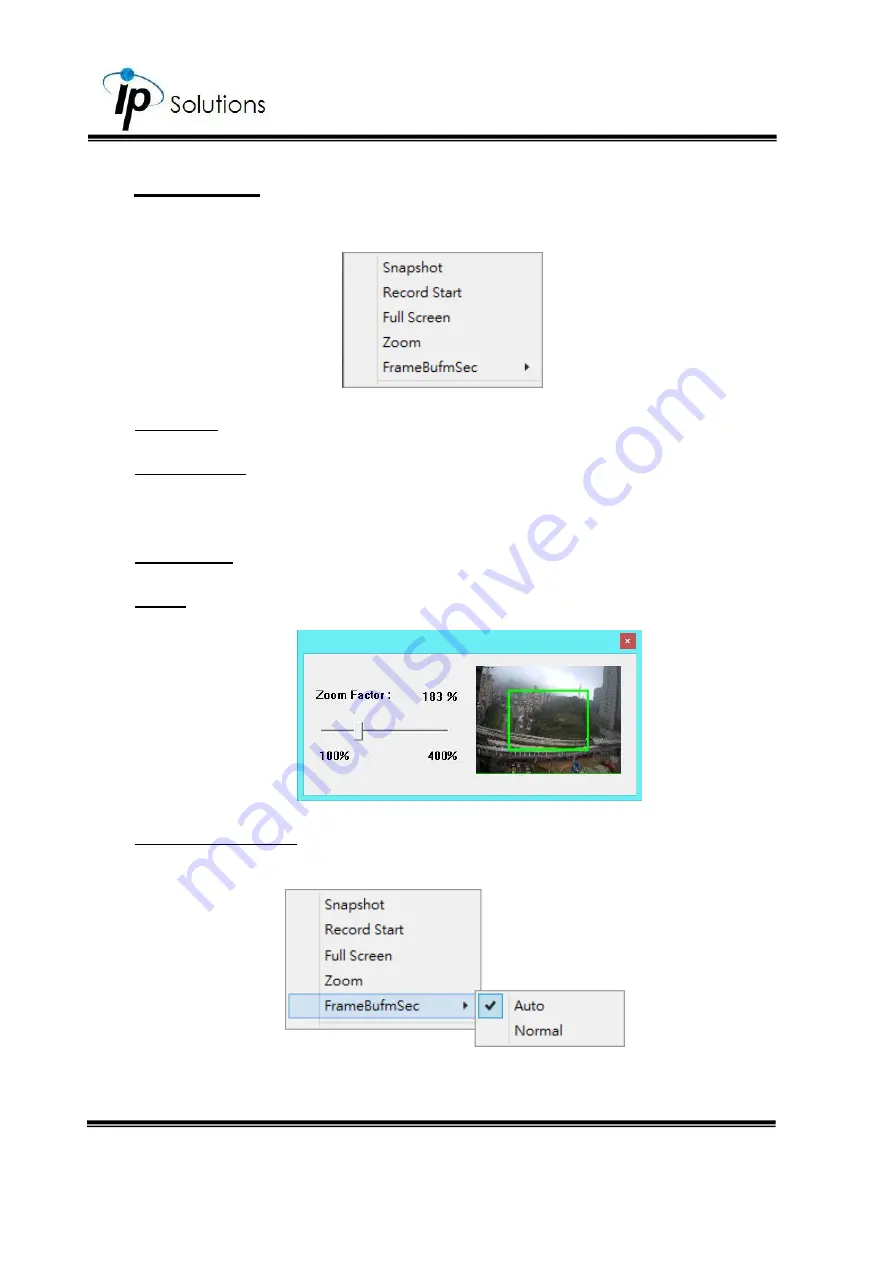
17
III.
Submenu
Right-Click the mouse on the live video screen, a pop-up menu will then
appear as below.
i.
Snapshot:
Save a JPEG picture
ii.
Record Start:
Record the video to the local PC. The video format is AVI
and you will be asked to set up the directory for the video file. To stop
recording, right-click again. Select “Record Stop”.
iii.
Full Screen:
Full-screen mode.
iv.
Zoom:
Drag and drop the bar to adjust the zoom factors from the
pop-up window.
v.
Frame Buffm Sec:
This function aims to build a temporary buffer to
accumulate several video frames in a LAN network environment. It can
make video streaming smooth when the network speed is slow.
Select
Auto
to allow this function automatically help fix the streaming
performance whenever the video happens to be lagging.
Summary of Contents for HLC-75KQ
Page 1: ...User Manual BULLET IP CAMERA V1 0_20191126...
Page 8: ...5 II Hardware Installation...
Page 22: ...14...
Page 47: ...39...
Page 54: ...46 iv Click Allow v Authentication Code will be generated by Google server...
Page 63: ...55 90 degrees 270 degrees...






























