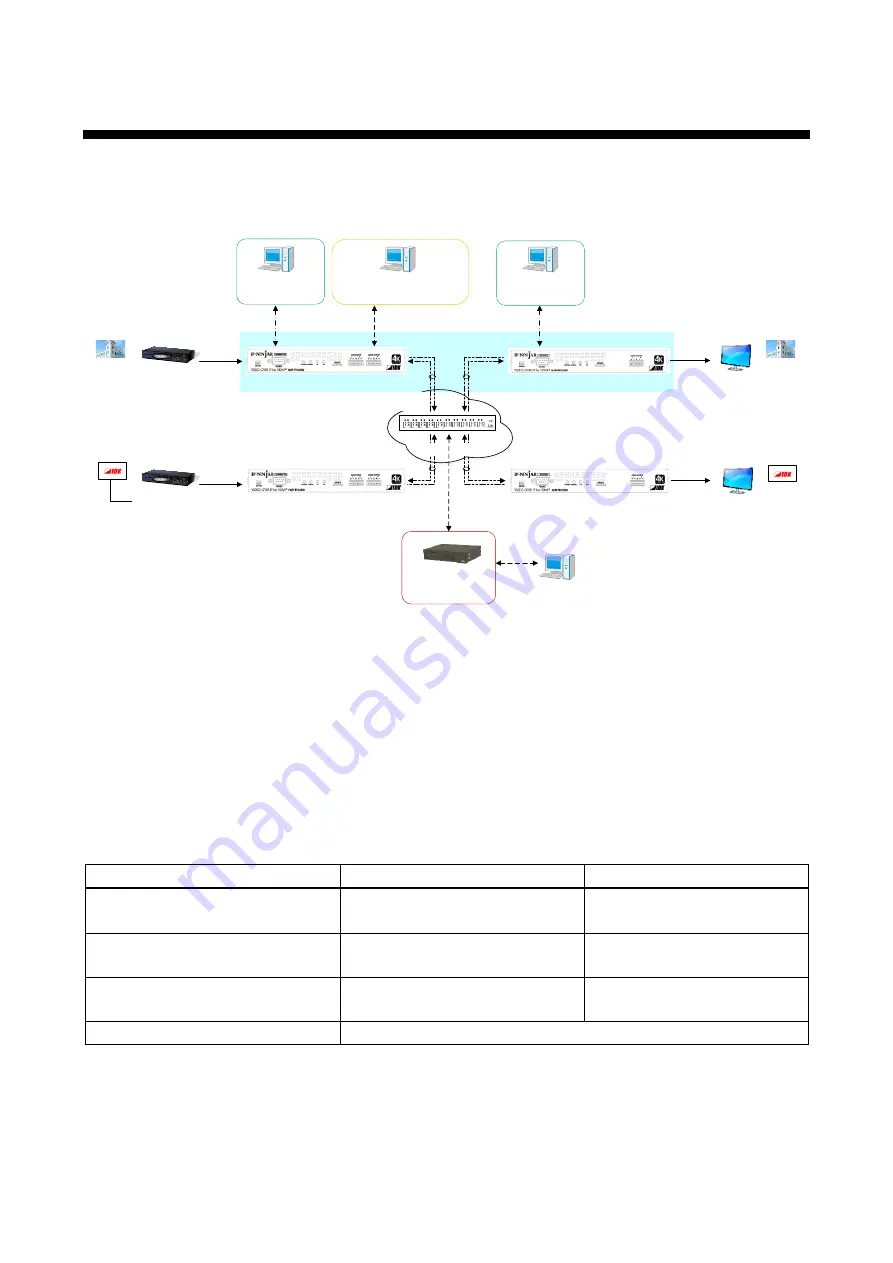
NJR-CTB User
’s Guide
9
1 About this Guide
This guide containts the basic explanation of the NJR-CTB Control Box and procedures for using an
NJR-CTB Control Box to control the NJR-01UHD and NJR-04HD.
IP network
Fiber optic cable
10 GbE switch
Source device
HDMI
NJR-T01UHD (Transmitter)
Source device
HDMI
NJR-T01UHD (Transmitter)
NJR-R01UHD (Receiver)
HDMI
NJR-R01UHD (Receiver)
HDMI
4K supported
monitor
4K supported
monitor
PC for control
(For NJR-CTB)
LAN
LAN
Control box (NJR-
CTB)
PC for control (For
communication
command)
RS-232C
PC for control (For
IP=NINJAR Configurator)
LAN
PC for control (For
communication
command)
RS-232C
4K@60
video
1080p
video
4K@60
video
1080p
video
[Figure 1.1] Document structure
[Table 1.1] Documents for IP-NINJAR products
Model number
User
’s guide
Command Guide
NJR-T01UHD / NJR-R01UHD
NJR-T01UHD / NJR-R01UHD
User
’s guide
NJR-T01UHD / NJR-R01UHD
Command Guide
NJR-T04HD / NJR-R04HD
NJR-T04HD / NJR-R04HD
User
’s guide
NJR-T04HD / NJR-R04HD
Command Guide
NJR-CTB
NJR- CTB
User
’s guide
NJR- CTB
Command Guide
IP-NINJAR Configurator (for free)
IP-NINJAR Configurator User
’s guide










































