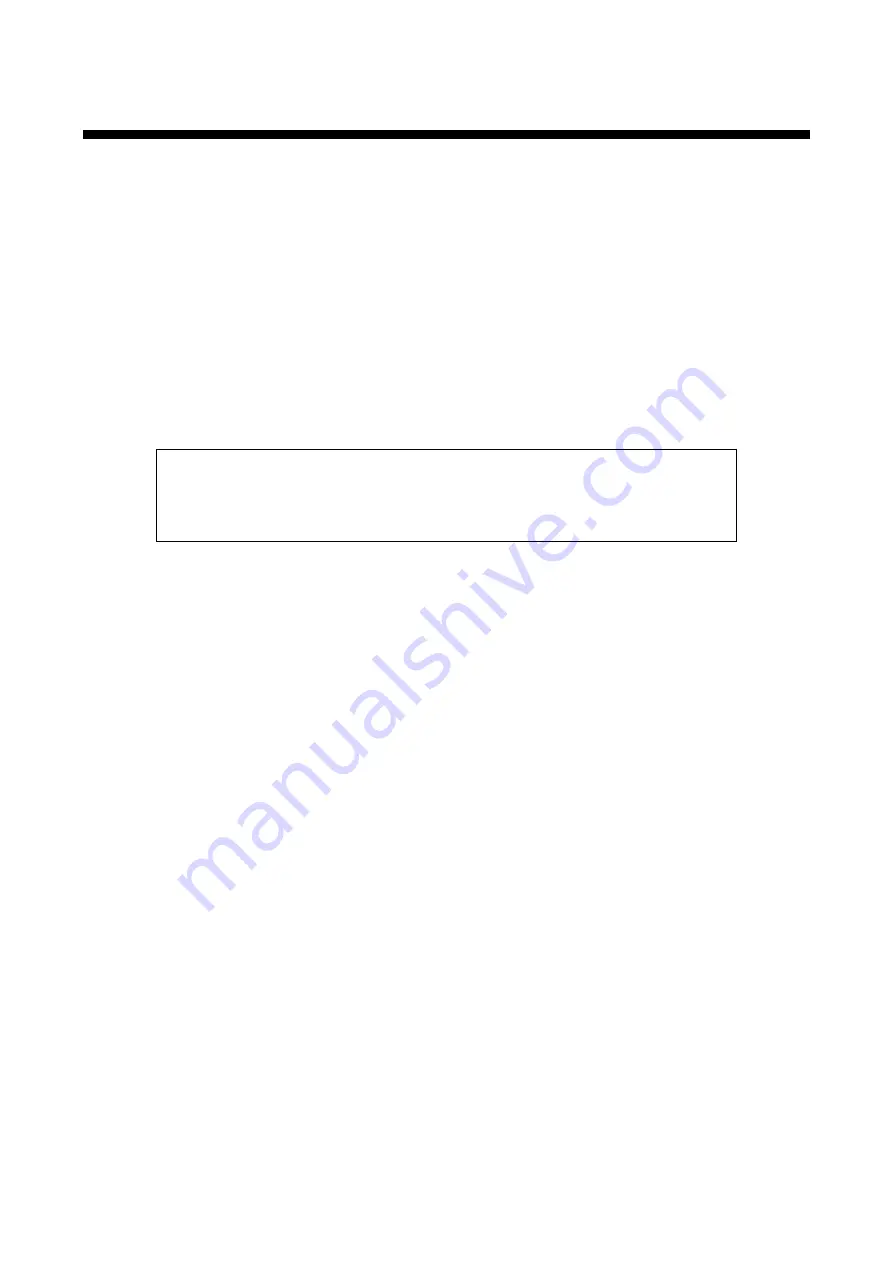
NJR-CTB User
’s Guide
55
12 Troubleshooting
This chapter recommends what to do if you have problems operating the NJR-CTB. Refer to manuals of
connected devices as well, since they may possibly be the cause of the problem.
In case the NJR-CTB does not work correctly, please check the following items first.
・
Are the NJR-CTB and all devices plugged in and powered on normally?
・
Are cables connected correctly?
・
Are there no loose connections?
・
Are appropriate cables supported by devices being used?
・
Are specifications of connected devices matched to each other?
・
Are there any close objects that may cause noise?
If additional assistance is required, please perform the following tests and then contact us.
1.
The problem occurs at all connectors?
2.
Connect the devices using genuine cables without connecting the NJR-CTB. The
problem still cannot be solved?


































