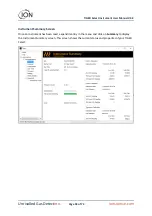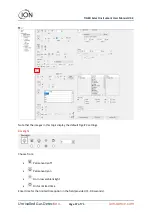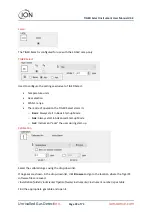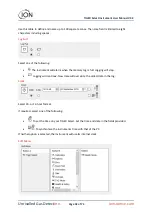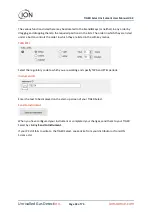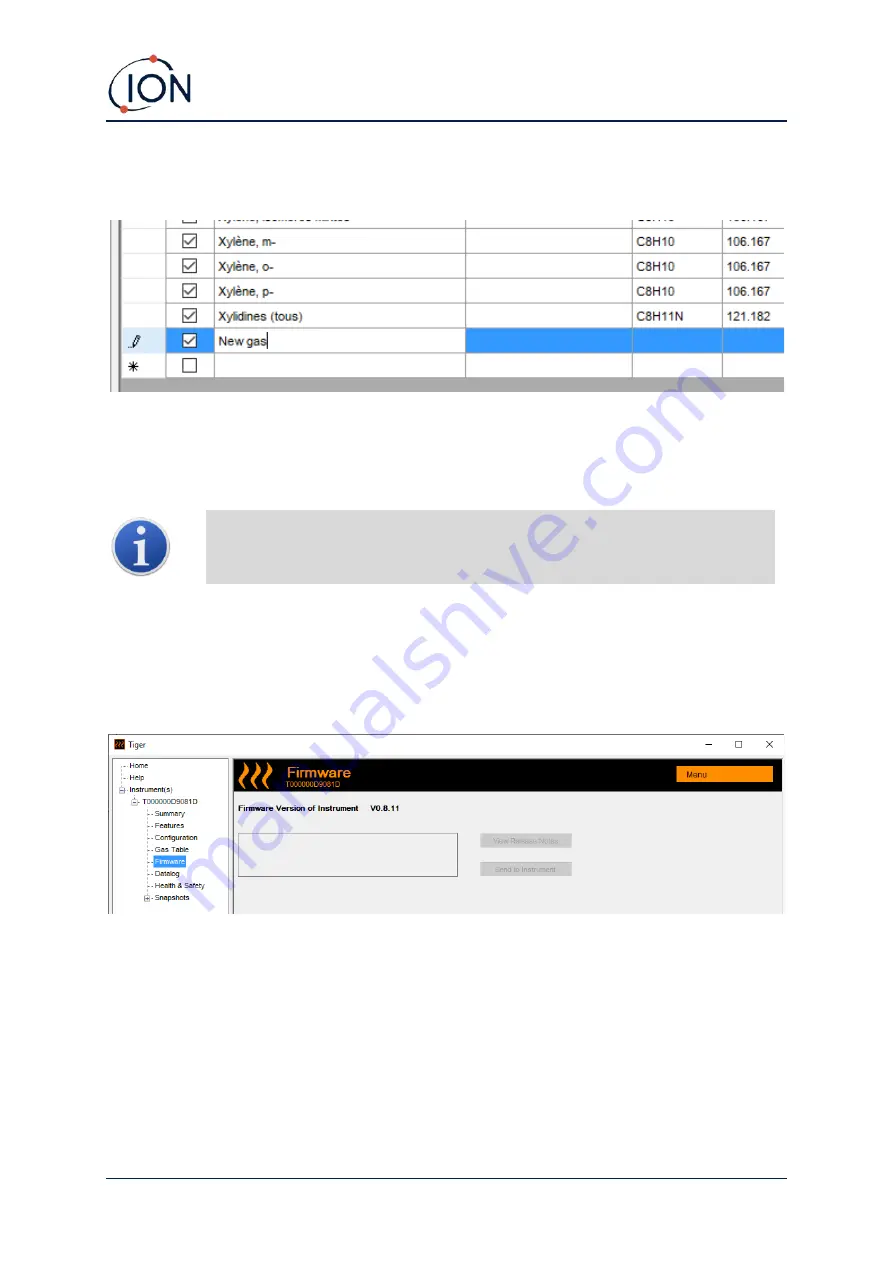
TIGER Select Instrument User Manual V3.2
Unrivalled Gas Detect
ion.
Page 45 of 73
ionscience.com
An additional row is added at the bottom of the Gas Table into which details of the new gas can be
entered.
Upper and lower alarm levels can be adjusted in the Gas Table. Type the required alarm level in the
appropriate column for the gas in question.
Always save modified gas tables under a different file name. Do not overwrite the original.
For a gas to be available to the instrument, the checkbox next its name must be
ticked.
To send the Gas Table to the instrument, select
Send to Instrument
from the drop-down menu
shown above.
Firmware Screen
This screen displays the current firmware version installed on your TIGER Select and provides
facilities to install new versions on the instrument.
If new firmware is available, this will be noted on the screen in the box under the current firmware
version: “New firmware is available”.
Click
View Release Notes
for a description of the changes in the new version.
To install a firmware update, connect TIGER Select to your computer as detailed previously. Ensure
that your instrument is in normal operation, is not in an alarm condition and that no data-logging or
Health and Safety readings are being collected. Check that the Battery Pack is sufficiently charged (at
least two bars).