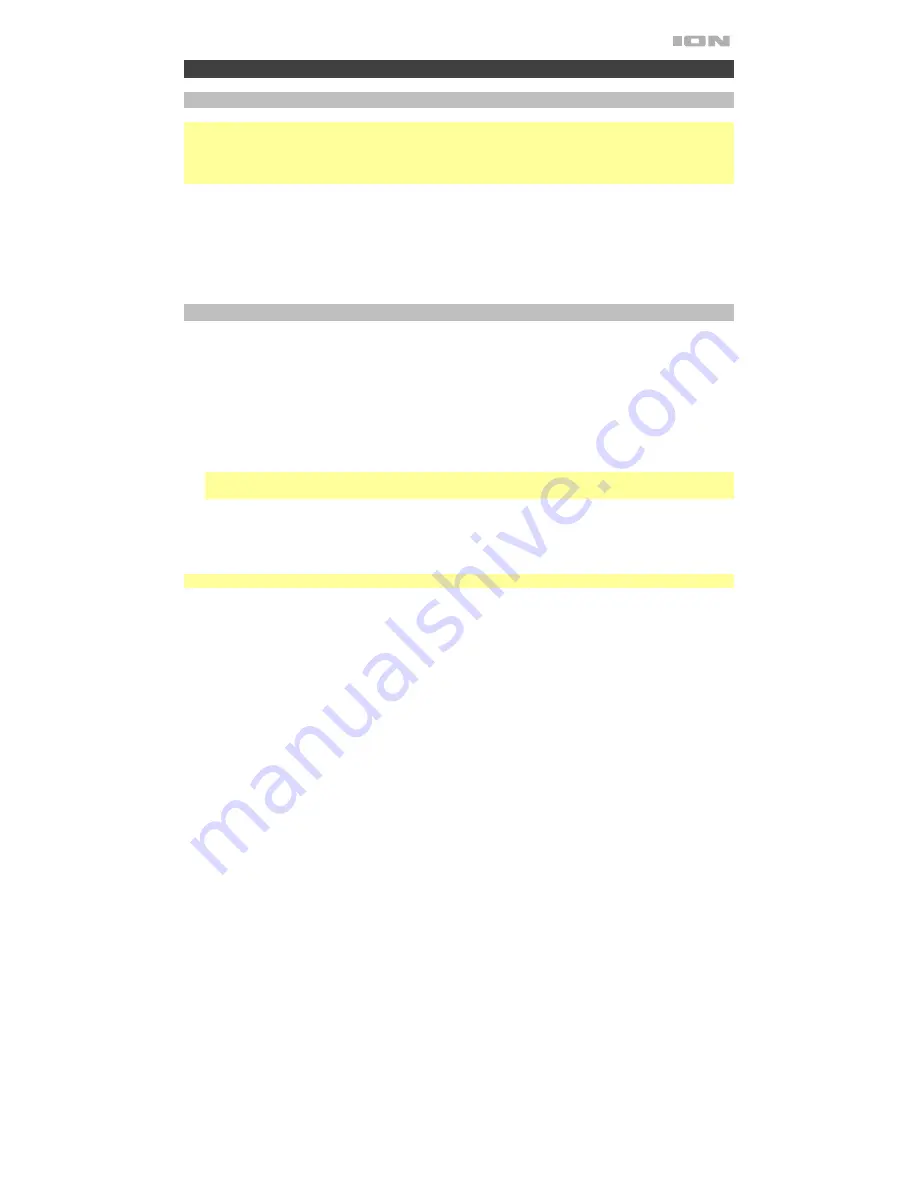
7
Operation
App Control
IMPORTANT:
To ensure the best possible experience with the app, use the most current Android OS or iOS
on your device.
Note:
Ensure that your device has internet access via your service provider or wireless connection. You can
also download the app on your computer, but remember to connect and sync your device to transfer the app.
Follow these steps to download the free app on your device:
1.
Open the Apple App Store or Google Play on your device.
2.
Search for the
ION Sound XP
app.
3.
Follow the on-screen instructions to download and install the app.
4.
Once downloaded, the ION Sound XP app will appear on your device's home screen.
Pairing a Bluetooth Device
1.
Turn on your Bluetooth device.
2.
Power on Total PA Glow 3.
3.
Use the
Mode
button to select Bluetooth as the audio source, which appears as "
bt
" in the display.
Total PA Glow 3 will automatically go into pairing mode to search for Bluetooth devices. You will know
you are in pairing mode when the Bluetooth icon is flashing. In addition, automatic voice prompts from
the speaker will alert you of the device’s status:
Bluetooth Pairing
,
Bluetooth Connected
, or
Bluetooth Disconnected
.
4.
Navigate to your Bluetooth device’s setup screen, find
Total PA Glow 3
, and connect. The
Bluetooth
icon
will remain solidly lit.
Note:
Users should consider updating their device’s OS if experiencing trouble with pairing or playing
music.
5.
To disconnect pairing, turn off Bluetooth on your device or select
Forget this device
on your Bluetooth
device’s setup screen.
If you would like to disable (or enable) the voice prompts, press and hold the
Play/Pause
button on the
Media Panel
.
Note:
Bluetooth must be selected as the audio source in order to disable (or enable) the voice prompts.




















