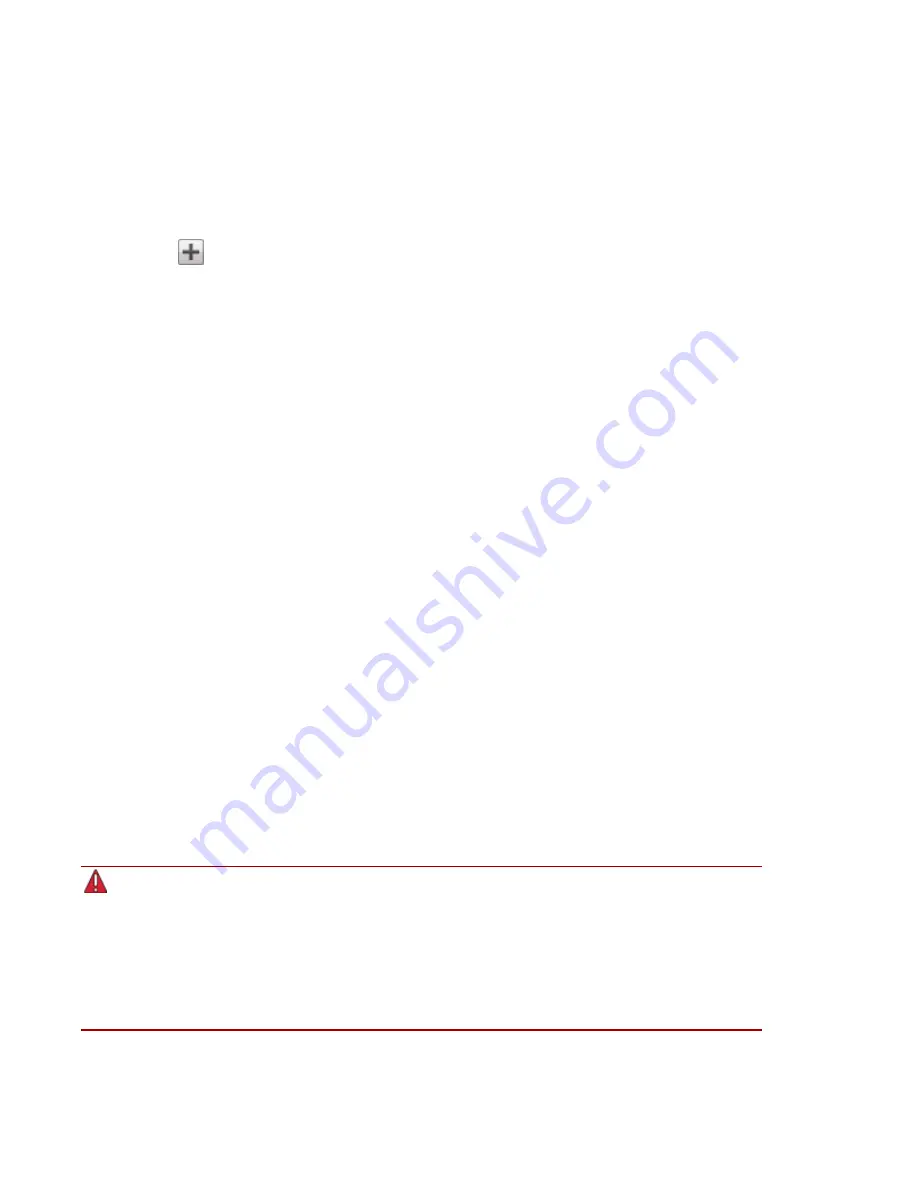
Adding iSCSI Drives
To add an iSCSI drive:
1. From the px12-350r Management Console, click iSCSI.
2. When the iSCSI page opens, click the switch to enable the feature.
3. Click
Add an iSCSI drive.
4. If your px12-350r has multiple Storage Pools, select the desired Storage Pool from the drop-down
menu.
5. Enter a name for the iSCSI drive.
6. Enter a size for the iSCSI drive. The size must be smaller than the free space available on your
px12-350r.
7. Click Create to create the iSCSI drive.
Enabling iSCSI Drives
1. Click Settings to begin configuring an iSCSI drive.
2. To set the discovery of the iSCSI drive using iSNS, check Enable discovery with iSNS.
3. Choose one of the following options:
●
Use local iSNS server — the device acts as an iSNS server for the iSCSI drives.
●
Use external iSNS server — you supply the IP address or host name of the external iSNS
server for the iSCSI drives.
4. To enable the Challenge Handshake Authentication Protocol (CHAP), check Enable two-way
authentication (Mutual CHAP). With Mutual CHAP enabled, the client performs an additional
check to confirm that it is using the correct device.
5. Enter an initiator secret (password) for Device Secret and then enter it again in the confirm box.
6. Click Apply to save your changes.
Connecting to iSCSI Drives
You can connect iSCSI drives on your px12-350r to your computer using LenovoEMC Storage Manager or
the Microsoft software initiator. If you are using another type of software or hardware initiator, you must
use the native tools provided with your initiator to connect your iSCSI drives. Do not connect more than
one iSCSI initiator at a time to an iSCSI drive.
Attempting to connect two iSCSI initiators to the same iSCSI drive at the same time may result in
data corruption or drive damage. The px12-350r Management Console prevents you from
connecting two iSCSI initiators to the same iSCSI drive at the same time, but if you connect to an
iSCSI drive using native tools, you may encounter this issue. You can use the Connected
Clients section to view a list of client computers connected to your px12-350r that are running
iSCSI initiator software. On the iSCSI page, expand an iSCSI drive, then expand the Connected
Clients section. If the iSCSI drive is in use, you will see a list of connected client computers
running initiator software.
iSCSI: Creating IP-Based Storage Area Networks (SAN)
Adding iSCSI Drives
43
Summary of Contents for STORCENTER px12-350r
Page 1: ...px12 350r Network Storage with LifeLine 4 0 User Guide ...
Page 32: ...Sharing Files Sharing Files 22 CHAPTER 2 ...
Page 56: ...Storage Pool Management Storage Pool Management 46 CHAPTER 4 ...
Page 68: ...Drive Management Drive Management 58 CHAPTER 5 ...
Page 71: ...Backing up and Restoring Your Content Backing up and Restoring Your Content 61 CHAPTER 6 ...
Page 113: ...Sharing Content Using Social Media Sharing Content Using Social Media 103 CHAPTER 10 ...
Page 119: ...Media Management Media Management 109 CHAPTER 11 ...
Page 131: ... Delete a torrent job Click to delete the torrent download Media Management Torrents 121 ...
Page 145: ...Hardware Management Hardware Management 135 CHAPTER 15 ...
Page 156: ...Additional Support AdditionalSupport 146 ...
Page 159: ...Legal Legal 149 ...






























