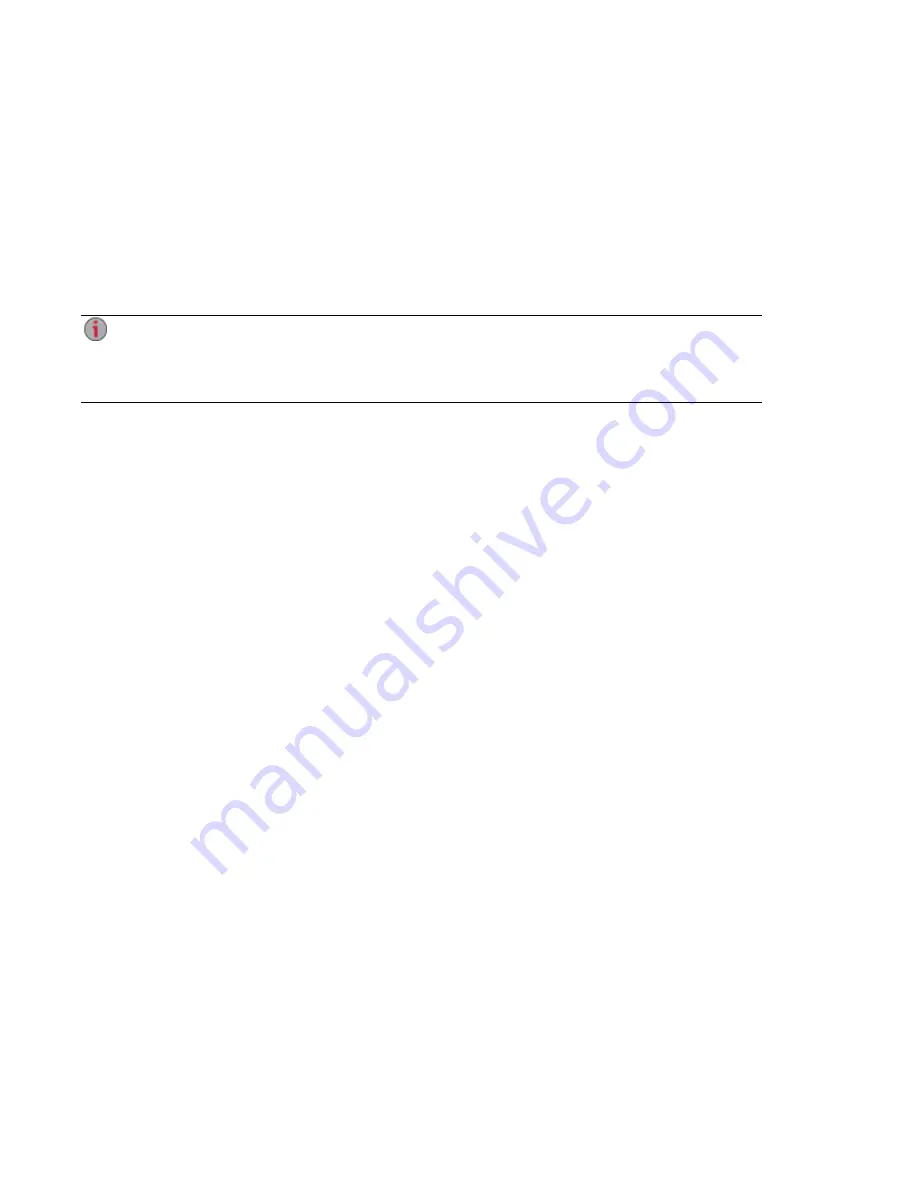
Automatically Sending Content to Multiple People at Once
You can send content to multiple people at once using an email distribution active folder. You can
configure a
as an Email Active Folder so that when you add files to that Share, they are
automatically sent to the recipients on the email distribution list. To configure a Share as an Email Active
Folder, access Shares from the px12-350r Management Console, select or create a Share, and expand the
Active Folders section to enable and configure email distribution.
How to Set Up an Email Distribution Active Folder
Email Distribution lets you email your files to friends and family right from your px12-350r
Management Console. Use Email Distribution to share files with an email list. To prevent email
distribution list spamming, the px12-350r allows lists of 250 or fewer email recipients and sends a
maximum of six emails in a 24-hour period.
on page 25 for more information on managing Shares and Active Folders.
Configuring an Email Distribution Active Folder
1. From the px12-350r Management Console, click Shares.
2. Select a Share to use as an Email Distribution Active Folder, and click to expand the Active
Folder section.
3. Check Enable.
4. Select Email Distribution from the drop-down menu.
5. Include an email address in the Sender Email Address text box. Distribution is sent from this
email address.
6. You can add multiple email addresses in the Email To: text box by separating them with commas,
spaces, or semicolons.
7. Add a subject and email message for your recipients.
8. Check Send the file as an attachment, Send a link to the file, or both.
9. Click Apply to save your changes.
10. Once configured, all files in this Share are sent by email to your recipients. Click View Transfer
History to see the transfer activity from this Share to your account.
Sharing Files
35
Automatically Sending Content to Multiple People at Once
Summary of Contents for STORCENTER px12-350r
Page 1: ...px12 350r Network Storage with LifeLine 4 0 User Guide ...
Page 32: ...Sharing Files Sharing Files 22 CHAPTER 2 ...
Page 56: ...Storage Pool Management Storage Pool Management 46 CHAPTER 4 ...
Page 68: ...Drive Management Drive Management 58 CHAPTER 5 ...
Page 71: ...Backing up and Restoring Your Content Backing up and Restoring Your Content 61 CHAPTER 6 ...
Page 113: ...Sharing Content Using Social Media Sharing Content Using Social Media 103 CHAPTER 10 ...
Page 119: ...Media Management Media Management 109 CHAPTER 11 ...
Page 131: ... Delete a torrent job Click to delete the torrent download Media Management Torrents 121 ...
Page 145: ...Hardware Management Hardware Management 135 CHAPTER 15 ...
Page 156: ...Additional Support AdditionalSupport 146 ...
Page 159: ...Legal Legal 149 ...
















































