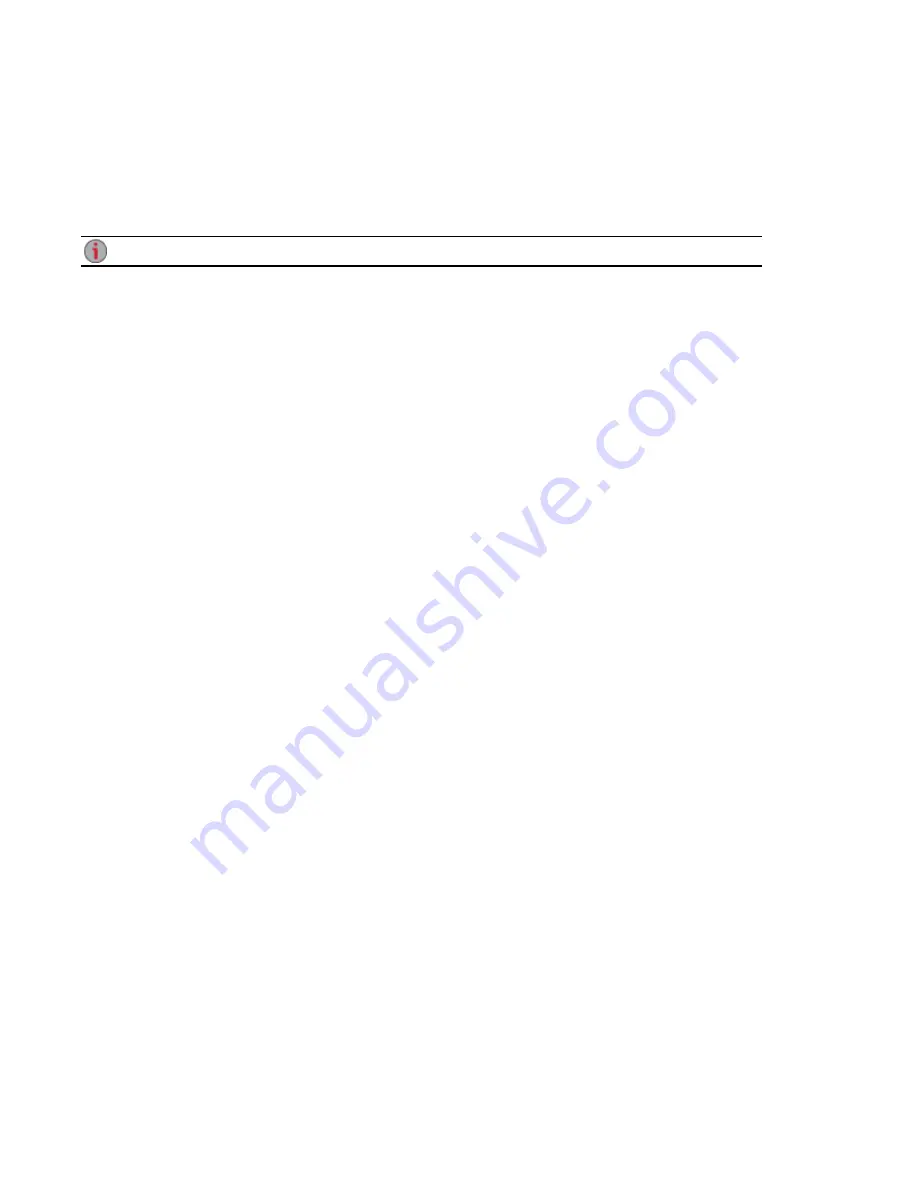
YouTube
YouTube is a social media site to share video content. You can configure a Share as a YouTube Active
Folder so that videos added to that Share are automatically uploaded to your YouTube account.
on page 25 for more information on managing Shares and Active Folders.
If you do not have a YouTube account, go to the YouTube website to open an account.
Configuring a YouTube Active Folder
From the px12-350r Management Console, click Shares.
1. Select a Share to use as a YouTube Active Folder, and click to expand the Active Folder section.
2. Check Enable.
3. Select YouTube from the drop-down menu.
4. Check Delete files after upload to delete videos from the Share once they are transferred to your
YouTube account.
5. Click Apply to save your changes.
Once configured, all videos added to this Active Folder automatically upload to your YouTube
account.
6. Click View Transfer History to see the transfer activity from this Share to your account.
Sharing Content Using Social Media
YouTube
107
Summary of Contents for STORCENTER px12-350r
Page 1: ...px12 350r Network Storage with LifeLine 4 0 User Guide ...
Page 32: ...Sharing Files Sharing Files 22 CHAPTER 2 ...
Page 56: ...Storage Pool Management Storage Pool Management 46 CHAPTER 4 ...
Page 68: ...Drive Management Drive Management 58 CHAPTER 5 ...
Page 71: ...Backing up and Restoring Your Content Backing up and Restoring Your Content 61 CHAPTER 6 ...
Page 113: ...Sharing Content Using Social Media Sharing Content Using Social Media 103 CHAPTER 10 ...
Page 119: ...Media Management Media Management 109 CHAPTER 11 ...
Page 131: ... Delete a torrent job Click to delete the torrent download Media Management Torrents 121 ...
Page 145: ...Hardware Management Hardware Management 135 CHAPTER 15 ...
Page 156: ...Additional Support AdditionalSupport 146 ...
Page 159: ...Legal Legal 149 ...






























