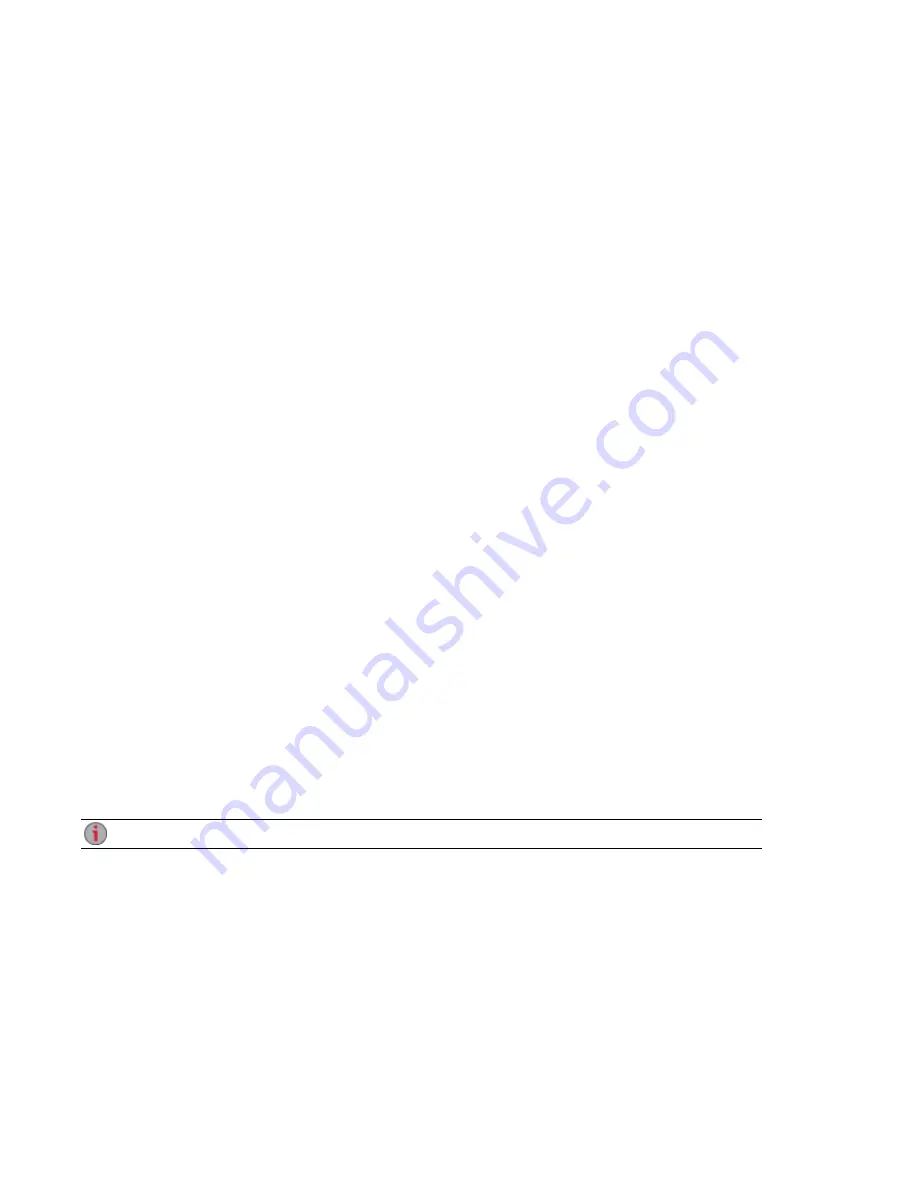
Accessing Your Device If It's Not Discovered
If your px4-400d is not discovered when you enter the Setup URL, you can use one of the following options
to access it. Device Setup will launch automatically the first time you access your device.
Direct Access Using the Device IP Address or Model Name
You can access the device management interface directly using your computer's web browser by entering
either the device IP address or the model name in the URL bar.
●
The LCD screen on your px4-400d will show the IP address.
●
The default name for your px4-400d Network Storage is px4-400d. If there is more than one px4-
400d on your network, a number is added to the name, such as px4-400d-1 px4-400d-2, and so on.
Discovery Using LenovoEMC Storage Manager
You can install LenovoEMC Storage Manager from the
. Select your px4-
400d from the LenovoEMC products on the support home page, and then look for LenovoEMC Storage
Manager under Downloads and Updates.
Installing LenovoEMC Storage Manager on your client computer helps you discover the px4-400d on your
network. It also makes it allows multiple computers on your network to interact with the px4-400d.
Discovering the px4-400d Using Your Computer OS
You can access the management interface for your px4-400d using your client computer's operating
system as described by these methods for Windows PCs or Macs.
Windows 8:
1. Click File Explorer on the task bar.
2. You should see your px4-400d listed under Other Devices.
3. Right-click on the icon for your px4-400d and select View device webpage to launch the web-
based device management interface.
4. You can also select Properties from the right-click menu to see the device webpage URL. Click
the URL to launch the device management interface.
The webpage URL shows the IP address assigned to your px4-400d.
Windows 7 and Vista:
1. Click Start > Computer > Network.
2. You should see your px4-400d listed under Other Devices.
3. Double-click the device icon to access the px4-400d device management console.
Setting up Your px4-400d Network Storage
Accessing Your Device If It's Not Discovered
9
Summary of Contents for px4-400d
Page 1: ...px4 400d Network Storage with LifeLine 4 1 User Guide ...
Page 11: ...Setting up Your px4 400d Network Storage Setting up Your px4 400d Network Storage 1 CHAPTER 1 ...
Page 24: ...Setting up Your px4 400d Network Storage 14 Device Setup ...
Page 25: ...Device Configuration Options Device Configuration Options 15 CHAPTER 2 ...
Page 46: ...Users and Groups Users and Groups 36 CHAPTER 4 ...
Page 54: ...Using Active Directory Domain Using Active Directory Domain 44 CHAPTER 5 ...
Page 60: ...Sharing Files Sharing Files 50 CHAPTER 6 ...
Page 81: ...Drive Management Drive Management 71 CHAPTER 7 ...
Page 86: ...Storage Pool Management Storage Pool Management 76 CHAPTER 8 ...
Page 103: ...Backing up and Restoring Your Content Backing up and Restoring Your Content 93 CHAPTER 10 ...
Page 127: ...Sharing Content Using Social Media Sharing Content Using Social Media 117 CHAPTER 12 ...
Page 133: ...Media Management Media Management 123 CHAPTER 13 ...
Page 152: ...Hardware Management Hardware Management 142 CHAPTER 16 ...
Page 159: ...Additional Support Additional Support 149 CHAPTER 17 ...
Page 162: ...Legal Legal 152 CHAPTER 18 ...






























