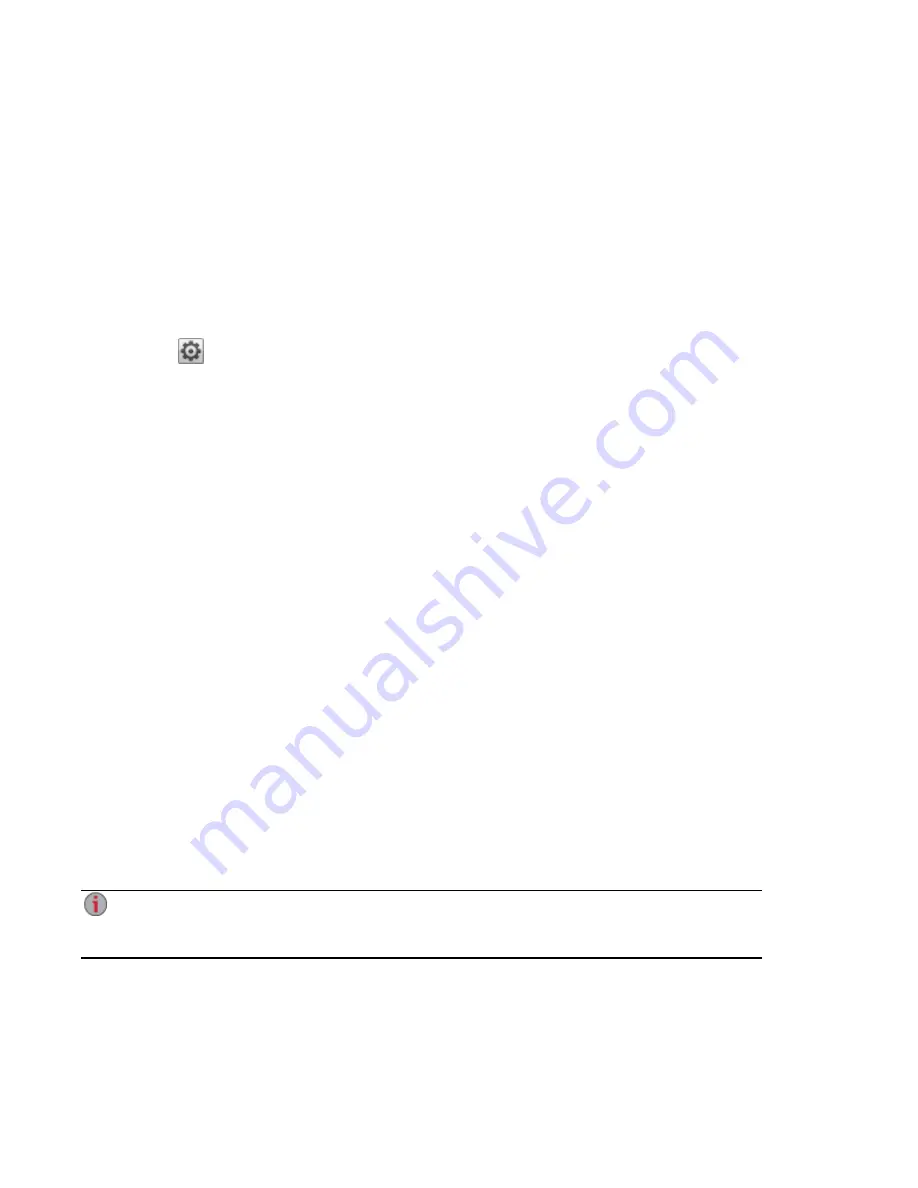
Media Aggregation
If you have multiple Digital Living Network Alliance (DLNA) servers in your network that have media
content, you can combine all media content into one view by enabling aggregation on your px4-400d. When
you enable aggregation, all media content on DLNA servers is available for playback using a DLNA player,
such as Playstation®, Windows Media Player®, or Xbox®. In addition, you can optionally copy all media
content from your network servers to your px4-400d.
Enabling Media Aggregation
1. Click the Media Server icon to open the feature management page.
2. Click
Settings.
3. Check Enable media aggregation.
This enables aggregation for media servers already discovered in your network.
4. Choose the default aggregation setting.
The default aggregation setting sets the default value for media servers as they are added to your
network.
The default aggregation settings are as follows:
●
None — Media aggregation is off.
●
Show Common View — This enables media aggregation and allows all media content from
computers on the network to be played back by a DLNA player. All your movies, music, and
pictures are linked from various computers and can be played back from one view. All aggregated
media files remain on their original device, and can only be played while that device is powered on
and connected to the network.
●
Copy Files — This enables media aggregation and automatically copies all media content from
computers, both networked and local, to your px4-400d. All your movies, music, and pictures from
various computers can be played back from one view, and they are copied into Shares on your
px4-400d. Because all media files are copied to the px4-400d, they can be played even if the
original device they were on is powered off or not connected to the network.
●
Copy on Request — This enables media aggregation but does not automatically copy all media
content from computers, both networked and local, to your px4-400d. Computers on the network
will have to enable media aggregation individually and then media files are copied to the px4-400d.
If a computer is running the LenovoEMC Storage Manager, media aggregation is automatically
enabled.
When you enable media aggregation, the media server restarts, and any media you are currently
streaming stops playing. You can begin streaming your media after the media server has
restarted.
Media Management
Media Aggregation
127
Summary of Contents for px4-400d
Page 1: ...px4 400d Network Storage with LifeLine 4 1 User Guide ...
Page 11: ...Setting up Your px4 400d Network Storage Setting up Your px4 400d Network Storage 1 CHAPTER 1 ...
Page 24: ...Setting up Your px4 400d Network Storage 14 Device Setup ...
Page 25: ...Device Configuration Options Device Configuration Options 15 CHAPTER 2 ...
Page 46: ...Users and Groups Users and Groups 36 CHAPTER 4 ...
Page 54: ...Using Active Directory Domain Using Active Directory Domain 44 CHAPTER 5 ...
Page 60: ...Sharing Files Sharing Files 50 CHAPTER 6 ...
Page 81: ...Drive Management Drive Management 71 CHAPTER 7 ...
Page 86: ...Storage Pool Management Storage Pool Management 76 CHAPTER 8 ...
Page 103: ...Backing up and Restoring Your Content Backing up and Restoring Your Content 93 CHAPTER 10 ...
Page 127: ...Sharing Content Using Social Media Sharing Content Using Social Media 117 CHAPTER 12 ...
Page 133: ...Media Management Media Management 123 CHAPTER 13 ...
Page 152: ...Hardware Management Hardware Management 142 CHAPTER 16 ...
Page 159: ...Additional Support Additional Support 149 CHAPTER 17 ...
Page 162: ...Legal Legal 152 CHAPTER 18 ...
















































