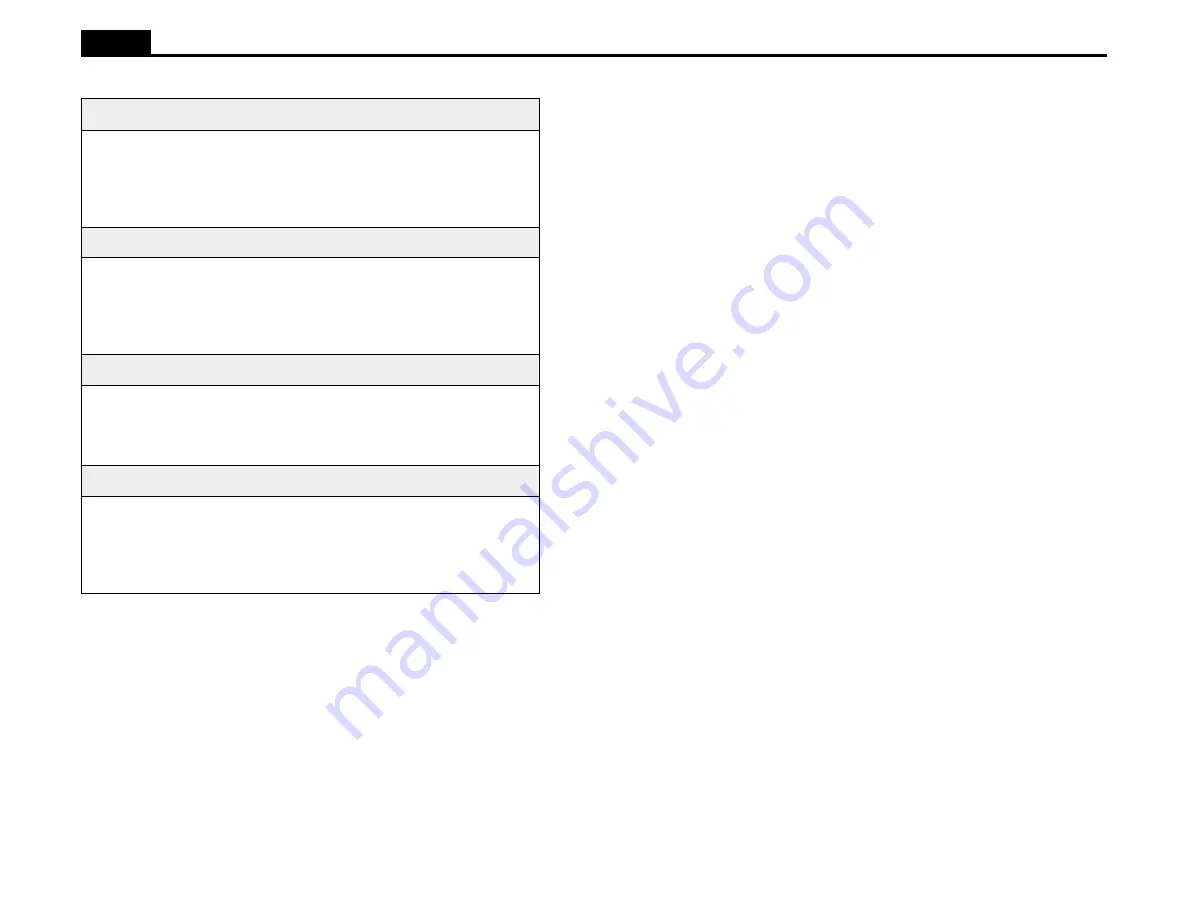
20
Ioline
Troubleshooting the Parallel Port
If the computer communicating with the signcutter is on a network, it is com-
mon for LPT 1 to be ‘captured’. If a port is captured, the data is redirected to
the network instead of flowing out of the parallel port on the back of the
computer. Ending the capture will allow data to flow normally from the com-
puter to the plotter. Note: These instructions may vary depending on the Win-
dows version.
1. Click the Start button, select Settings and then click Printers to open the
Printers window.
2. Right Click the printer icon for a network printer and select Properties.
3. Click on the ‘Capture Settings’ or ‘Details’ tab.
4. Click on ‘End Capture’. Select LPT 1 and click ‘OK’.
5. Assign the network printer path to another parallel port designation like
LPT 3. Set the printer to use that port or select a network print que path.
BIOS settings can also have an effect on parallel port performance. The
signcutter supports only SPP parallel port communication. ECP and EPP
modes are not supported. These instructions include editing the PC BIOS to
ensure that the port is in the proper mode prior to staring Windows.
1. Click the Start button, select Settings and then click Control Panel to
open the Control Panel window.
2 Double Click the System icon to open the System window and then click
the Device Manager tab.
3. Remove the parallel port by clicking Ports, selecting the port and click-
ing the Remove button.
4. Shut down Windows.
5. Restart or Reset the computer.
6. Enter the PC BIOS setup. This is usually done by hitting the DEL key or
ESC key during the boot sequence. Consult the computer manuals or
contact the manufacturer for more information about entering BIOS setup.
7. Find the parallel port setup options and set the port to be SPP (not ECP or
EPP). Also, make sure there is no DMA activity over with the port.
8. Save the BIOS settings and exit setup.
9. Restart the computer and allow Windows to start up. Windows should
find the port and install it using the new settings.
LED Codes
Note: if any yellow lights are visible on the keypad, take note of how many
times the light blinks and contact Ioline Customer Service immediately. Io-
line contact information is available at the end of this manual.
:
e
c
n
o
g
n
i
k
n
i
l
b
s
i
t
h
g
i
l
n
e
e
r
g
l
e
n
a
p
t
n
o
r
f
e
h
t
f
I
e
s
u
a
C
e
l
b
i
s
s
o
P
n
o
i
t
u
l
o
S
.
d
e
m
m
a
j
s
i
e
g
a
i
r
r
a
c
e
h
T
y
a
w
a
r
a
e
l
c
d
n
a
r
e
t
t
o
l
p
r
u
o
y
f
f
o
n
r
u
T
.
l
a
i
r
e
t
a
m
d
e
m
m
a
j
r
o
s
i
r
b
e
d
y
n
a
:
e
c
n
o
g
n
i
k
n
i
l
b
s
i
t
h
g
i
l
d
e
r
l
e
n
a
p
t
n
o
r
f
e
h
t
f
I
e
s
u
a
C
e
l
b
i
s
s
o
P
n
o
i
t
u
l
o
S
.
d
e
m
m
a
j
s
i
t
f
a
h
s
e
v
i
r
d
e
h
T
y
a
w
a
r
a
e
l
c
d
n
a
r
e
t
t
o
l
p
r
u
o
y
f
f
o
n
r
u
T
l
a
i
r
e
t
a
m
d
e
m
m
a
j
r
o
s
i
r
b
e
d
y
n
a
:
e
c
i
w
t
g
n
i
k
n
i
l
b
s
i
t
h
g
i
l
d
e
r
l
e
n
a
p
t
n
o
r
f
e
h
t
f
I
e
s
u
a
C
e
l
b
i
s
s
o
P
n
o
i
t
u
l
o
S
n
o
i
t
a
c
i
n
u
m
m
o
c
r
o
w
o
l
f
r
e
v
o
r
e
f
f
u
B
.
m
e
l
b
o
r
p
l
l
a
c
r
o
s
t
s
e
t
c
i
t
s
o
n
g
a
i
d
e
h
t
m
r
o
f
r
e
P
.
r
e
l
a
e
d
r
u
o
y
:
y
l
e
t
a
n
r
e
t
l
a
g
n
i
k
n
i
l
b
e
r
a
s
t
h
g
i
l
n
e
e
r
g
d
n
a
d
e
r
l
e
n
a
p
t
n
o
r
f
e
h
t
f
I
e
s
u
a
C
e
l
b
i
s
s
o
P
n
o
i
t
u
l
o
S
.
r
o
r
r
e
x
a
t
n
y
s
e
g
a
u
g
n
a
l
r
e
t
t
o
l
P
.
1
.
e
l
i
f
d
e
t
p
u
r
r
o
c
r
o
d
a
B
.
2
s
i
r
e
v
i
r
d
t
c
e
r
r
o
c
e
h
t
e
r
u
s
e
k
a
M
.
1
.
d
e
t
c
e
l
e
s
.
e
l
i
f
e
t
a
e
r
c
e
R
.
2
Table 4. LED Codes.

























