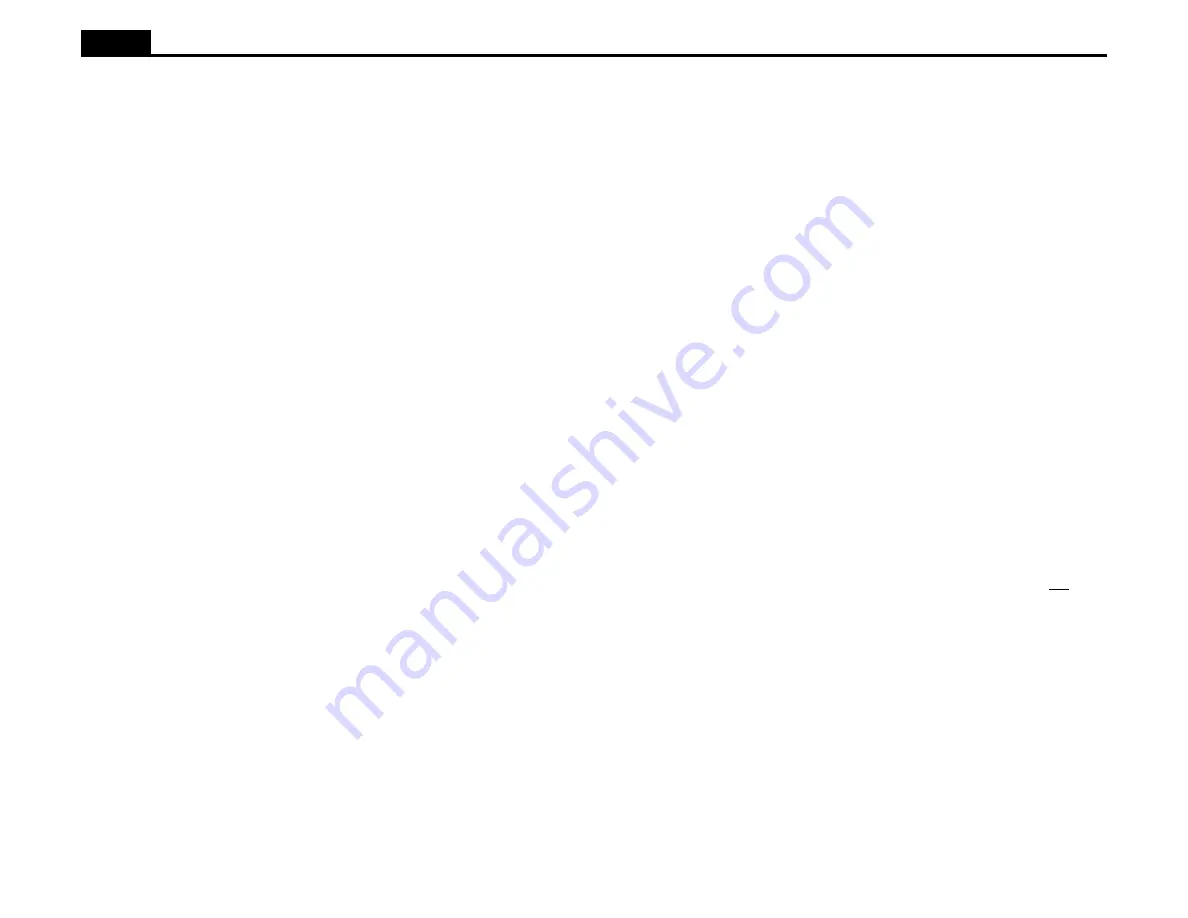
16
Ioline
8. Force and Blade Depth. Incorrect cutting force and blade depth can
cause misalignment problems over the range of a long plot. If the force is
too high, the material may skew. If the blade depth is set too deep, it
could cut all the way through the material and/or cause the material to
become jammed under the blade.
9. Let the software help. Use the automatic sorting, ordering or contour
ordering feature in the design software (some software programs auto-
matically handle this process). This will reduce the number of time con-
suming back and forth and side to side movements. Wear on the material
backing (as well as the vinyl) is also decreased which will improve track-
ing. The more complex the file, the more difficult the problem.
10. Use the Paneling feature in the design software. Paneling will restrict
the length of any x-axis move. Ioline suggests a panel size of 10 to 20
inches. With most sign making software, the paneling feature allows the
placement of a panel between characters.
Cutting Small Characters (Under 1/4 in.)
For cutting small characters or intricate detail in various material, it is neces-
sary for the signcutter to be calibrated properly and to make sure the pinch-
wheels are spaced correctly. Also, some of the system settings should be ad-
justed to achieve more accurate detailed cutting. This is done by making
changes in the Ioline Control Center and by adjusting the dial controls on the
front panel. The following is a list of adjustments that should be made:
1. Lower Force. The lowest blade force possible is the best for small, de-
tailed cutting. Start by making test cuts with one quarter force. Gradually
increase the force until the vinyl is completely cut.
2. Slower Speed. The speed knob should be set halfway or less.
3. Foot Adjustment. After setting the lowest cutting force, adjust the foot
downward until the cut is not complete, then back it up just enough to get
a complete cut. Since some force is applied to the foot, a slight increase in
cutting force might be necessary. When the foot is adjusted properly, the
blade tip should just cut through the material.
4. Lower Acceleration. When cutting Rubylith or Amberlith, set the Accel-
eration to 0.1 g in the Control Center. Set the Acceleration to 0.5g for all
other material.
5. Minimum Angle. This is listed in the Control Center under the
Blade Steering Arc heading. The minimum angle should be set at 0 de-
grees.
6. Overcut. Set this between 0-5 mils. If weeding becomes difficult at cor-
ners, increase overcut by one mil at a time until weeding is easier. A little
more force might help if the material has incomplete cutting not at the
corners.
7. Offset. Usually the offset listed for the blade is used as the offset in the
Control Center. For very small characters, tiny manufacturing variances
among blades can make a difference. Check this by cutting small charac-
ters with sharp turns, i.e. the letter “N”. With the standard 45 degree, .015
inch offset blade try several tests using different offset values, i.e. 13, 14,
15, 16, and 17 mils, then pick the value with the best result.
8. Position the Wheels. Place the pinchwheels near the cutting area to as-
sure that the vinyl stays flat.





























