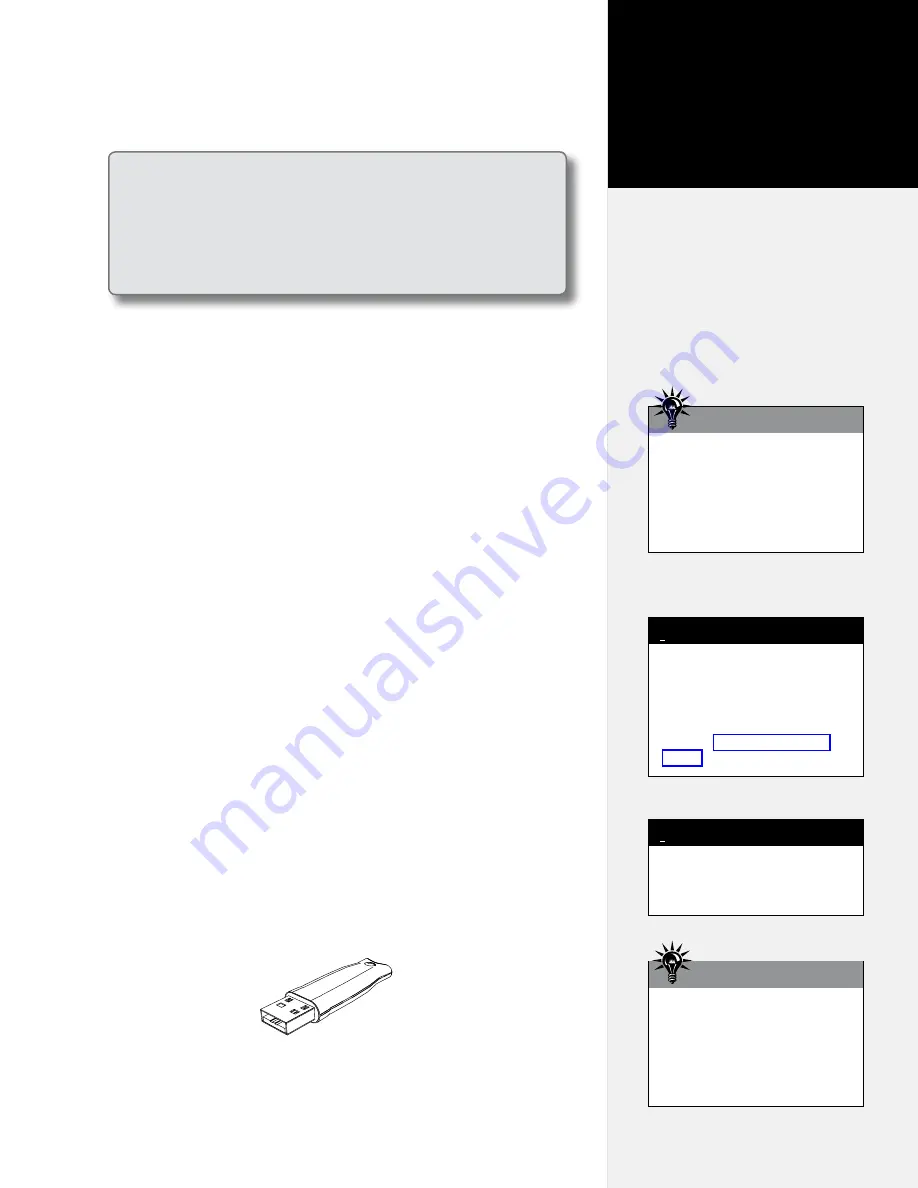
Installation Overview
Unpack the Machine
Carefully remove the machine from the box and place it on a flat,
stable surface. This procedure requires two people. Check the
packing list to ensure that all of the accessories are present. See the
CrystalPress Quick Start Guide
for more information. Save all packing
materials and the box. New boxes are expensive!
Attach the Feet
Attach the feet to the bottom of the end covers on both sides using
the hardware included in the
Accessory Kit
and directions outlined in
the
CrystalPress
Quick Start Guide
.
Install CrystalStudio and Manuals
Insert the CD-ROM into the Microsoft Windows XP, Vista or Win7
based computer. Installation should begin automatically. If it does
not, browse the files on the CD-ROM and double left click on
iosetup.
exe.
Follow the on screen directions to complete software installation.
Ioline recommends that electronic user manuals are also installed as
well as the Adobe Acrobat Reader™ required to view them. See the
CrystalPress
Quick Start Guide
for step-by-step directions. For detailed
information about using the
CrystalStudio
software, please read the
electronic
CrystalStudio User Guide
on the CD-ROM or installed on
the hard disk.
Install the CrystalStudio Hardlock Key
Insert the USB security hardlock key into an available USB port.
Windows should recognize the key and automatically install the
drivers. Windows displays a message when the process is complete.
The
Installation
chapter is an overview of setup procedures for the
Ioline
CrystalPress
. The complete setup procedure is described in
detail in the printed
CrystalPress Quick Start Guide
provided
in the
Accessory Kit
and in electronic form on the CD-ROM. The
electronic manual is also available from the
Program
menu in the
Ioline
folder if that option was selected during installation.
Installation
Chapter 2
The
Figure 4.
CrystalStudio
hardlock key.
Adobe Acrobat Reader® is
required to view all electronic
manuals provided by Ioline. This
software is included as part of the
installation process or available
online at http://get.adobe.com/
Note
i
Do not connect the hardlock key
to a USB hub. This combination is
unreliable.
Note
i
When you plug the hardlock key
into a USB port you should see a
red light turn on inside the body
of the hardlock. If you do not see
this light contact Ioline Tech Sup
-
port for assistance.
Hint
Do not install the CrystalPress
where direct sunlight falls on the
platen or Sorter Bowls. This will
blind the sensors that check for
proper operation and can give
false errors.
Hint


























