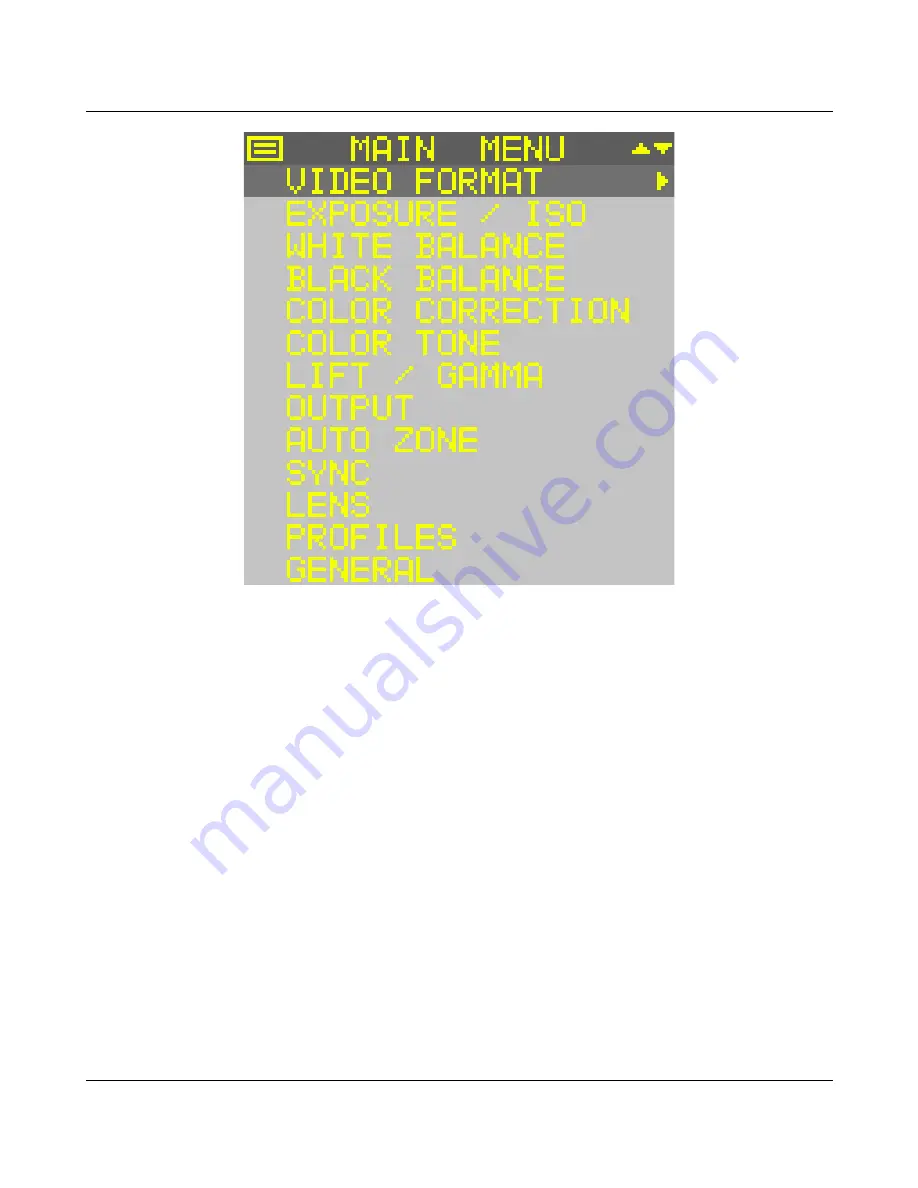
16
VICTOREM
2KSDI-Mini User's Manual
Figure 5. Main menu
The main menu is overlaid in the top left of the image, inside the safe action zone. The menu is alpha
blended with the luma portion of the image for transparency. The top line or title line of the menu
indicates whether the main menu or sub-menu is currently being displayed. The
Enter
button symbol
is shown in the top left corner of the main menu to indicate how to exit the main menu. Press the
Enter
button to close the main menu.
Use the
Up
and
Down
scroll keys on the keypad to navigate the main menu, indicated by the up/down
arrow in the top right corner of the menu.
The currently selected line is indicated by the mid grey level. The menu background is the lightest
grey tone, and the title line is the darkest.
Press the
Right
scroll key to select a sub-menu.
5.1.1 Sub-Menus
While in the main menu press the
Right
scroll key to select a sub-menu. The
Exposure
sub-menu is
shown in Figure 6.
IO Industries Inc.
Revision 3.0






























