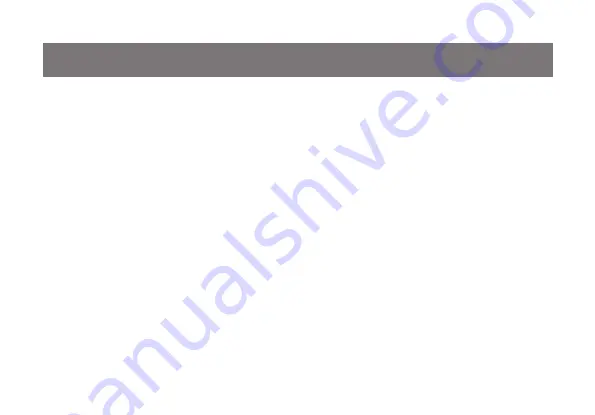
27
IN NO EVENT SHALL THE DIRECT VENDOR’S LIABILITY FOR DIRECT, INDIRECT, SPECIAL,
INCIDENTAL OR CONSEQUENTIAL DAMAGES RESULTING FROM THE USE OF THE PRODUCT,
DISK, OR ITS DOCUMENTATION EXCEED THE PRICE PAID FOR THE PRODUCT.
The direct vendor makes no warranty or representation, expressed, implied, or statutory with respect to
the contents or use of this documentation, and especially disclaims its quality, performance,
merchantability, or fitness for any particular purpose.The direct vendor also reserves the right to revise
or update the device or documentation without obligation to notify any individual or entity of such
revisions, or updates. For further inquiries please contact IOGEAR.
WE’RE HERE TO HELP YOU!
NEED ASSISTANCE SETTING UP THIS PRODUCT?
Make sure you:
1. Use the live chat at www.iogear.com to try and solve any issues you may be having with the product
2. Visit the Tech Info Library/FAQ on www.iogear.com (under the Support tab)
3. Call the tech support line at 1(866) 946-4327 (U.S. only) or (949) 453-8782.
Limited Warranty
Summary of Contents for GCS62HU
Page 1: ...Installation Installation Guide 2 Port HD Cable KVM Switch with Audio GCS62HU PART NO M1130...
Page 2: ......
Page 4: ...4 Package Contents 1 x 2 Port HD Cable KVM Switch 1 x Installation Guide 1 x Warranty Card...
Page 29: ...29...
Page 30: ...30...
Page 31: ...31...






































